If you are having problems with mouse movement in Counter Strike 2 there’s a really high chance that Mouse Acceleration is the cause of the problem. Counter-Strike 2 is a massive update to CS:GO but there are a few old problems and errors that have come across, even if you haven’t clean installed the game recently.

Related: How to Fix Phantom Liberty Achievements Not Unlocking.
Counter Strike has been around for an incredibly long time so the update to Counter Strike 2 is quite a big deal, and while the game plays and runs really well on most devices. There is a minor issue you may come across, Mouse acceleration. Mouse acceleration allows you to adjust the sensitivity of the mouse and how quickly you’re moving it. It’s a pretty standard feature in a lot of games but it’s particularly annoying in Counter Strike 2 and can cause issues like Inconsistent aiming, Difficulty in tracking targets, and general player performance hindrances.
Thankfully, there are quite a few different options you can take to resolve Mouse Acceleration problems in CounterStrike 2. So work your way through the list of options shown below. We’ve listed them in order of ease/success rate to make life easy. It’s also a good idea to double-check your mouse, and make sure that it isn’t having low battery issues or an unstable Bluetooth or wireless connection. These are the obvious first checks to make.
Fix Mouse Acceleration Issues in Counter-Strike 2. Disable Mouse Acceleration.
- Open the Start menu and search Mouse Settings, and hit Enter.
- Scroll down and click on Additional mouse settings. This will open the Mouse Properties window.
- Go to Pointer options tab and uncheck the Enhance pointer precision option. This setting is mainly responsible for mouse acceleration.
- Adjust the pointer speed if required, and click on Apply and then on OK to save the changes.
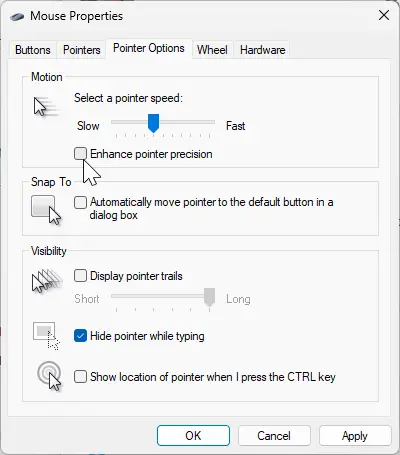
Uninstall and reinstall Counter-Strike 2 to Fix Mouse Acceleration Issues.
A clean installation of Counter Strike 2 is also a good way to fix Mouse Acceleration issues and other issues. It’s quick and easy and the game isn’t all that big. Alternatively, you can try a game repair using the Steam Verify Game Files option but a clean installation is a better idea most of the time.
- Launch the Steam client.
- Switch to the Library tab.
- Find Counter Strike 2, right-click it, and select Properties.
- Go to the Local Files tab and click "Verify integrity of game files".
- Allow some time for the verification process to finish, especially for larger games.
- Once verified, you should be able to update and play the game without encountering issues.
Update Everything - Graphics Driver, BIOS, Windows, etc.
If nothing so far has worked, go on an updating spree and update everything on your computer. Your GPU drivers, BIOS, Windows etc. I also highly suggest using DDU to clean install your GPU drivers. Once everything is fully update to date go ahead and uninstall the game from your computer and reinstall it again. This will give you the cleanest and best possible state for your system.
