If you are trying to play MultiVersus on Steam but because you keep getting Connection lost errors and are unable to connect. This article will show you several different things you can do to solve the problem and get the game to reconnect to the servers again.
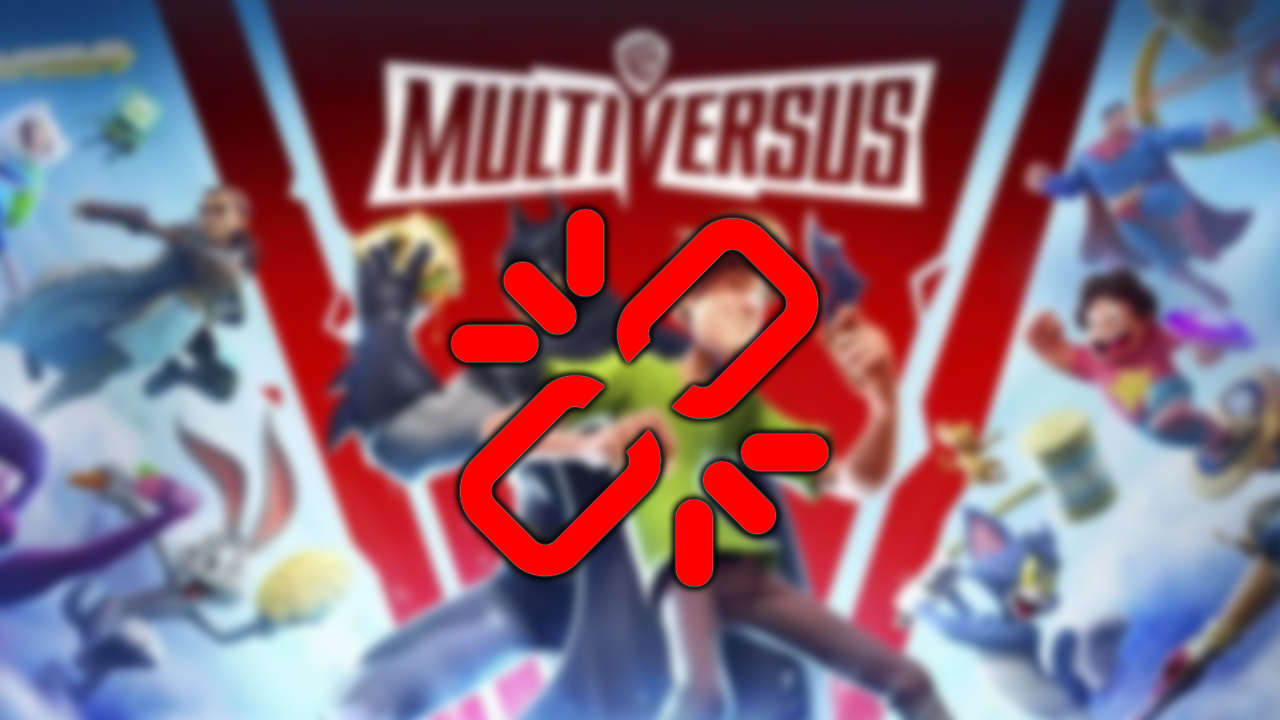
Related: How to fix sound not working on Windows 10 after updating (KB5015878)
Warner Bros Multiversus is a free-to-play (F2P) platform fighter game that lets you battle it out in intense 2v2 matches. With a range of popular characters like Batman, Shaggy, Bugs Bunny, Arya Stark, Rick & Morty and a ton of others. It’s a unique, old-school-style coop fighter game that is quite fun to play.
Connection issues are quite common in games these days and can usually be fixed by restarting your computer and Internet router/modem. However, there are instances where this doesn’t solve the problem, especially in Multiversus on Steam. Thankfully there are a range of other solutions you can turn to, to solve the problem.
Double-check that the Multiversus servers are up and running.
Once you have restarted your computer and your Internet router/modem, you will need to double-check that the game's servers are actually up and running. Unfortunately, there isn’t a specific website showing the status so you’ll need to visit the MultiVersusand WB Games Support Twitter channels. If there aren’t any recent Tweets, you can assume everything is up and running so the problem is somewhere else.
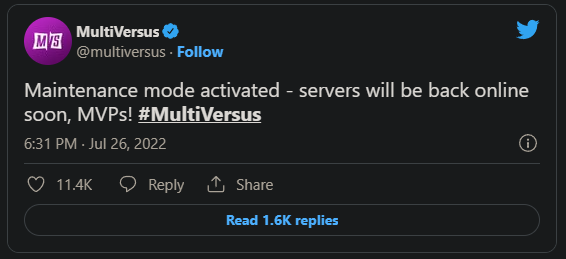
Try launching Steam as Administrator then launch the game.
Now that you have ruled the main causes out, you can try running Steam as an Administrator to see if this fixes the problem. To do this simply find the Steam shortcut, right-click on it and select Run as administrator. If this happens to solve the problem, you can set the Stream shortcut to always open as an administrator. Right-click the shortcut again, then change to the Compatibility tab and place a tick in the Run this program as an administrator check box then click Apply and Ok.
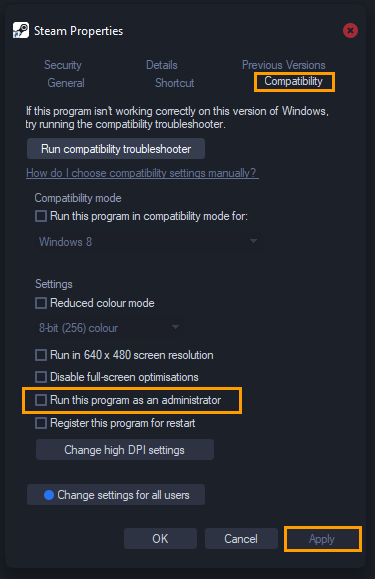
Use the Verify Files tool to check the game is installed and working properly.
This process scans and checks for any missing, extra, or corrupted content that may be causing games to get stuck in an endless attempt to update. To Verify Game files you will need to do the following.
- First open Steam.
- Now change to the Library tab.
- Here find the game you are having issues with and right-click on it and select Properties.
- Change to the Local Files and click Verify integrity of game files.
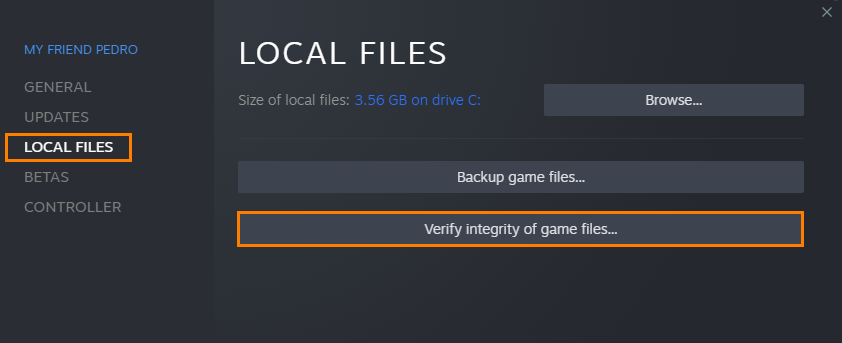
Once you have started this process you will have to wait a considerable amount of time for it to complete. Especially for big games. Once your game files have been verified, you’ll be able to start playing the game again without any issues.
Uninstall and Reinstall Steam.
If verifying game files and reinstalling the game still didn’t fix this problem, you will have to uninstall and reinstall Steam on your computer. If you have quite a few games installed this is going to be a painful fix for you. However, there is some good news. Before you start this process, you can make a backup of all your Steam games that are working (don’t include the ones you have having problems with). Alternatively, you can just move your game installations to a different drive on your device, if you have space.
