If you are using Discord on your computer you’re probably used to the familiar Discord notification sound. However, if you have recently noticed that Discord no long plays a notification sound (common issue) this article will show you several different steps you can take to restore Discord notification sounds.
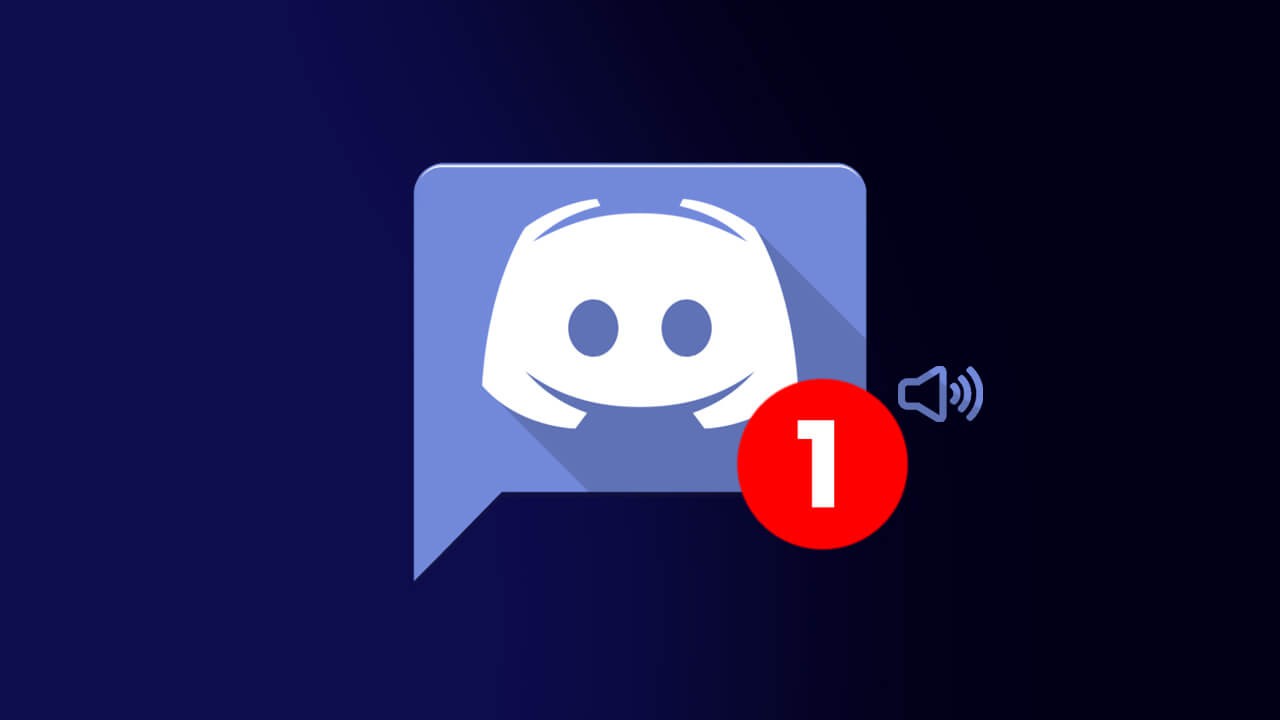
Table of Contents
Related: How to fix black screen when streaming browser video over Discord.
Discord is generally one of the most stable and trouble-free programs available on PC. It’s resource-friendly, feature-packed, and just seems to work without any drama. Unlike a lot of other software you probably have installed on your computer. Recently however some Discord users have noticed that notification sounds have stopped playing, with notifications only showing the standard icon.
Thankfully there are quite a few different things you can do to try to resolve the problem that doesn’t automatically require you to uninstall and reinstall Discord. However, a reinstallation is a valid option and something that you will be required to do if none of the quick checks manages to solve the problem for you and your computer.
Before you jump straight into the steps shown below, make sure you have checked for any Windows and Discord updates. If the issue turns out to be a bug it may have been fixed in the latest patch.
How do you fix Discord notifications not working on PC?
Discord has a lot of sound configuration settings for input and output devices, which means there’s a good chance you have accidentally changed the output device that Discord is using to play sound through. For example, if you have 2 different monitors, a headset, and a speaker Discord may be trying to play sound through a device that isn’t currently on or is currently muted.
Change the Output Device Discord is using to fix notification sounds.
To change the output device that Discord is using for sound, do the following.
- Open Discord and sign in to your account.
- Click the Settings cog in the bottom left-hand corner near your user name.
- Now change to the Voice & Video tab.
- At the top of this screen, you will see two options. Input device (Microphones) and Output device (speakers).
- Here make sure you have the correct Output device set. Don’t forget to check that, that device isn’t muted or has low volume.
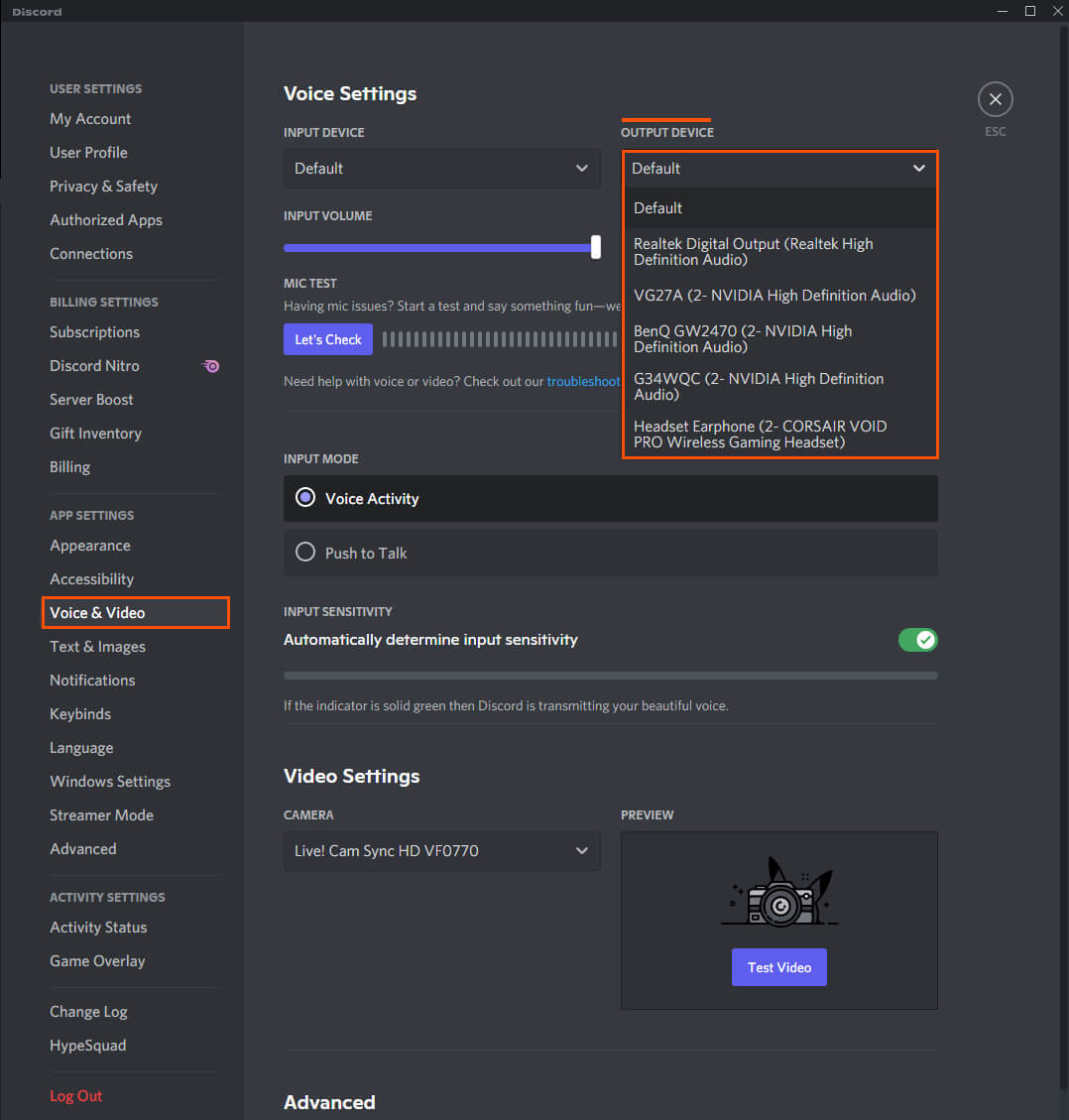
Disable or toggle Streamer mode on and off to fix Notification issues in Discord.
If you stream games from time to time there’s a chance that Discord is still in Streamer mode, which prevents certain notifications and pop-ups from appearing on screen. Simply disabling streamer mode or toggling it on/off should fix the problem.
- Open Discord and sign in to your account.
- Click the Settings cog in the bottom left-hand corner near your user name.
- Now click Streamer Mode in the left-hand and flip the toggle Off. Alternatively, you can flip this toggle a couple of times.
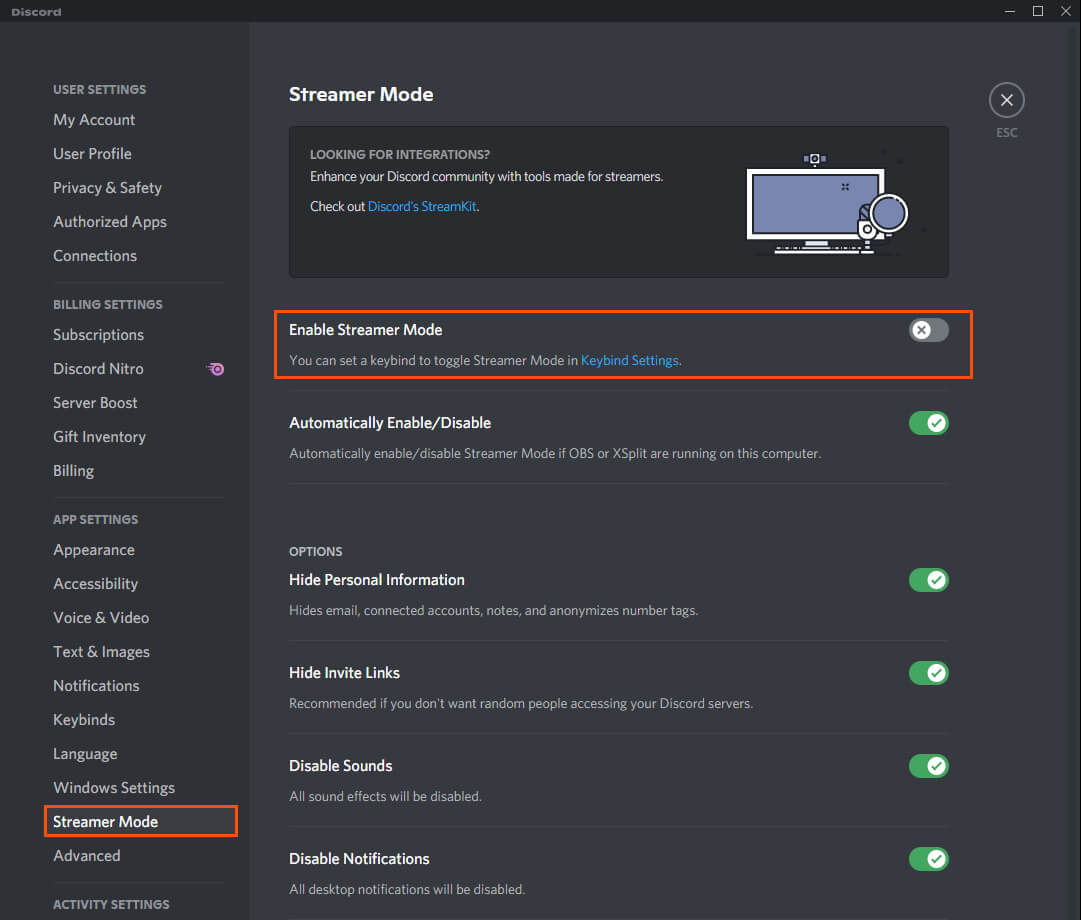
Double-check Server notification settings.
Another thing you can check are the server notification settings.
- Open Discord, then find the server you are having notification issues with.
- Right-click on the server icon and select Notification Settings.
- In the new window that appears make sure the settings are correct and that the channel isn’t muted.
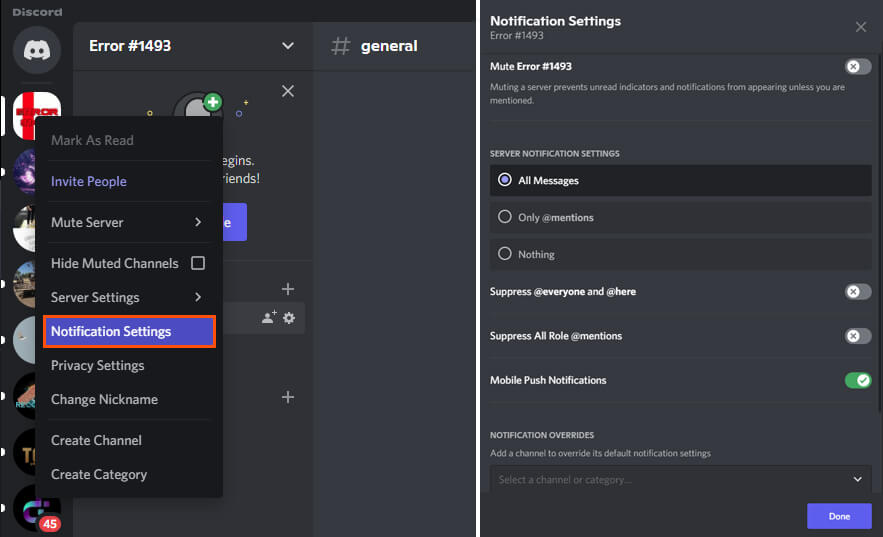
What if nothing so far has helped solve Discord audio notifications?
Sadly, as we mentioned above, if nothing so far has helped solve this issue, you’ll need to uninstall and reinstall Discord again. This is the best way to solve the problem, however, it is a pain in the butt to do.
