Table of Contents
If you are trying to launch NVIDIA GeForce Experience on your Windows 10 PC but keep getting the following error message: ‘Something went wrong, try rebooting your PC and then launch GeForce Experience, ERROR CODE: 0x0001’. This article will show you how to fix it.
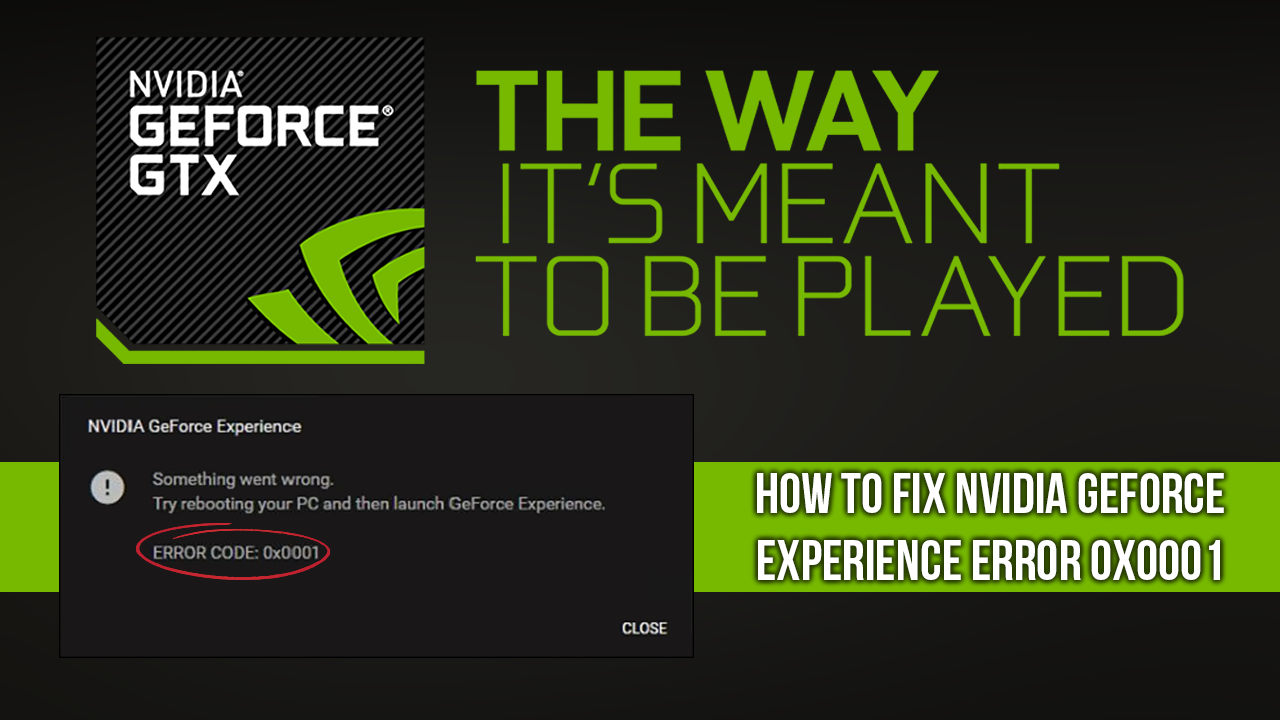
Google Chrome ‘Managed by your Organization’ Message Explained & Fixed.
NVIDIA GeForce Experience on Windows 10 is a pretty stable piece of graphics managing software and rarely suffers any crippling problems. However, as of late, you may be starting to see the following error message ‘Something went wrong, try rebooting your PC and then launch GeForce Experience, ERROR CODE: 0x0001’. Nine times out of ten when you try to launch GeForce Experience this error message will prevent it from launching normally, even after a PC restart.
Thankfully, if this error message continually persists after a system restart, there are some things you can do to remove the error message. So follow along as this article guides you through the process.
Related: How to Register For Call of Duty Mobile. (Call of Duty Mobile Beta Sign-up)
How Do You Fix ‘Something went wrong, try rebooting your PC and then launch GeForce Experience, ERROR CODE: 0x0001’? Check the NVIDIA Display Driver Services.
The first thing you need to check if you are seeing this error message is the Windows Services Manager. To do this press Windows Key + R to open the Run tool, then type services.msc into the text box and press Enter. Once you have the Services Manager open, check the following services are set as follows.
NVIDIA Display Container LS – Automatic
NVIDIA NetworkService Container – Manual
NVIDIA LocalSystem Container – Automatic
NVIDIA LocalSystem Container – Automatic
NVIDIA GeForce Experience Service – Automatic (Delayed Start)
NVIDIA Geforce Experience Backend Service – Automatic (Delayed Start)
NVIDIA Telemetry Container service – Automatic
If something isn’t running simply double click on it to open its Properties box, then select the option to Start. If you wish to reset them all, you can simply select Stop, then Start to force manual restart. After you have checked them all check to see if Something went wrong, Try rebooting your PC and then launch GeForce Experience, ERROR CODE: 0x0001’ is gone.
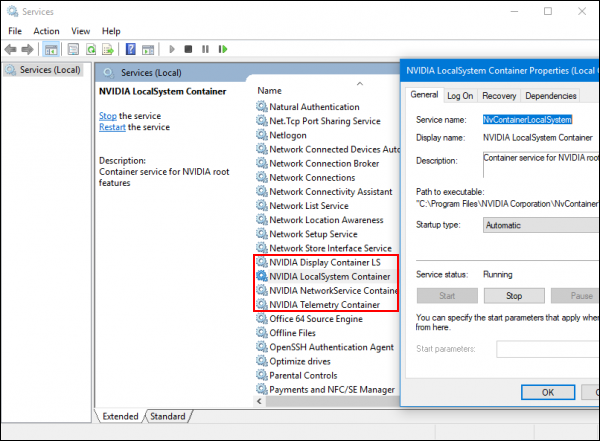
Manually Update Your Graphics Drivers.
If the above steps haven’t helped you solve this issue, you can manually download and installed the latest drivers, then check to see if the problem has been resolved. To do this head on over to the NVIDIA website here. Enter your hardware specs, then proceed to download the latest software. Once you have finished, you should be Something went wrong, Try rebooting your PC and then launch GeForce Experience, ERROR CODE: 0x0001’ error free.
Uninstall and Reinstall Nvidia Geforce Experience.
If nothing so far has worked, the best thing to do is completely uninstall and reinstall NVIDIA GeForce Experience. Just make sure you run a registry cleaner like CCleaner before you reinstall the software. This will make sure your new installation is done on the cleanest state possible.
