Table of Contents
If you are using a Windows 10 PC and are starting to see ‘PAGE_FAULT_IN_NONPAGED_AREA 0x00000050’ error quite often, this article will show you several different things you can try to stop the error occurring on your machine.
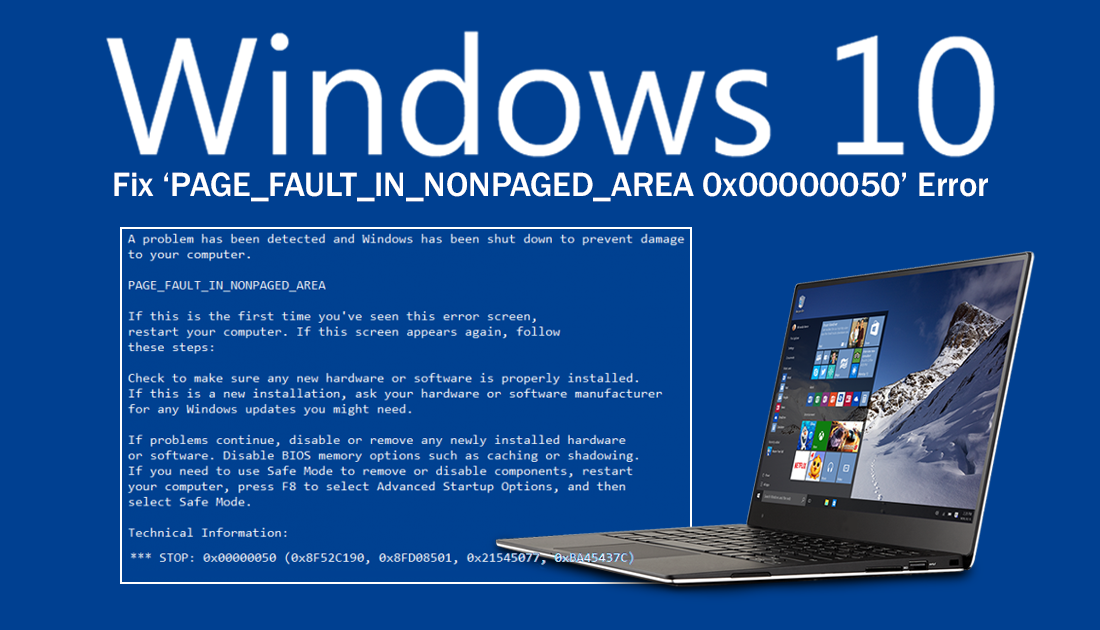
Windows 10 has more errors than the average person can poke a stick at, with dozens of different error messages striking at the worst possible times. Error 0x00000050 PAGE_FAULT_IN_NONPAGED_AREA is a classic example of one of these errors and usually strikes when your system is under heavy load using close to its maximum resources.
However, it is certainly not limited to resource strain and can also be caused by corrupted files, overprotective antivirus software, and dying hardware. Thankfully, regardless of the causes, there are some steps you can take to fix the error or at least reduce the frequency which it occurs. So follow along as this article takes you through some of those steps.
Related: How to Delete Old User Account Pictures on Windows 10. (Remove Windows 10 Profile Picture History)
How Do You Fix ‘PAGE_FAULT_IN_NONPAGED_AREA 0x00000050’ on Windows 10?
As PAGE_FAULT_IN_NONPAGED_AREA 0x00000050 is quite often a memory/ram issue, it’s best to check your ram. To do this type mdsched into the start menu, then select Windows Memory Diagnostic when it appears. Finally, choose the option to Restart Now and follow the prompts given by Windows.
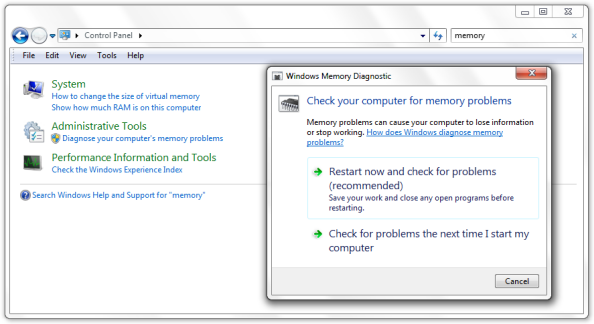
Some Other Basic Things to Check to Fix PAGE_FAULT_IN_NONPAGED_AREA 0x00000050
Before you start some of the more advanced solutions shown below, you should check that you have the latest drivers installed on your system as well as the latest BIOS version. On top of this, you should also try a different antivirus/malware protection tool or at least try disabling your current one when you are performing an action that usually triggers PAGE_FAULT_IN_NONPAGED_AREA 0x00000050.
If you can pinpoint when the problem started it’s also worth trying to restore your PC to a time before that point or removing any programs or apps you installed around that time. Once you have tried all of these options unsuccessfully, feel free to move onto the more complex solutions shown below.
Fix PAGE_FAULT_IN_NONPAGED_AREA 0x00000050 Using the SFC Command.
Before starting these steps, make sure you have a backup of your data, in case something goes wrong. This is standard procedure for any repair task on Windows.
- To start, press Windows Key + X and open Command Prompt (as administrator)
- In the Command Prompt window type sfc /scannow, then press Enter. Now, wait for the process to finish. (It will probably take a while)
- If your computer is in full working order, without any corrupt or missing operating system files, the scan will show the message: Windows Resource Protection did not find any integrity violations.
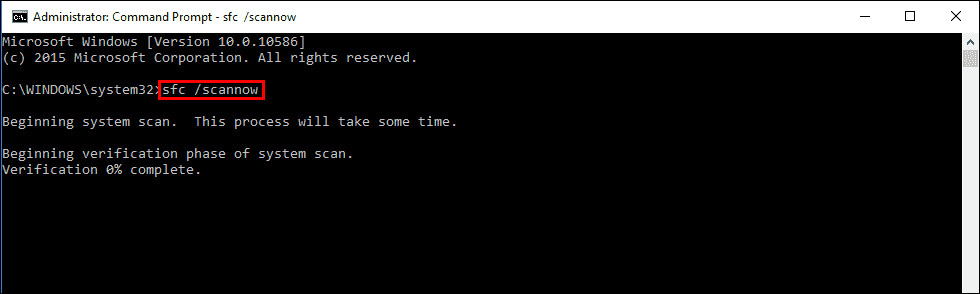
Note: If sfc doesn’t find any errors proceed to the next solution, skipping the 3 dot points below.
- If it does find problems the message will be: Windows Resource Protection found corrupt files but was unable to fix some of them. If this is the message you receive, continue with next bullet point.
- Boot your computer into Safe Mode. If you are running Windows 7 or older, restart your computer and continuously press F8. The Advanced boot will display when it boots. Select Safe Mode with command prompt and press Enter. If you are using Windows 8 or 10 you will need to use a different method which can be found here: Advanced Startup options for Windows 8 and 10.
- Once have booted into Safe Mode, open Command Prompt (as admin) again and run the: sfc /scannow command another time. This will repair corrupted Windows system files.
Disable the Windows 10 Page File to Fix PAGE_FAULT_IN_NONPAGED_AREA 0x00000050.
If none of the above has fixed the error message, you can try disabling the Windows Page file. This file is designed to manage memory usage on your system and can be moved, modified or deleted, to suit your needs. If you’ve never adjusted the way Page file works on your system, check out the guide below.
