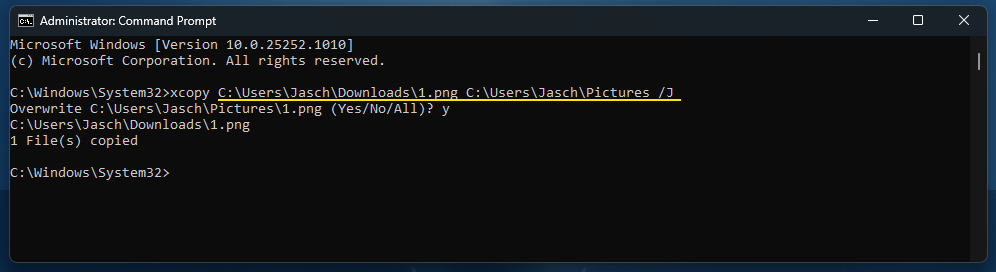If you are using Windows 11 version 22H2 and have recently noticed that you have rather slow file transfer and copy speeds, you aren’t imagining things. Microsoft has finally confirmed that there is an issue with Windows 11 22H2 that causes some machines to have a 40% speed drop when transferring files. So is there anything you can do about it?
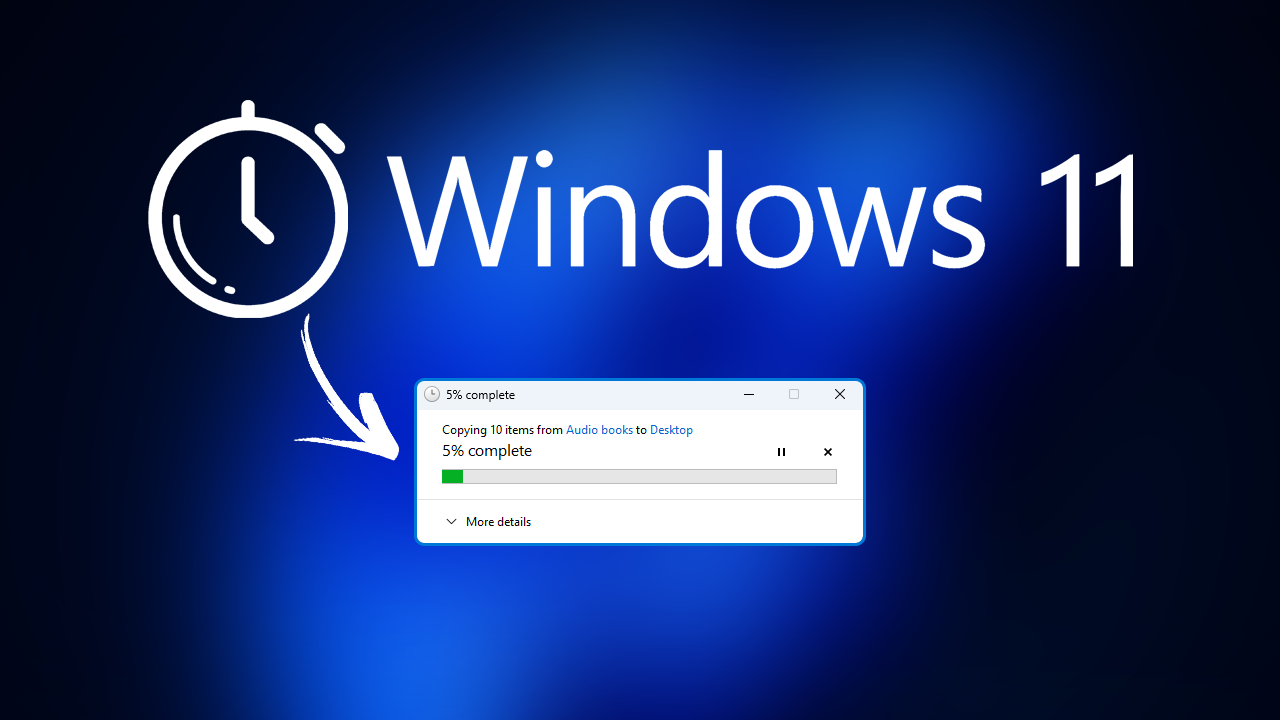
Related: How to fix no devices appearing in the Game Pass app after enabling Remote Installation.
Windows 11 gets a lot of regular updates that both fix and break components of the operating system. Sometimes an annoying bug is fixed. Sometimes something important is broken and on rare occasions, updates manage even manage to remain neutral and not cause any significant changes. Unfortunately, not all bugs, errors, and problems get fixed right away, it usually takes several updates before things are solved.
A classic example of this is slow file transfer speeds on Windows 11. Primarily Windows 11 version 22H2. Users have been reporting speed drops of up to 40% when transferring files from one location or device to another for a while now but Microsoft has only just acknowledged the issue along with a fix for it. The issue comes directly from Windows Update KB5017389 (OS Build 22621.608) back in September so it is quite old. The official statement accompanying the statement is below.
“Copying large multiple gigabyte (GB) files might take longer than expected to finish on Windows 11, version 22H2. You are more likely to experience this issue copying files to Windows 11, version 22H2 from a network share via Server Message Block (SMB) but local file copy might also be affected.Windows devices used by consumers in their home or small offices are not likely to be affected by this issue.”
How do you fix slow file copy speeds on Windows 11? Windows 11 slow file transfers?
At the moment there aren’t all that many options for solving this problem fully, however, there are a few workarounds that you can use until Microsoft releases a full patch for the issue. The quickest and easiest solution is to uninstall KB5017389 from your computer. Which isn’t exactly going to be a solution for most people as the chance to remove this update has long since passed. So if you can’t remove KB5017389 you’ll need to use some of the following workarounds.
Super slow file copy and transfer speeds on Windows 11 solution.
To bypass the component of Windows 11 that is bugged, you will need to use either of the following commands to transfer files
Use this command for network files. (make sure you have file sharing access)
robocopy \\network location destination folder /J
Example Command
robocopy \\10.3.5.156\ C:\Users\Jasch\Downloads C:\Users\Jasch\Pictures /J
Use this command for local files.
xcopy source location and file namedestination folder/J
Example Command
xcopy C:\Users\Jasch\Downloads\1.png C:\Users\Jasch\Pictures /J
Wait until Microsoft releases an update that fixes the problem.
If you can’t roll back to an older version prior to this update and find using Command Prompt cumbersome. You’re only other option is to wait until Microsoft releases their official update that fixes this problem fully.