Survival games are all the rage at the moment and there sure is a lot to choose from however none quite hits the spot like the recently released Soulmask. While the game is super fun and runs fairly well on lower-end systems there are some minor issues with crashing and black screening, which is pretty normal for newly released games. Thankfully there are quite a few good methods you can use to solve these problems and stop Soulmask from crashing or black screening on your computer.
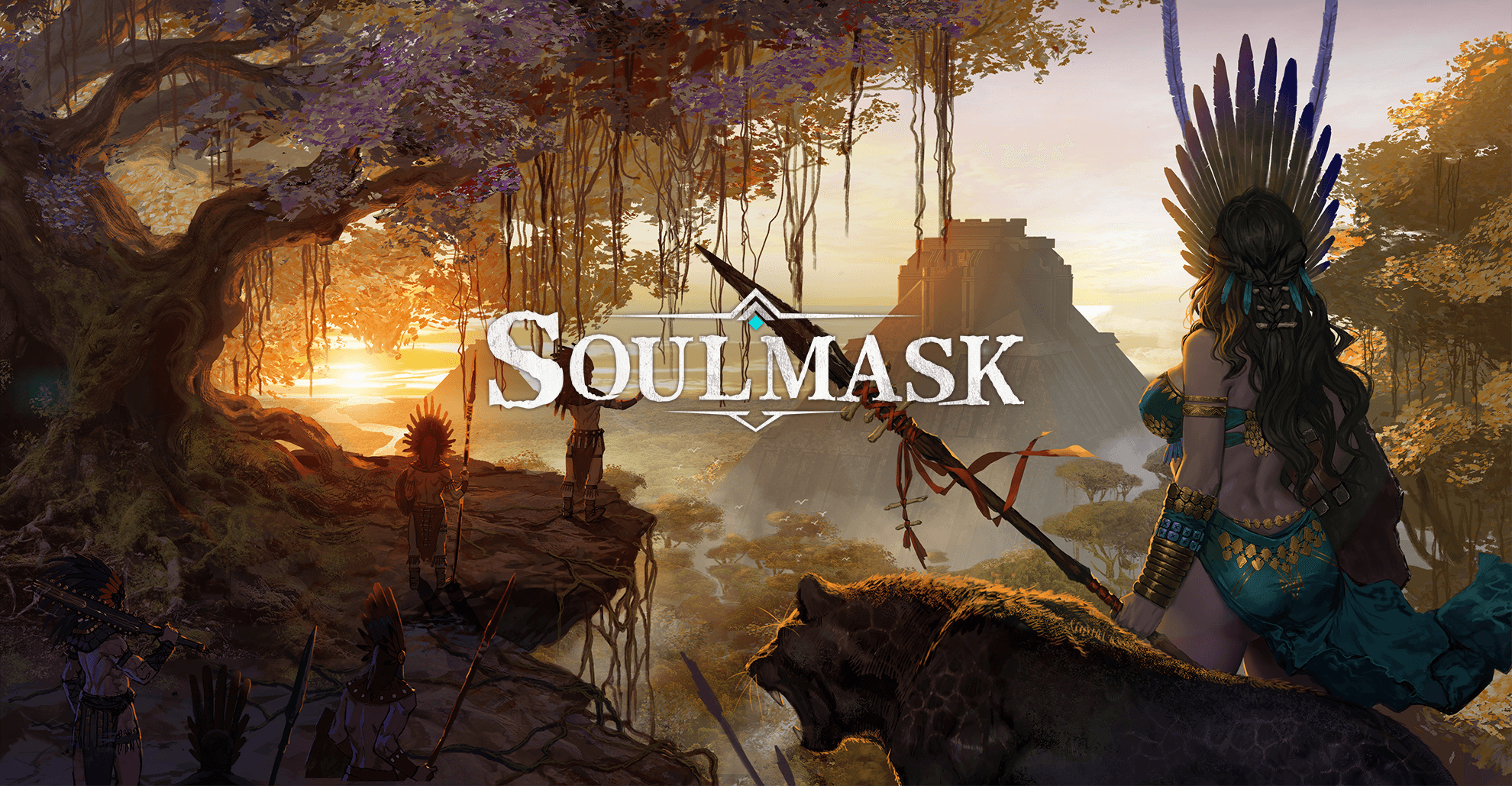
Takeaways:
- Learn how to fix and solve Soulmask black screen issues.
- Fixing Soulmask crashing and black screen issues on PC (Steam).
Table of Contents
How to Fix Crashing and Black Screen Issues in Soulmask.
As always! Make sure that your hardware meets Soulmasks minimum requirements! Including using an SSD. If don't meet the minimum requirements you won't solve this problem. Outside of that make sure Windows is up to date.
Run Soulmask as an Administrator. (Steam)
I'd be guessing that 90% of Steam users don't know this but you can actually run games as admin from Steam.
-
Go to library > right click game > properties > installed files > browse.
-
Right-click .exe > run as admin.
Disable or Retune Your Overclock Settings for Soulmask.
Even if Soulmask isn't your most demanding game you should check your OC settings.
-
Turn off any GPU, CPU, or RAM overclocking.
-
Launch Soulmask and see if you are still getting a black screen.
-
If disabling overclocking resolves the problem, reconsider your overclock settings. Starting with GPU, then CPU, and finally RAM.
-
When you get stable settings you should be able to play without any future problems, though future game updates may change things so keep an eye on it.
Uninstall and Reinstall your GPU Drivers using Display Driver Uninstaller.
Whenever you have any kind of graphics issue this is the first and most important thing you need to do. Clean installing drives solve most issues without a ton of extra work and chaos.
-
Download the latest GPU driver you want to use.
-
Now Disable your Internet connection.
-
Run DDU and select the option to remove GeForce Experience (GFE) if prompted. You will get a similar message if you are using AMD Graphics.
-
After the process completes accept the restart request and let your computer restart.
-
Now install the driver software and re-establish your internet connection. This prevents Windows from installing generic drivers automatically.
- Restart your computer.
NO MODS!
Mods are awesome! We use them all the time but some games just don't work well with mods early on so you might just want to wait a while because using any.
However, if you are dead set on the idea at least Disable Automatic Game Updates in Steam.
-
Try launching Soulmask without any mods enabled.
-
If Soulmask launches successfully without mods, enable your mods one by one. Launch the game after enabling each mod to identify the one causing conflicts.
-
Ensure your mods are up to date and compatible with the game's current version.
Verify Soulmask Game Files in Steam.
This is pretty much SOP (Standard Operating Procedure) for games these days and will sort out any kinks and problems that may have found their way into the installation.
-
Launch Steam
-
Change to the Library tab.
-
Find Soulmask, right-click on it and select Properties.
-
Go to the Local Files tab and click "Verify integrity of game files".
-
Wait for the process to finish. It takes a while sometimes.
