Table of Contents
If you are trying to install Microsoft Office or another Microsoft program on your computer but keep getting error message ‘This action is only valid for products that are currently installed’. This article will guide you through the process of fixing it, allowing you to install your software normally.
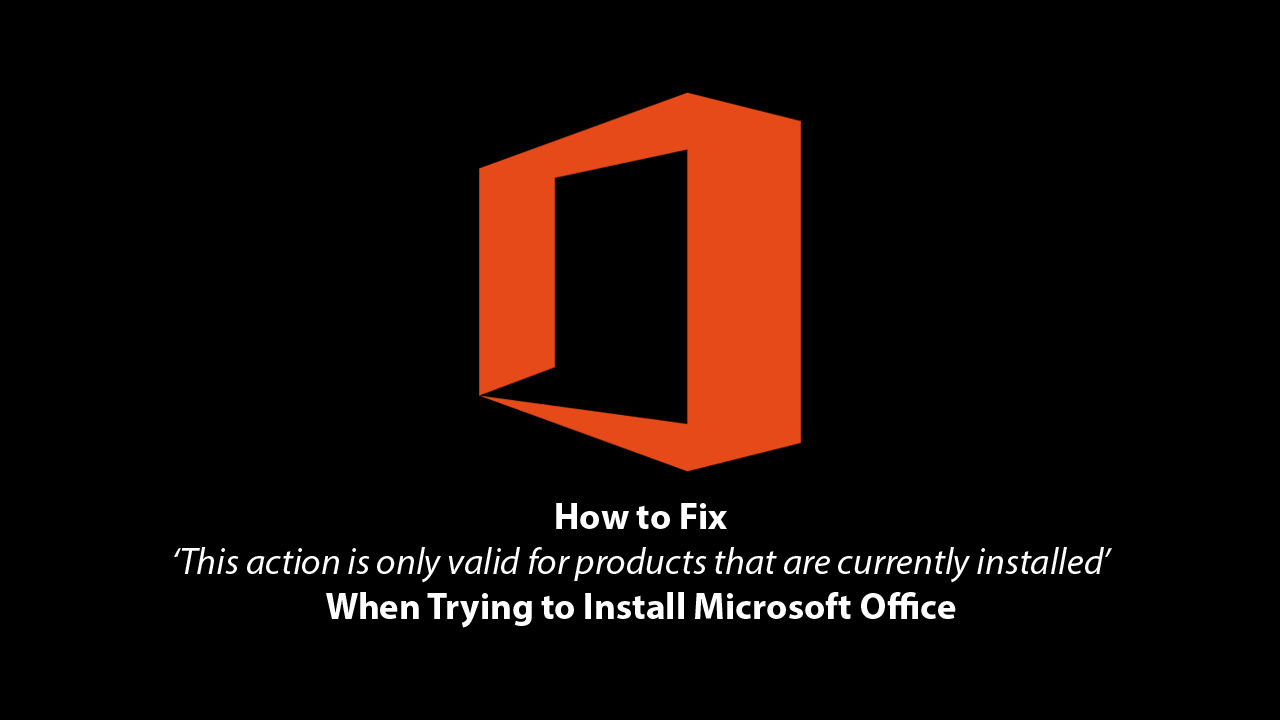
If you happen to have a trial version of Microsoft Office installed on your Windows 10 PC and can’t install the full version because you keep getting error ‘This action is only valid for products that are currently installed’. There are several different things you can try to fix the cause of the issue, allowing you to properly install Office without any more error messages.
Thankfully all three of the solutions shown below can be actioned quickly and easily and don’t require any extensive Windows 10 user knowledge. If you are worried you’ll make a mistake though, you can always create a system restore point to revert back to should something go wrong.
How Do You Fix ‘This action is only valid for products that are currently installed’ on Windows 10 When Trying to Install Office or another Microsoft Program.
The first and quickest fix to get rid of error message ‘This action is only valid for products that are currently installed’ is to uninstall the trial version of Microsoft Office (or another program) before trying to upgrade to the full version. This gives Windows a clean slate to work from. If you are unfamiliar with the process of uninstalling something you can do the following. Open Control Panel > Programs and Features > (Program to uninstall).
Note: Before you go ahead and install the program again, it’s a good idea to run a registry cleaner like Ccleaner. This will make sure any registry faults or errors have been completely removed from your system.
Alternatively, if the above method doesn’t work for you, you can try to repair your current Microsoft installation. To do this open Control Panel go to Programs and Features, then find the program. Once you have double-clicked on it a small window will appear with a few options. Her select Change, then follow the prompts using the Repair option. Here you can choose from two options. Either Quick Repair or Online Repair.
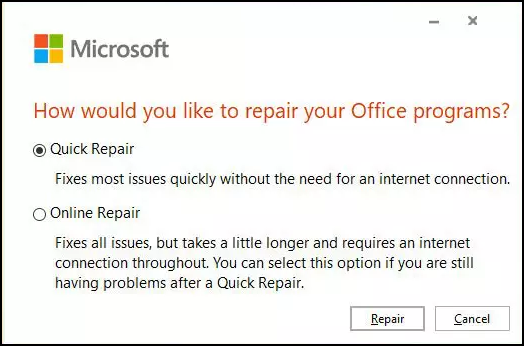
Although both options have a good chance to fix the problem the online method is usually more effective but does require you to have an Internet connection to use. Personally I would try the offline method first, then use the Online method.
On a Side Note…
If you’re also a big Windows 10 user, make sure you take the time to check out the newly designed File Explorer. More than likely it’s going to take a fair bit of getting used to, but it does fit with the current material design of Windows 10 very well. It’s also a work in progress, so it’s best to take it with a grain of salt as it still has a lot of work to go.
