Table of Contents
If you are sick and tired of connecting USB devices to your computer only to get an annoying error message. This article will show you how to disable prompts related to USB devices. “The last USB device you connected to this computer malfunctioned and Windows does not recognise it” & “There might be a problem with some files on this device or disc. This can happen if you remove the device or disc before all files have been written to it. “Scan and Fix (Recommended) or “Continue without scanning”
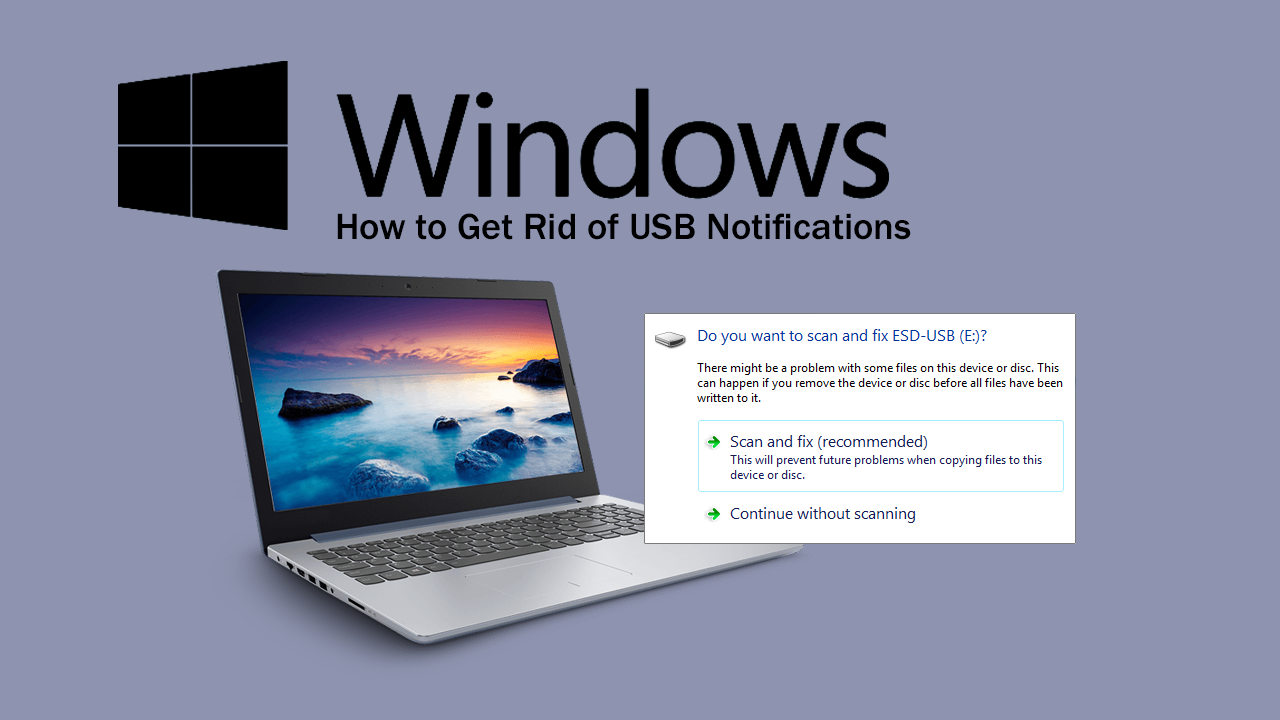
Windows 10 has some pretty useful tools available for identifying and fixing problems that may arise whenever you are working on your device. Most of which are easy to find and even more easy to use. That said, there countless other advanced tools, options, and features that grant extra freedom but they almost always come with the price of complexity.
Although 90% of the tools and notifications on Windows 10 do serve an important purpose, USB device notifications are generally more annoying than useful, especially the following two shown below. Nine times out of 10 these two error messages appear even when devices are functioning normally so can be skipped without worry.
“The last USB device you connected to this computer malfunctioned and Windows does not recognise it”
“There might be a problem with some files on this device or disc. This can happen if you remove the device or disc before all files have been written to it.
“Scan and Fix (Recommended)
“Continue without scanning”
Thankfully there is a quick and easy way to hide these notifications, so follow along as we guide you through the process. Although there are two ways you can make this change, this article is going to focus on the user-friendly option rather than the registry method.
How Do You Hide “There might be a problem with some files on this device or disc. This can happen if you remove the device or disc before all files have been written to it. Notifications on Windows 10.
To begin, open Settings, then got to Devices > USB. Once you are on this page use the right-hand pane to find and uncheck: Notify me if there are any issues connecting to USB devices. This is enabled by default on all Windows 10 operating systems and is something people almost never seem to find when trying to disable these prompts.
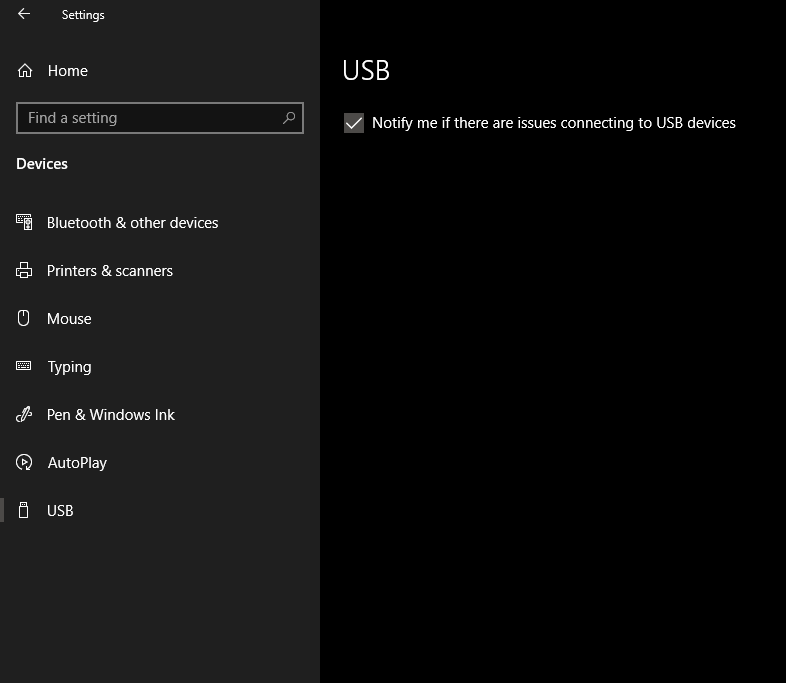
On a Side Note…
If you haven’t already taken advantage of it, make sure you turn on Password Leak Detection in Google Chrome. A new Chrome feature that has been designed to alert you if the password you are using has been found in a data breach. A quick and easy way to add an extra layer of protection to your Internet browsing experience.
