If you are using Google Chrome as your main Internet browser and are quite a security-conscious person. This article will show you how to enable Chrome’s new Password Leak Detection feature. With Password Leak Detection enabled in Chrome you’ll be able to find out if and when a password you are using for a website has been compromised.
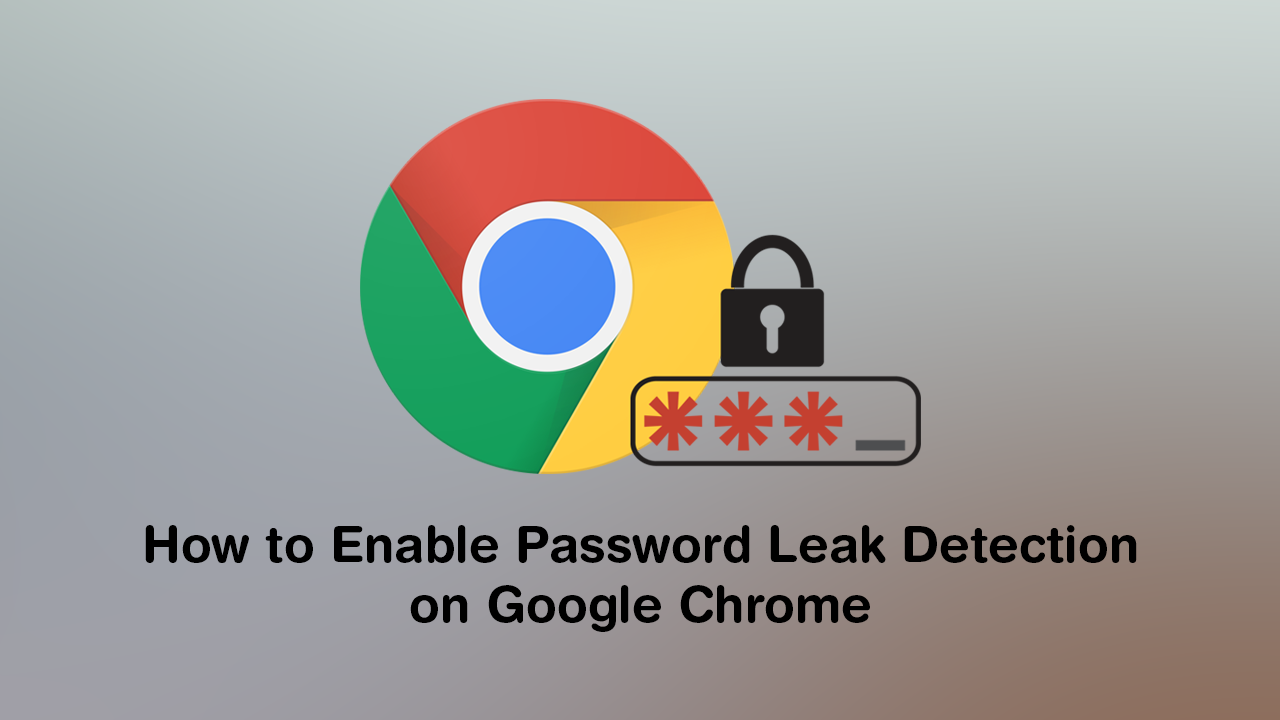 How to Disable Tab Previews (Tab Hover Cards) in Google Chrome.
How to Disable Tab Previews (Tab Hover Cards) in Google Chrome.
Google Chrome has long been the worlds most used Internet browser, securing more than 70% of market share for the last several years. Holding back long term rivals such as Mozilla Firefox and Microsoft Edge. Apart from Android compatibility, the main reason for this is an abundance of features and the fact that Google Chrome is always evolving and gaining new and exciting features.
The latest feature to hit Chrome just this week adds Password Leak Detection to the browser, allowing you to automatically detect if any of the passwords you use have been leaked or compromised by a data breach. Of course, the system isn’t flawless and won’t pick up everything but it’s a pretty cool, new, and innovative security option. However, as the feature isn’t enabled by default, you’ll need to manually turn it on. So follow along as the rest of this article guides you through the process.
Related: How to Customise Link Previews For Any Website. Customise Social Media Link Previews.
How Do You Enable Google Password Leak Detection on Google Chrome?
As mentioned above Password Leak Detection is a feature designed to alert you if the password you’re using has been found in a data breach and advise that you change it to a different one as soon as possible. You won’t be forced, but it is certainly in your best interest to do so.
Note: Password Leak Detection is still in development, so it may not work as well as it should. However, it is already better than nothing.
To begin, the first thing you need to do is open Google Chrome (make sure you have version 78 or newer) then copy and paste the following into the address bar and press Enter.
chrome://flags/#password-leak-detection
This will take you to Chrome’s Advanced Settings page where you will see a heading highlighted in yellow called Password Leak Detection. Next to this, there will be a drop-down option with three different options listed. With Default set as the current setting. Simply change this to Enabled, then Restart Chrome. After a restart, the feature will start working immediately, however, will go unnoticed until it detects something. If you do get a prompt, please make sure you change your password as soon as possible.
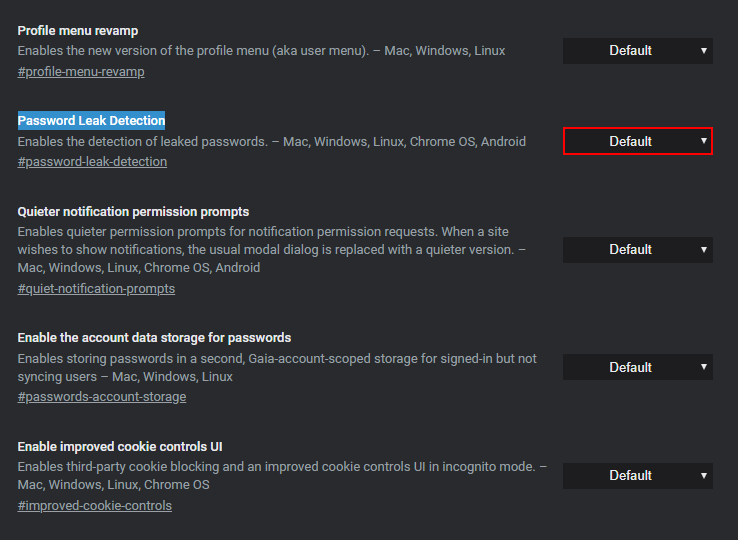
Note: This feature and activation method works on almost all devices that Chrome is available for, including macOS, ChromeOS, and Linux.
On a Side Note…
If you are also looking for a way to increase your privacy in Google Chrome, make sure you take the time to prevent Google Chrome sending personal information in crash reports. Information such as payment information, and passwords, etc.
How to Prevent Crash Reports in Chrome Sending Personal Information.
