Table of Contents
Find out how to fix the problem causing the Windows 10 Photos App to stop opening images and videos correctly. Error message: We Can’t Open This File. If you’ve recently updated Windows 10 to a newer version there a slight chance you’ve inherited this issue.
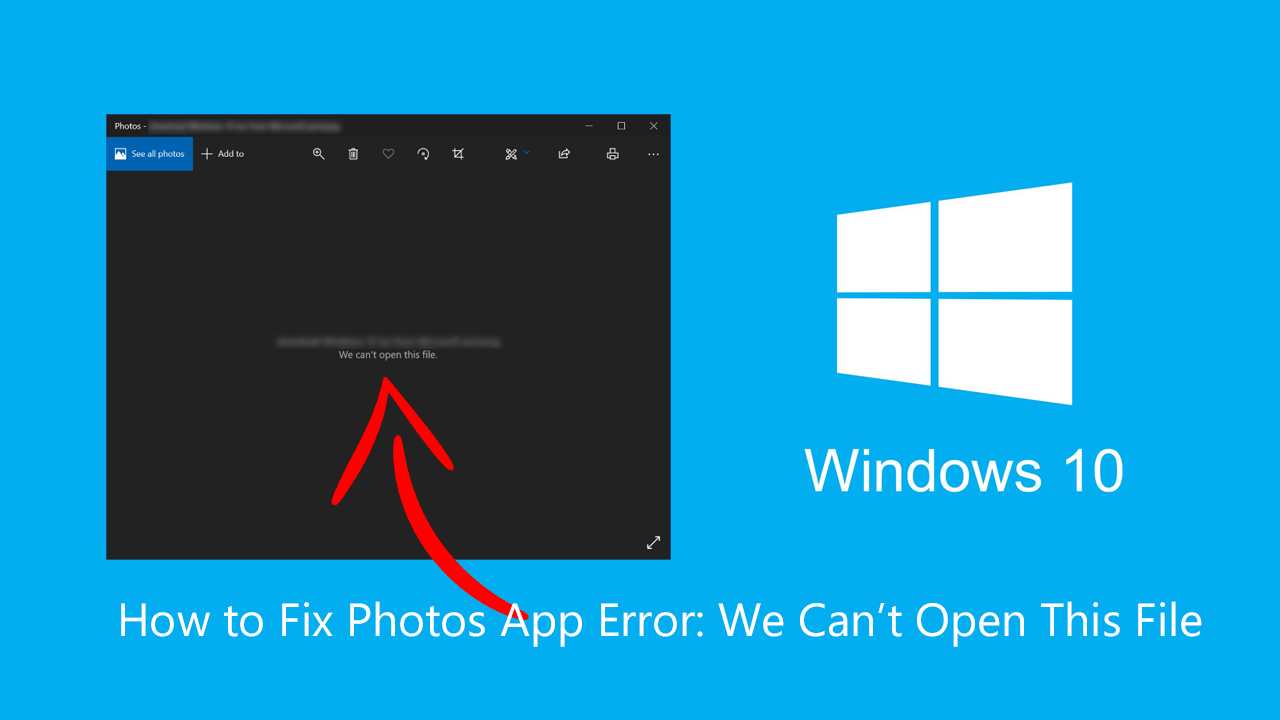
Windows 10 has a lot of pre-installed apps that you’ll probably find yourself using regularly, with the Photos App, Mail App, and calculator taking the top three spots for most users globally. Although these three apps are the most stable and bug-free apps on the operating system, the Photos App does occasionally have issues, preventing users from opening and viewing files as intended.
Although most people who have this issue see the following error message: We Can’t Open This File. Just as often there aren’t any error messages shown and the Photos App will simply refuse to open any image or video files. Before you get stuck into the solution shown below, there are a few things you need to check. First, you need to make sure that the files you are trying to open aren’t corrupted so open the files using Paint or another image editor if you have one available. If the file opens without any issues, it is not corrupted.
Related: How to Fix Windows 10 Not Updating to Version 1909. (Can’t Update Windows 10 to Version 1909)
How Do You Fix Windows 10 Photos App Error: We Can’t Open This File?
More often than not the quickest and easiest way to fix issues like this would be to completely uninstall and reinstall the Photos App. However, in the case of Windows Apps, it’s far easier to simple Reset them. This saves a lot of time and practically does the exact same thing. To do this go to Settings > Apps > Apps & Features, then track down the Photos App on the list. When you find it click on the tiny Advanced Options link.
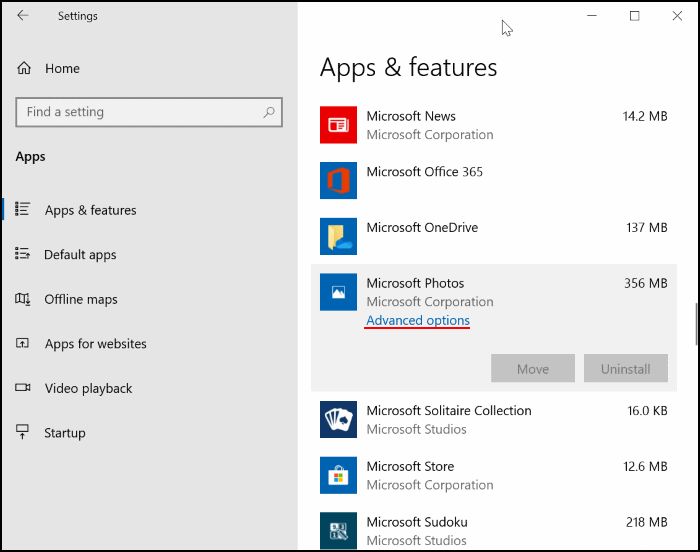
This will take you to the more in-depth options available for all installed apps. Now simply scroll down to the bottom of the page and click Reset. Now simply accept all of the warnings prompts and double checks and the Photos App will reset to a fresh install state. I usually like to Restart my computer for good measure just in case.
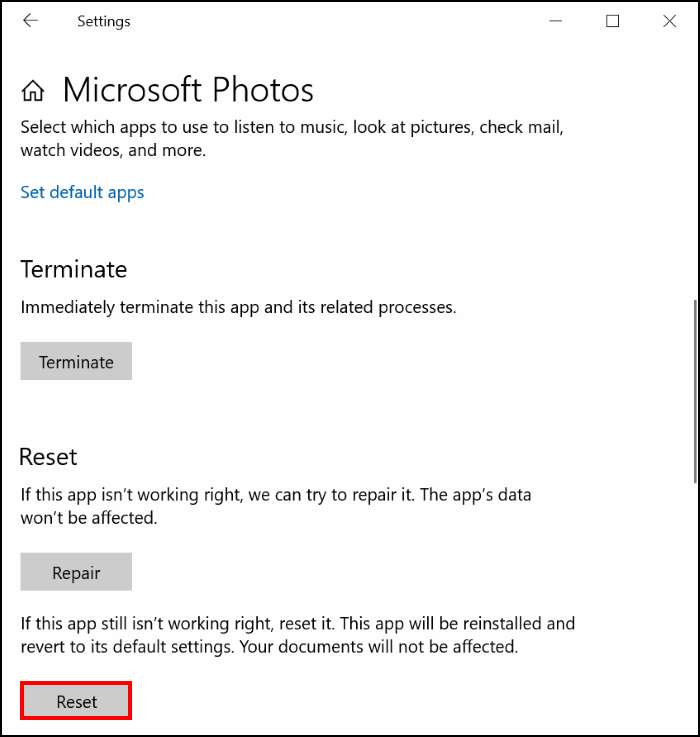
When you reopen the Photos App you’ll need to reconfigure any personalisation settings you may have had, however, this shouldn’t take all that long as the app is quite basic and follows your Windows 10 theme settings. If the problem persists, I would suggest checking out another image/video viewer for your system. Irfan view and XnView are two exceptionally good options to look into.
On a Side Note…
If you are also using WhatsApp for Windows 10 you’ll probably get a lot of use out of the following article which will show you how to use more than one WhatsApp account at the same time on Windows 10. Run two or more instances of WhatsApp on Windows 10. Productivity at its best.
How to Use More Than One WhatsApp Account At the Same Time on Windows 10, MacOS, and Linux.
