Table of Contents
If you are using Windows 10 but can’t update to the latest version because of update error ‘0x800f0831 There were problems installing some updates, but we’ll try again later’. This article will show you how to fix the error message and get Windows 10 updating normally again.
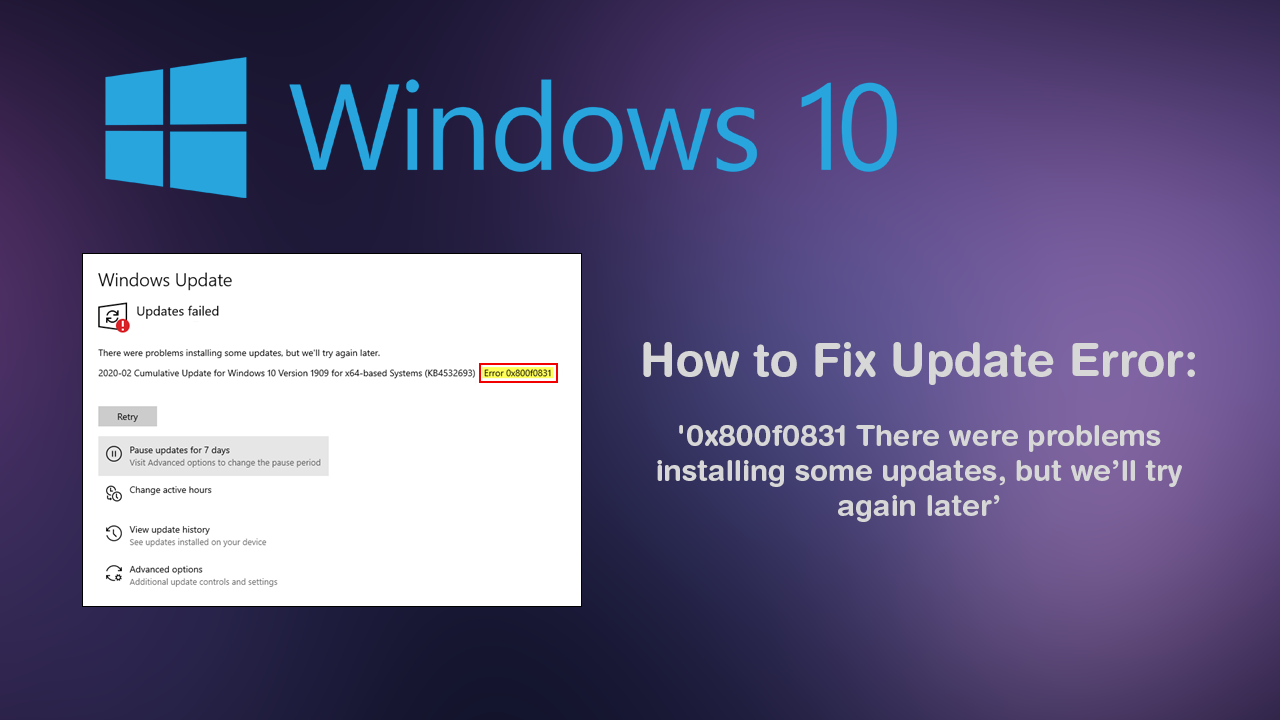
Update errors on Windows 10 are some of the operating systems most common and annoying error messages. They seem to appear randomly and often occur without any noticeable changes having been made to the operating system. Thankfully most Windows 10 update errors can be resolved without much effort, so follow along closely as this article introduces you to several easy fixes.
Before you start the more involved steps shown below. Make sure you have scanned your computer using antivirus and anti-malware software. Avast, AVG, Malwarebytes or Windows Defender get the job done. If you are also using a proxy or VPN service, disable them, then check to see if 0x800f0831 ‘There were problems installing some updates, but we’ll try again later’. If it does, you will need to reconfigure your proxy or VPN settings. If nothing so far has worked please proceed with the options shown below.
Related: How to Enable Bluetooth Swift Pair on Windows 10. (Enable Quicker Bluetooth Pairing on Windows 10)
How Do You Fix Windows 10 Update Error 0x800f0831? Get Windows 10 Updates Working Normally.
The Windows 10 update troubleshooter has been specifically designed to fix Windows update errors like 0x800f0831 ‘There were problems installing some updates, but we’ll try again later’. To run the Windows 10 Troubleshooter, open Settings, then go to Update & Security and click on Troubleshoot in the left-hand pane. Next click Windows Update, then click Run the Troubleshooter. The tool will take some time to complete its checks so please be patient.
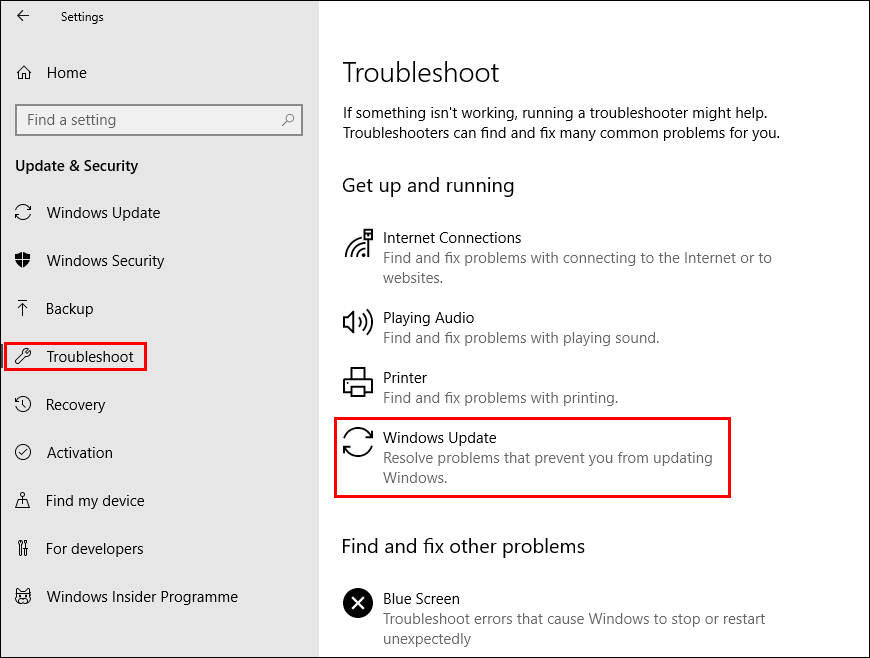
Fix Update Error 0x800f0831 ‘There were problems installing some updates, but we’ll try again later’ By Manually Updating Windows 10.
If none of the above has helped, you can manually force an update using Microsoft's official update catalogue here. Simply take note of the version KB code for the failed update that is causing error 0x800f0831 and find it using the catalogue. Once you find it, match it to your version of Windows 10, then download and install it. I’ve had quite a few random update error messages from Windows 10 over the years and a forced manual update using the Microsoft update catalogue hasn’t failed me yet.
Run the DISM Command.
If the none of the above has worked so far, you can try running the DISM command to fix error 0x800f0831 ‘ There were problems installing some updates, but we’ll try again later’.
- Open Command Prompt (as administrator).
- Type DISM /Online /Cleanup-Image /RestoreHealth into the window and press Enter.
- Wait for it to run as it takes some time.
- Once it’s finished Restart your computer.
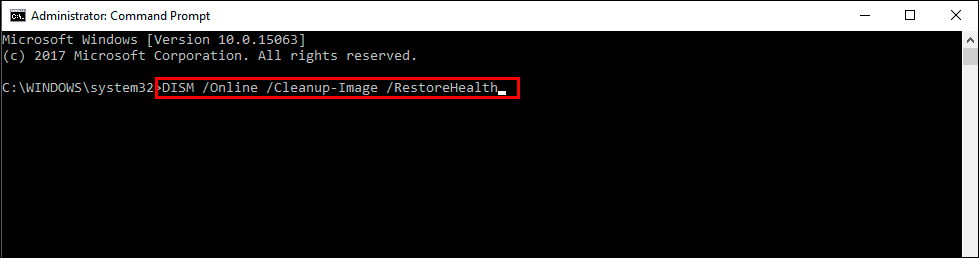
On a Side Note…
If you’re also a big Windows 10 user, make sure you take the time to check out the newly designed File Explorer. More than likely it’s going to take a fair bit of getting used to, but it does fit with the current material design of Windows 10 very well. It’s also a work in progress, so it’s best to take it with a grain of salt as it still has a lot of work to go.
