Table of Contents
If you have recently updated to Windows 10 version 1803 and are now suffering from the following Mail app error ‘We Could Not Add All Your Attachments’ this guide has several solutions you can use to get the app working normally again.
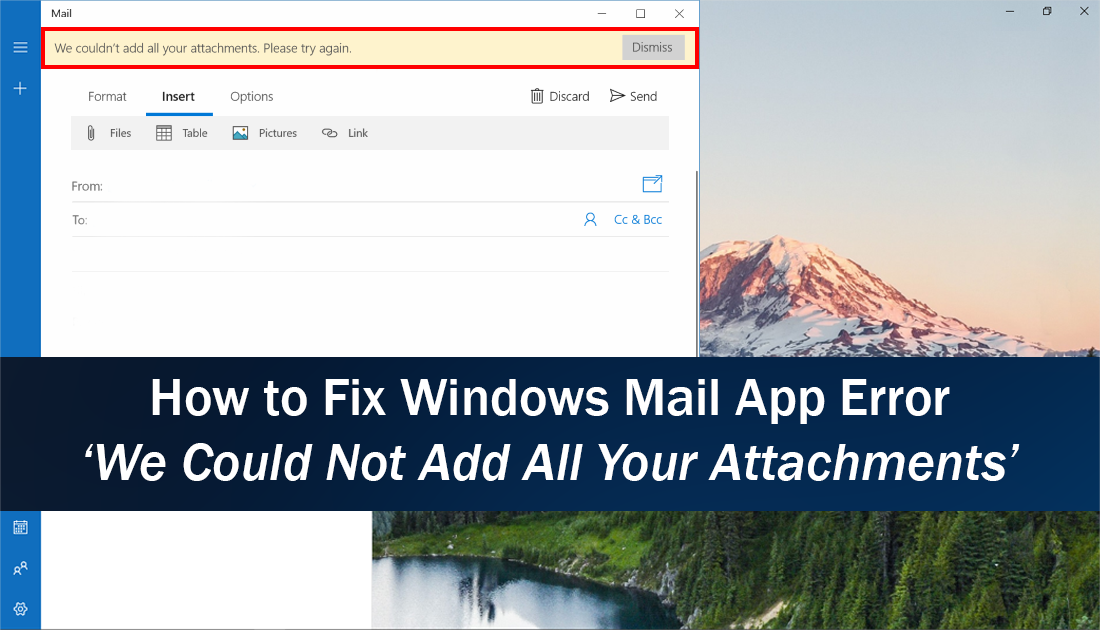
How to Fix Microphone Problems on Windows 10 Version 1803. (April Update)
Unlike a lot of the other useless pre-installed default apps on Windows 10, the Mail app is actually an app you probably find yourself using. It’s easy to setup and allows for multiple email accounts to be added from a variety of different providers. As reliable as the mail app is though, it has recently acquired a few new bugs.
One such error prevents users from uploading attachments correctly, stating ‘We Could Not Add All Your Attachments’ as the reason…. Thankfully, there are a few ways you can fix the issue and get the mail app working normally again.
Related: How to Fix Windows Mail App Error 0x8007139f
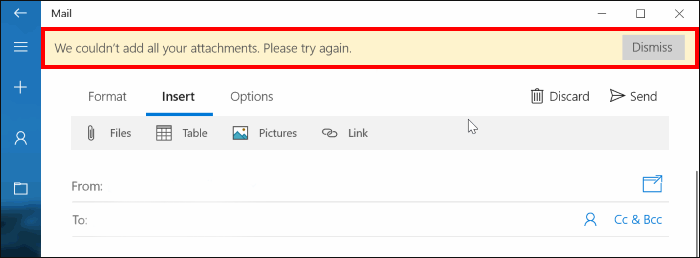
How Do You Fix Mail App Error - ‘We Could Not Add All Your Attachments’?
As with most email clients the Windows Mail app has a file size limit which is directly linked to the email type you have linked. So make sure the files you are trying to upload aren’t over the maximum file limit for your provider, most email providers won’t allow you to send really large files over email. If you need to send really large files there are plenty of other alternatives. The below link is a great way to share files secretly using TOR.
How to Transfer and Share Files Anonymously over the TOR Network.
Don’t Select Files From the Quick Access Section.
Another simple solution is to avoid choosing files from the Quick Access section of the upload area of the Windows 10 Mail app. For some reason, files chosen and uploaded from this area have a high chance of failing.
Reset The Windows 10 Mail App.
If none of the above has helped fix ‘We Could Not Add All Your Attachments’ the next best thing to do is reset the Mail app to its default settings. This is a great way to remove any bugs, bad setting or errors from the app. To reset the Mail app, go to Settings > Apps > Apps & Features then find Mail and Calendar on the list. Once you have clicked on Mail and Calendar and expanded the options, click Advanced Options.
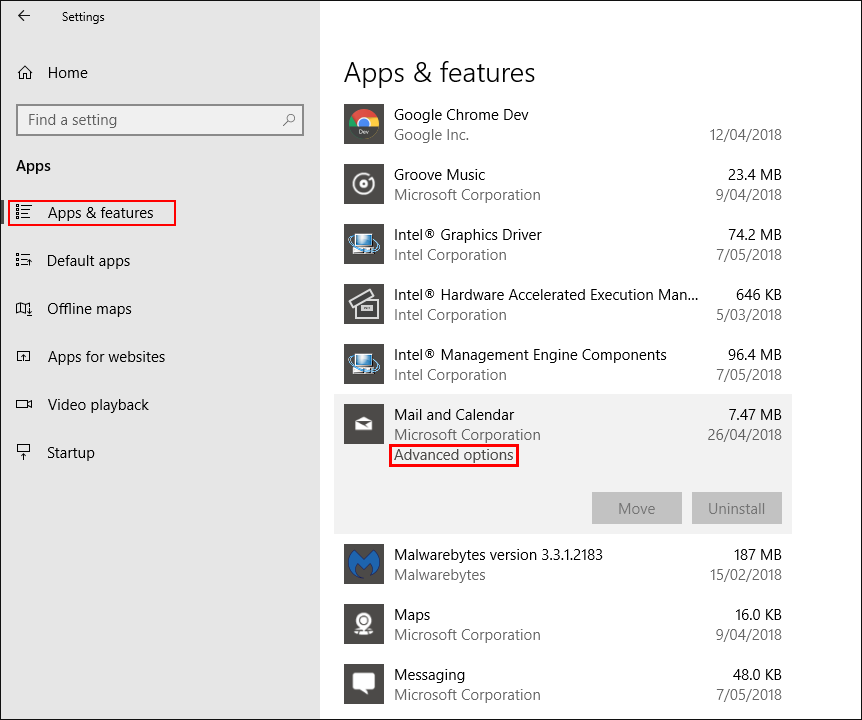
Then scroll down and click Reset.
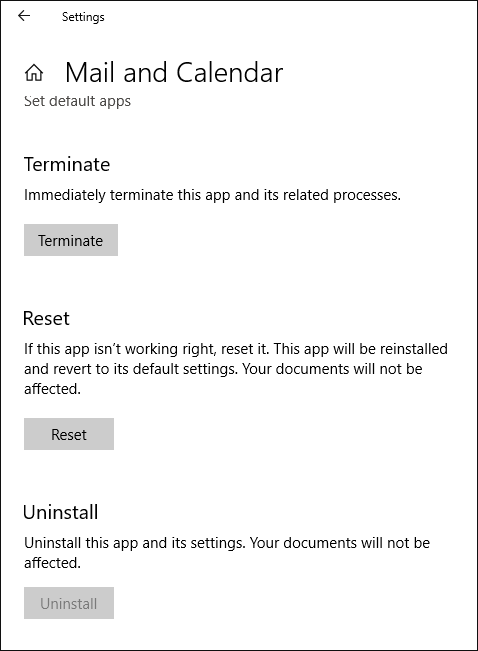
Now just follow the short list of instructions to reset the app back to default. After you have done this setup your accounts again, you should be 'We Could Not Add All Your Attachments' error free.
Related: How to Fix the Windows Mail App Not Opening Inboxes.
Uninstall and Reinstall the Windows Mail App.
As this process is dealing with a preinstalled Windows app, it’s important that you make a System Restore point before continuing. (This will allow you to revert back to a safe system point if you make any mistakes) To do this, open the start menu, type Restore, then select Create a Restore Point when it shows on the list. From the new window that appears, click Create in the bottom right section of the screen, then follow the instructions given by Windows. Once you have successfully made a restore point, you can continue.
To uninstall the Mail app, you will need to install a program called CCleaner then use it to remove the Mail app from your system. The screenshot below demonstrates the uninstall process.
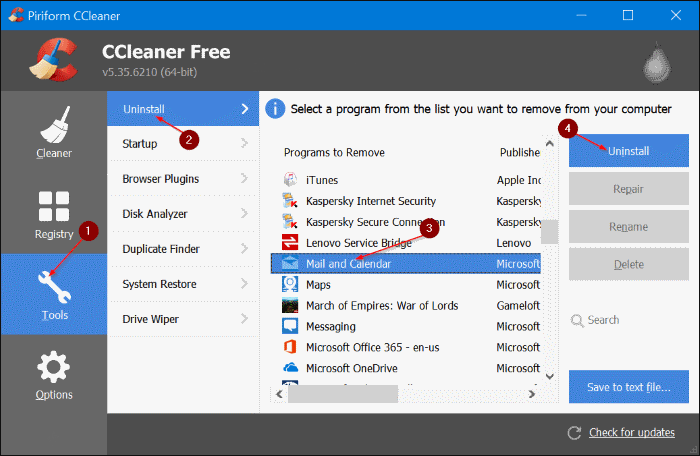
Once you have removed the Mail app, open the Microsoft Store, search Mail and Calendar and reinstall it on your computer. Now all you have to do is setup your email accounts again.
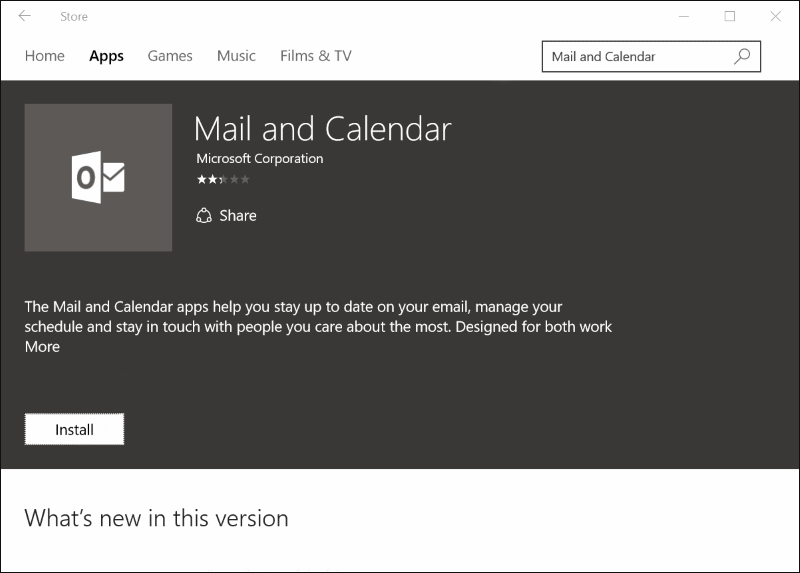
Note: You can remove the Mail and Calendar app using PowerShell and some commands if you’d prefer to avoid using a third-party tool but it’s a far more complicated process.
