If you have just installed Subsystem for Android on your Windows 11 computer but are having problems with it connecting to the Internet. This article will show you several different things you can do to get Windows Subsystem for Android to connect to the Internet on Windows 11.

Table of Contents
Related: How to reset the Windows Subsystem for Android settings on Windows 11.
Subsystem for Android on Windows 11 is one of the best new features in the operating system and one that has been highly anticipated since Windows 11 launched. Subsystem for Android on Windows 11 allows you to run any Android app in an emulated environment, though it primarily uses the Amazon app store rather than Google Play. Thankfully it is possible to use the Google Play Store but you will have to use a workaround which you can find here.
If you are having some issues with Windows Subsystem for Android connecting to the Internet you will have to run through a few different troubleshooting steps to solve the problem. Before you start going through the steps shown below, make sure that you have gone through the following quick fixes first. Restart your computer, your Internet modem/router, and try using Windows Subsystem for Android without any proxies or VPNs enabled. If this doesn’t work try using the more advanced solutions below.
How do you fix Windows Subsystem for Android not connecting to the Internet?
If none of the quick fixes worked for you, you can try resetting your TCP/IP.
- To do this search CMD from the Start menu, then right-click on it and select Run as Administrator.
- Now in the Command Prompt window copy and paste netsh int ip reset and press Enter.
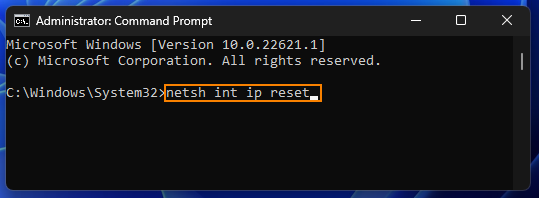
Once the process has been completed, Restart your computer and check to see if you can connect to the Internet in WSA.
Reset Network Settings to fix Windows Subsystem for Android Internet issues.
- Open Settings by pressing the Windows Key + I then choose Network & Internet in the left-hand pane.
- Now choose Advanced network settings,Network reset, then finally click Reset now.
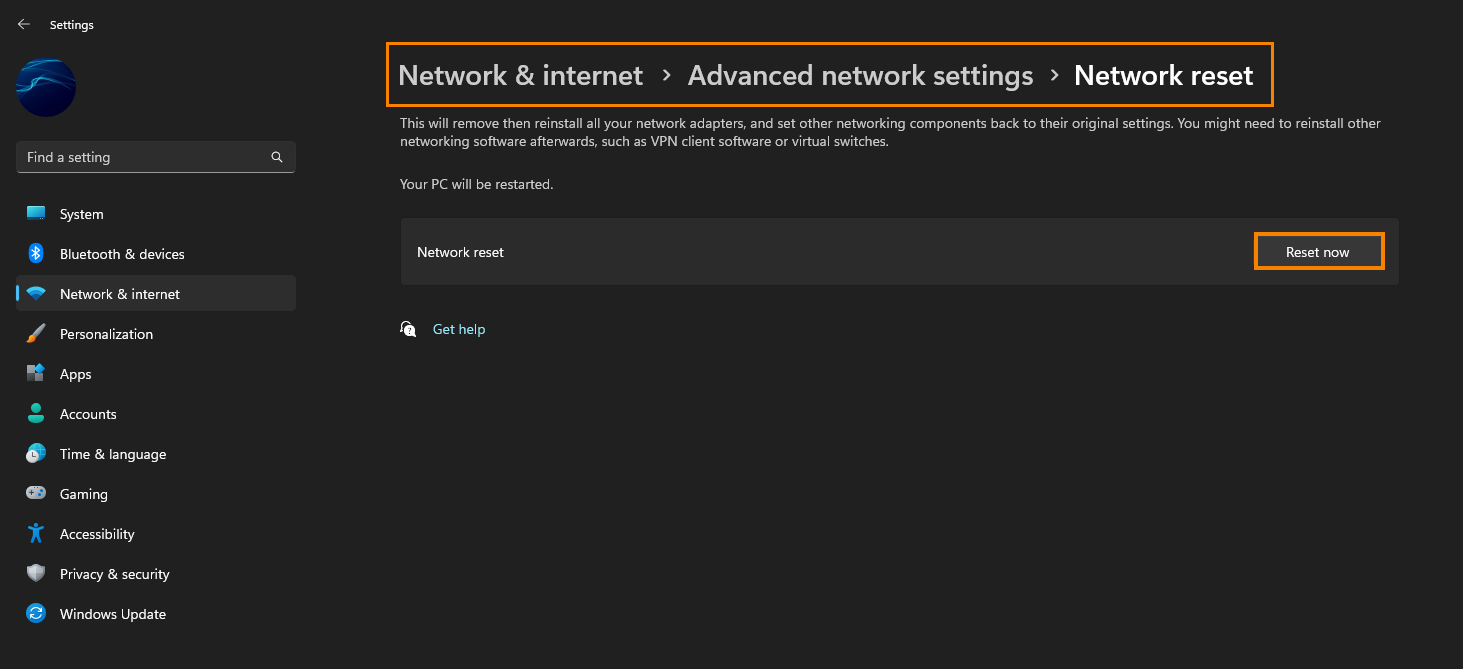
Repair or Reset the Windows Subsystem for Android app to fix Internet connection issues on Windows 11.
If nothing so far has helped solve this problem you need to Repair and/or Reset the Windows Subsystem for Android app. If you haven’t done this before, follow the steps shown below.
- First, open the Settings app on your computer, then go to Apps, and find the Windows Subsystem for Android.
- Next, click Advanced Options, then scroll down the list and click Repair (let it repair).
- If Repairing the Windows Subsystem for Android app doesn’t work, repeat the same process, however, this time, click Reset (let it reset).
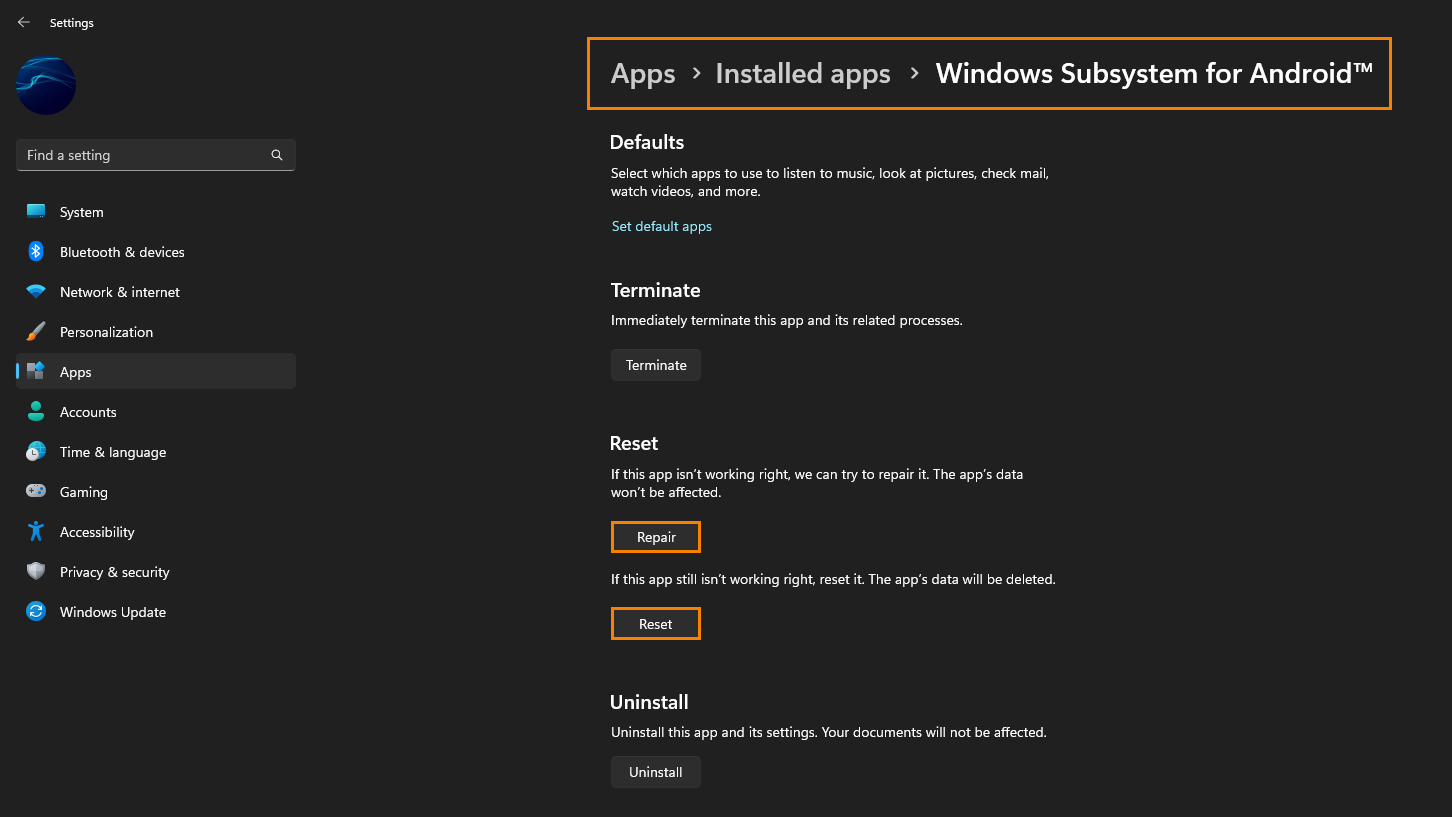
Uninstall and reinstall Windows Subsystem for Android on your device.
If you still haven’t had any success solving this problem the only other solution is to uninstall and reinstall Windows Subsystem for Android on your computer. If it has been a while since you installed WSA on Windows 11 you can find a full guide on the process below.
How to sideload Windows Subsystem for Android on Windows 11.
Of course, if you have the correct version of Windows 11 and are in a region where it is available you can just download it from the Microsoft Store.
