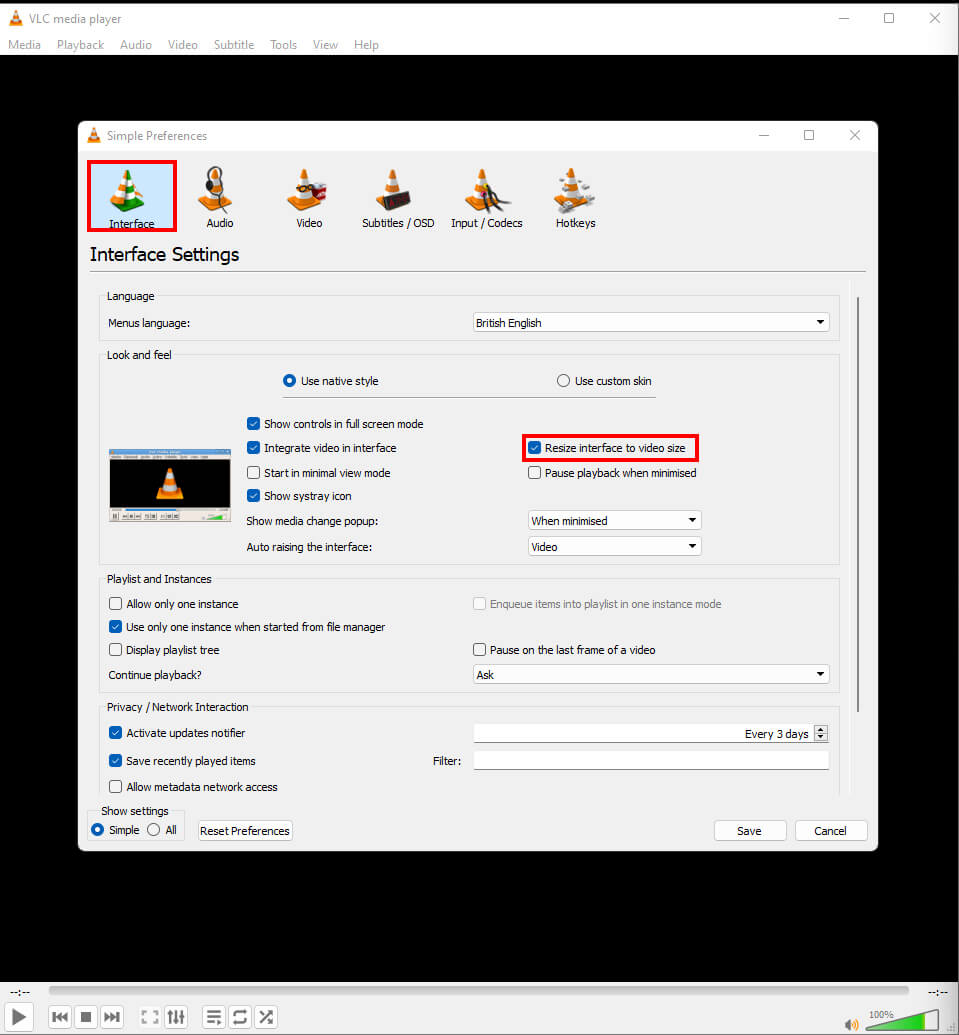If you are using VLC Media Player and would like to stop it from opening a new instance (window) each and every time you open a new media file. This article will show you how to quickly and easily switch to single instance mode in VLC media player. Alternatively, you can use this guide to enable multiple instances in VLC Media player.
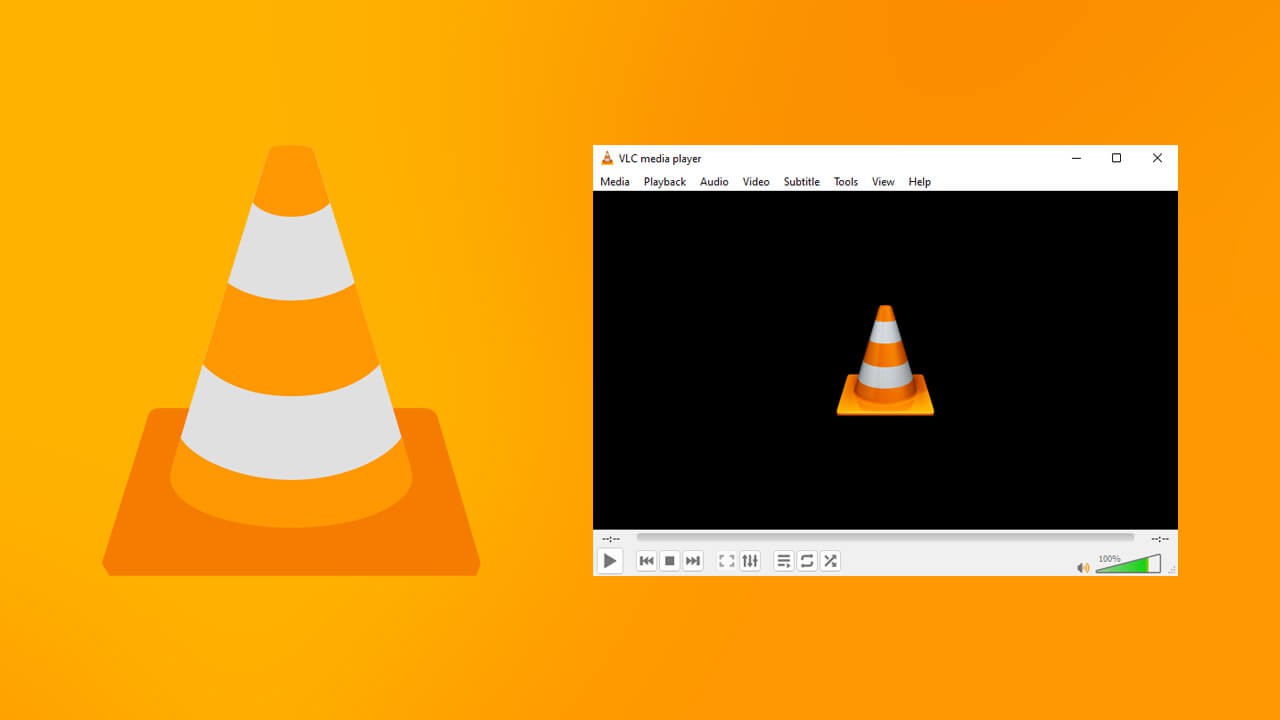
Table of Contents
Related: How to Record Your Desktop Using VLC (Screen Capture)
There’s no doubt that VLC Media Player is the best and easiest media player to use on almost any device, Android, iOS, macOS, Windows, etc. It has the ability to play just about any media file you can think of and is also 100% free, doesn’t display ads and doesn’t pressure into installing any third-party tools or software. VLC is probably the best piece of software to ever exist on the Internet.
VLC is also one of the most feature and preference rich tools on the market, allowing you to adjust just about every aspect of the program, including how VLC opens new files. By default, VLC Media player will open all new media files in a new VLC instance (window) which can be annoying when you’re playing tv show episodes in order. Thankfully this option can be reconfigured to force VLC to keep opening content in a single window, also known as an instance. So how exactly do you make the change?
Quick steps to make VLC only open content in one Instance.
- Open VLC then go to Tools > Preferences or press Ctrl + P.
- Stay on the Interface tab.
- Here place a tick in the Allow only one instance check box below Playlist and Instances.
- You can leave the use only one instance when started from file manager checkbox checked.
How do you make VLC Media Player only open content in a single window (one instance)?
In order to force VLC Media player to only open content in one instance, you’ll need to do the following.
- First, open VLC Media Player on your device, then press Ctrl+P to open the Preferences window. Alternatively, you can to go Tools > Preferences to get to the same place.
- When you have the preferences window open, stay on the Interface tab, then go to the Playlist and Instances heading and place a tick in the Allow only one instance check box. Make sure you leave the Use only one instance when started from file manager ticked as well.
- After you have made the change, make sure you click Save in the bottom right-hand corner of the Preferences window.
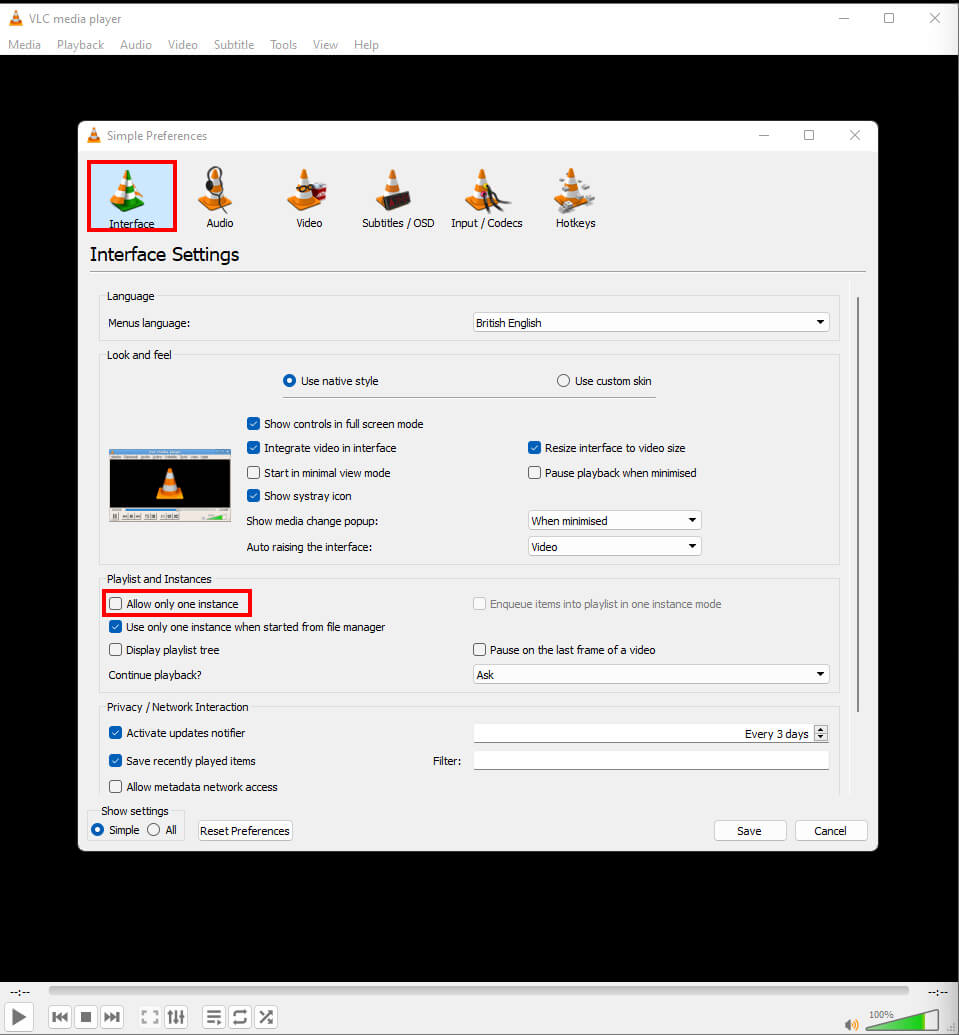
While you are here, you can also adjust the window size settings for how VLC Media Player opens content. By default, VLC will open video files in their true dimensions. For instance, if you have a 4K file at 3840x2160, VLC will open with that screen size. However, for people using a 2K or FHD screen, this is less than ideal, as you’ll more than likely need to manually resize the window. Which can be annoying when half of it isn’t visible. To force VLC to adhere to your predetermined windows size, stay on the Interface page and remove the tick from the Resize interface to video size check box. Again, make sure you click save before exiting the window and VLC.