As the Internet slowly but surely starts transitioning from the old and widely used HTTP format to the new HTTPS secured format, you will start to see more and more browsers block access to HTTP websites purely from a security standpoint. So if you still constantly access websites using the less secure HTTP format, this article will show you how to force them to use HTTPS.
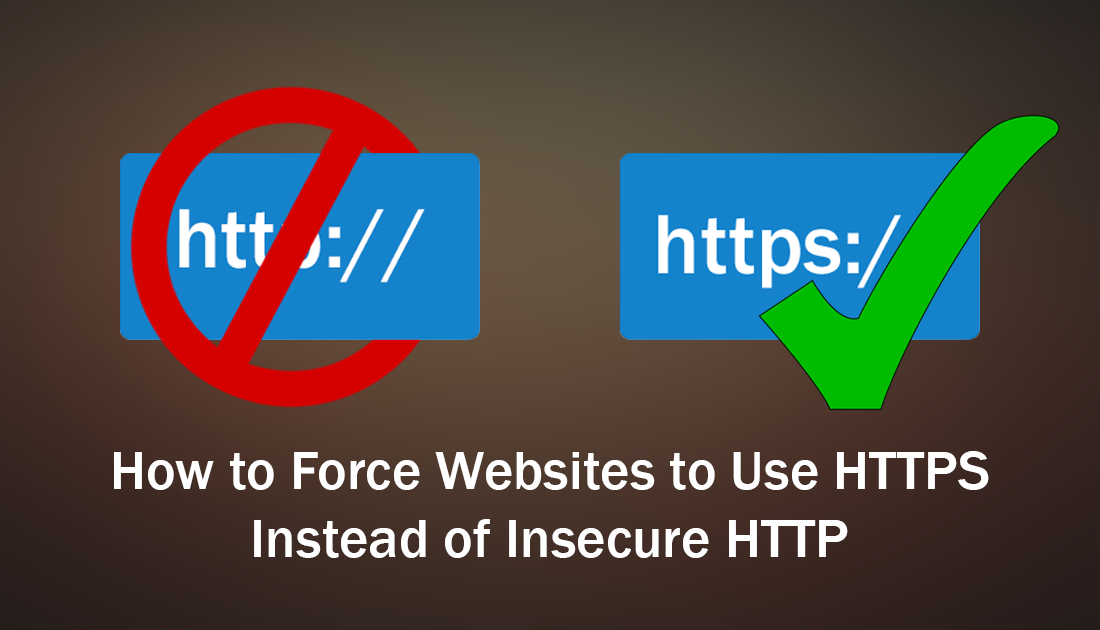
How to Block/Hide Cookie and GDPR Warnings Displayed By Websites.
Online security is one of the most important yet difficult areas of life in an always-connected Internet environment. It seems like every day there is a new and emerging threat or vulnerability discovered that threatens to leave us all wide open to some kind of financial or personal information theft.
Although viruses, malware, stalkerware, ransomware, and phishing scams make up most of these threats, accessing and browsing insecure websites that still use the now outdated HTTP format can also leave a person vulnerable. If you are using a modern and up to date browser like Microsoft Edge, Mozilla Firefox, Safari, Google Chrome or Opera, your browser will generally warn you if you are entering a website that isn’t secured by HTTPS. If you’d like to learn a little more about the differences between HTTP and HTTPS I suggest checking out the following Wikipedia page which explains everything in detail.
https://en.wikipedia.org/wiki/HTTPS
Can You Force HTTP Websites to Use HTTPS? You Sure Can!
Now that you understand the fundamental reasons for the need to switch to HTTPS, you can begin the process of forcing websites to use HTTPS instead of HTTP. To begin you will need to download a small extension called HTTPS Everywhere, which is available for Google Chrome, Mozilla Firefox, and Opera.
HTTPS Everywhere is a collaboration project developed between The Electronic Frontier Foundation and The Tor Project, so before you add the extension to your browser, it’s worth checking out both developer websites for a little more information.
Download HTTPS Everywhere For Opera.
Download HTTPS Everywhere For Firefox.
Download HTTPS Everywhere For Chrome.
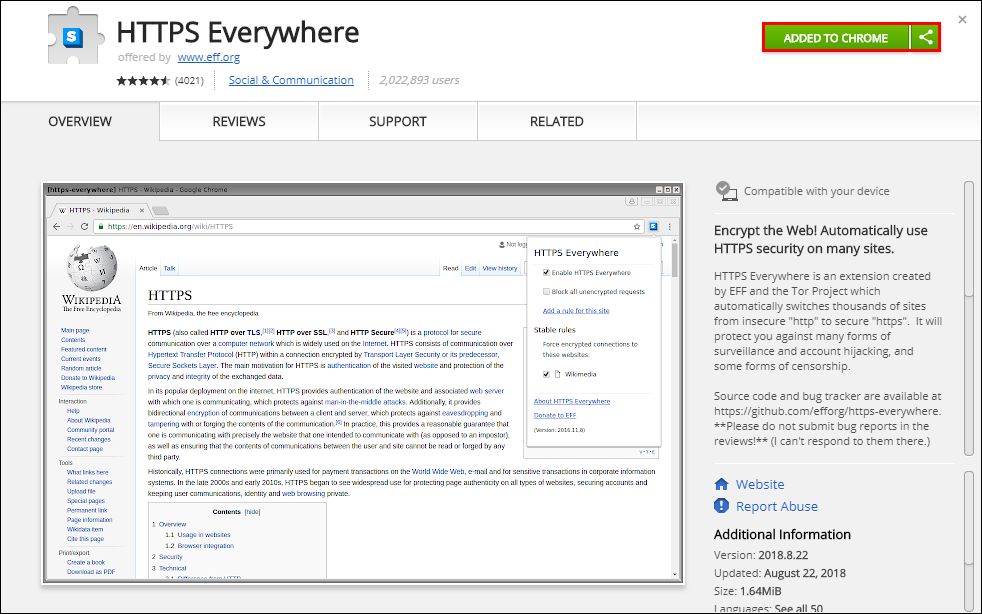
Related: How to Securely and Anonymously Share Files of Any Size Using the Tor Network.
Once you have added HTTPS everywhere to your respective browser, the extension takes care of everything automatically, so you won’t have to worry about configuring it. Occasionally you may come across websites that don’t load correctly or bug out. If this happens, check the address bar for a shield icon which means Chrome has blocked the insecure parts of the page. If you really need to load the page you can click on the shield to force them to load, however, doing so will reduce your security and privacy.
If you would rather completely block all HTTP websites, you can tick the Block all unencrypted requests box in the extension. This will prevent all HTTP websites from being displayed, instead showing the following message. Keep in mind that the extension for Google Chrome is still in beta phase so it may be a little overprotective or buggy at times.
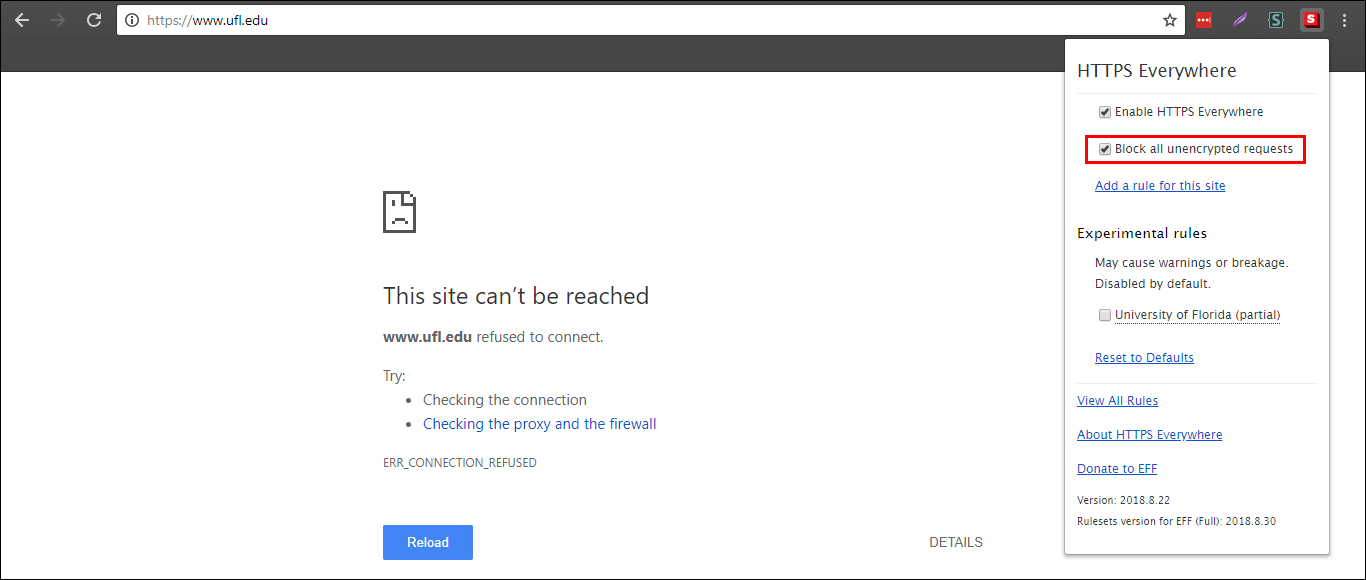
Related: How to Send Self Destructing Emails From Gmail. (Time Erased Emails)
