If you have been enjoying your time with Midjourney AI and have purchased one of the subscription models, you will probably be looking for ways to get the most out of your limited GPU minutes. By default, each request/render uses a portion of your allocated GPU minutes however there is a way to reduce the amount of time your renders use so that you can save your minutes for your final creations that are fully upscaled.
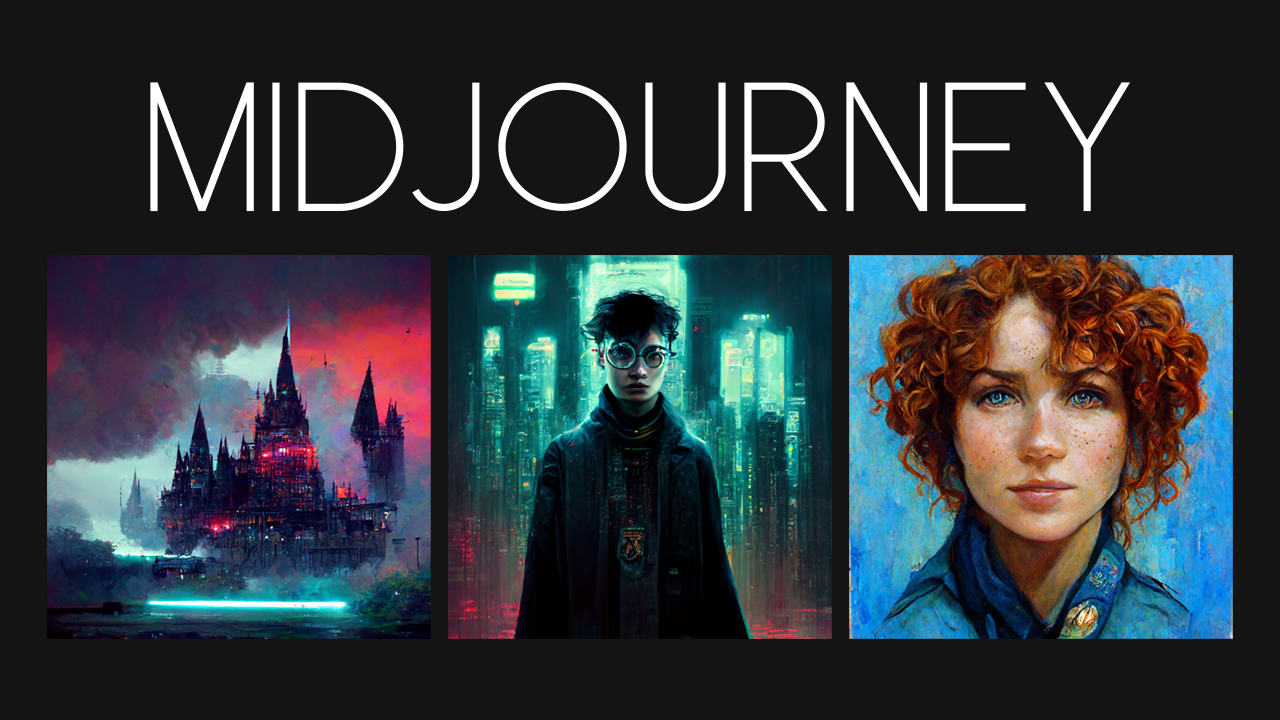
Related: How to fix Instagram only opening a black screen on Android.
Midjourney is an absolutely astounding new AI tool that has been designed to create art, images, and illustrations with nothing but text input stimulus and in more advanced scenarios a range of different commands. While most people are simply using the /imagine command and letting the Midjourney AI create content based on their requests, there are a ton of different ways you can ask Midjourney to follow more specific rules.
These rules are called commands and are part of the advanced tools in Midjourney that allow users to set image aspect rations, focus points, render quality, and styling. You can find a full list of commands in the Midjourney User Manual. However, for this guide, we will be focusing on one specific command and probably the most important one, Quality. Quality is the biggest drain on your allocated GPU minutes so you should be trying to save as much time as possible for your final renders.
How do you save GPU minutes in Midjourney? Make the most out of Midjourney GPU hours.
As we mentioned above Midjourney runs on GPU minutes/hours and every user is allocated a set amount of GPU time for their subscription tier. It is possible to buy extra time but it is expensive so the best way to avoid this is to fine-tune your work process. This process requires you to use the quality value commands which allow you to reduce your GPU usage by up to x4 which is a lot.
- To do this you will need to enter the following base command, followed by your personal request.
/imagine --quality 0.25
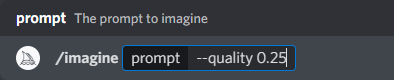
/imagine --quality 0.25 draw yourself, ultra-detailed, 8k, ultra-realistic, rendered in octane
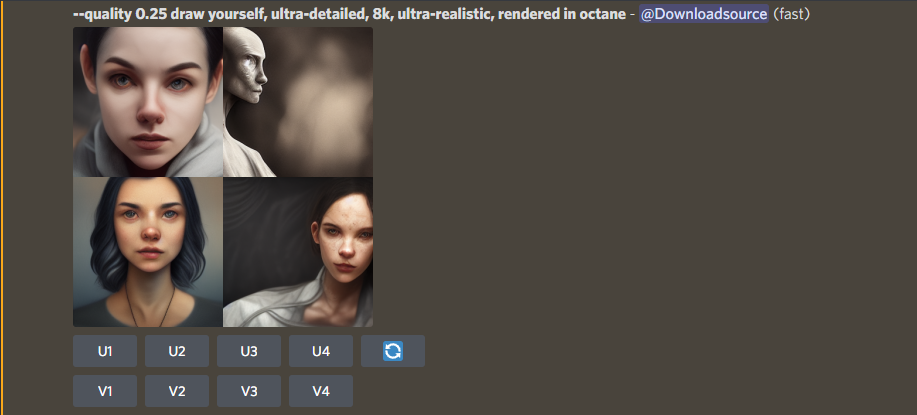
Your final command should look something like the example shown above.
Once you have completed your request press enter and your request will be actioned. It will be 4 times as fast saving your x4 the time, yet still give you equally good results however they won’t be all that great when expanded. They are the new guide images that you can further refine. Now just continue to experiment with requests and refined images until you get your final image.
Other ways to adjust settings in Midjourney?
Another quick and easy way to make some adjustments to your Midjourney renders is to use the /settings command. Simply enter /settings into the chat box as you did /imagine and you will get a prompt like the one below. Now simply click the options that you want to use. Just be aware that not all options are available for all users. Some are locked behind subscriptions and tiers. That said, you can adjust style, quality, and upscaling settings from here. This will lock in your preferences for each request you make until you change them.
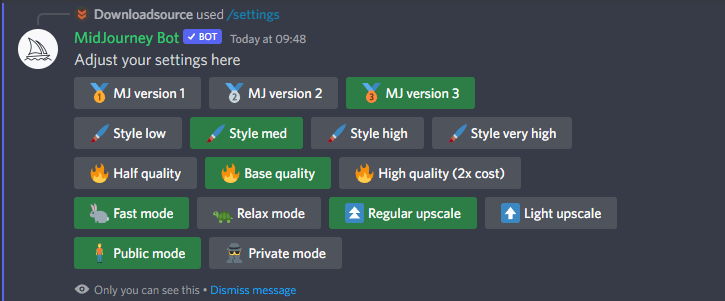
There are tons of other commands that are worth checking out as well that will make using Midjourney an even more impressive experience so make sure you spend a little time browsing through the user manual.
