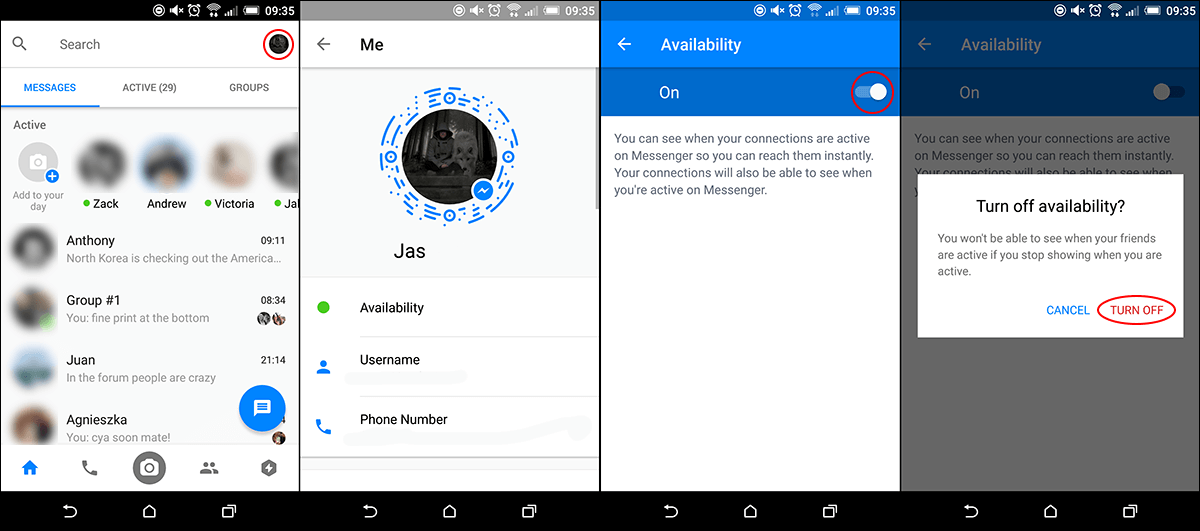The latest interface changes on Facebook and Facebook Messenger have made it far easier to see who is online and active. In the past, you could easily pretend to be away or offline to avoid people and messages, now though it’s not so easy. So if you are trying to figure out how to show yourself as offline this guide will show you how.
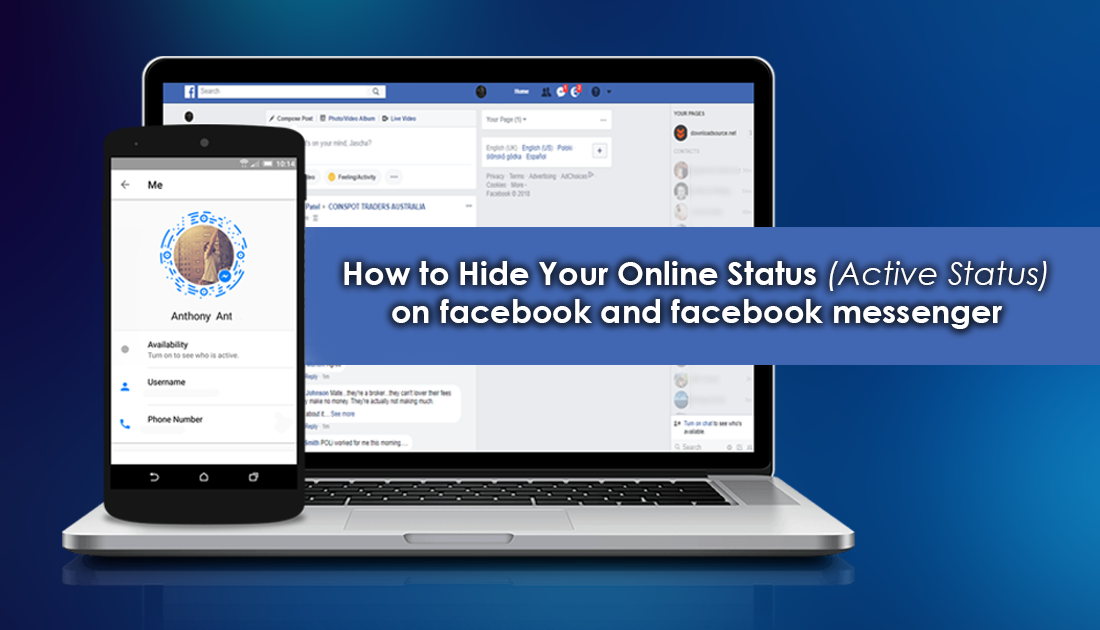
How to Turn Off/Disable Telemetry Data Collection on Firefox Quantum.
Depending on where you live in the world, you may have noticed quite a few changes take place on several of Facebook’s platforms. Recently Facebook removed the Ticker from the desktop version (information about friends and friend activity on the right-hand side of the main page) and expanded the Friends/Pages section, allowing you to see more of your currently active friends. The Mobile version of Facebook and Facebook Messenger have also had a few minor tweaks with much more focus being placed on user active states, making it a lot easier to view who is online.
If you are planning on hiding yourself completely, it’s best to disable chat on both the desktop and mobile versions. If you only have one of the two blocked, whenever you use the other you will be shown as online. For example, if you disable your status on the desktop version, then start using the mobile app, the mobile app will be showing your status as active. The same happens in reverse, if you have set yourself to offline on mobile and start using the desktop version, you will be shown as online. In the past, Facebook used to distinguish which version a user was active on, either mobile or web, however, now it’s simply shown as online or offline.
How to Show Yourself As Offline On Facebook and Messenger.com (Desktop/Web)
If you use the standard desktop/web-based version of Facebook, you have to change your activity/online status from Messenger.com. To do this, click on the message icon at the top of the page to open the drop-down menu, from the bottom of this menu click See All in Messenger. When the Messenger page opens, click the Settings Cog in the left-hand corner above your conversations list, then click Active Contacts. At the top of this list, you will see your name with a toggle next to it. Simply switch this toggle from On to Off and you will no longer be shown as online.
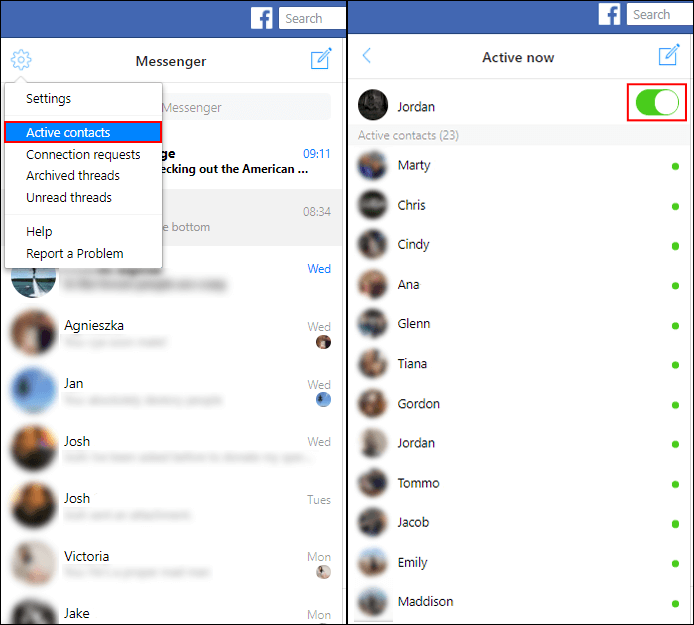
Note: You can go directly to the Messenger.com if you wish to get there a little quicker.
If at any stage you wish to come back online, use the toggle again. Once you go back to the main Facebook page you will notice that your friend's list is now grayed out. You can also re-enable your online status from this page, simply click Turn on Chat in the bottom right-hand corner. Unlike other chat platforms, Facebook doesn't allow you to be offline and take advantage of online features.
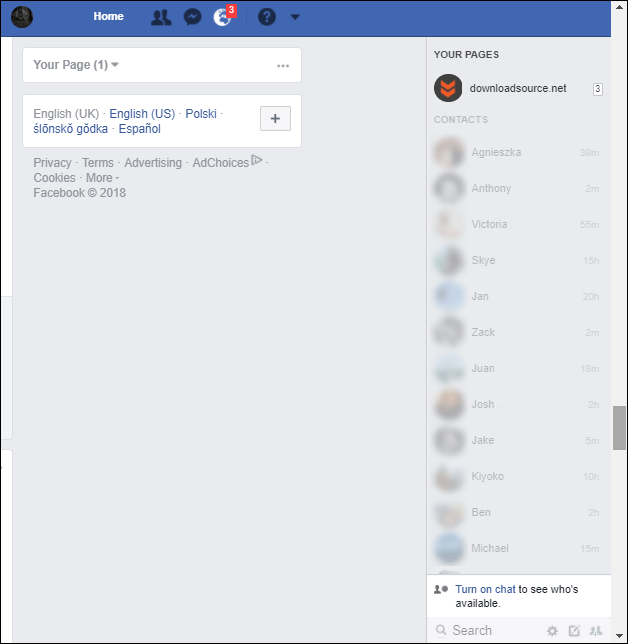
How to Show Yourself As Offline on Facebook and Facebook Messenger. (Mobile Versions)
On the mobile versions of Facebook and Facebook Messenger, you will need to make the change from the Messenger app. To do this, open Messenger to the main page, then tap your Profile Icon in the upper right-hand side of your screen, next tap Availability then set the toggle to Off. If you decide to set your status to Off Facebook will prevent you from viewing the status of other users, however, you can still send and receive messages as normal.