Table of Contents
If you are looking at setting up Windows Defender ransomware protection or have already set it up, this article will guide you through the process of making program and app exceptions. Exceptions will allow you to add specific programs/apps to a safe list that still has access to your protected folders.
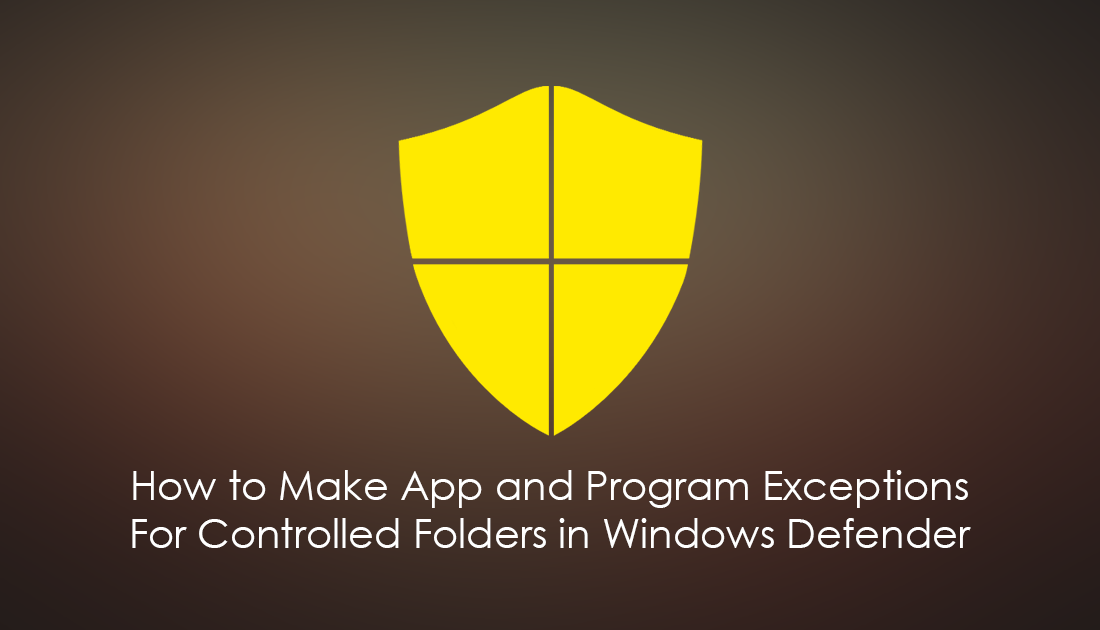
How to Add Chrome and Firefox to the Windows 10 Timeline.
Not so long ago Microsoft gave Windows Defender a massive upgrade and implemented a new feature called “Protected Folders” which allows users to block access to specific folders and areas of their computer to safeguard them against ransomware. If you haven’t started using the feature yet, it’s super easy to set up and might just save you some future heartache.
How to Setup Windows Defender Protected Folders Ransomware Protection.
By default, Windows Defender will automatically make exceptions for known-safe programs and apps, programs like Adobe Photoshop and the Windows Mail app. This will save you a ton of time adding programs you know for certain are safe. However, if do you need to make manual changes to the programs and apps that have access to Protected Folders you can.
You will also have to decide on whether to make exceptions for programs and apps Windows Defender detects trying to access protected areas. If Windows Defender isn’t sure of a program, you’ll see the following notification: Unauthorized Changes Blocked. (You’ll be shown an error message in the program you were using at the time.)
Note: Before you start making exceptions for programs and apps in Windows Defender Protected Folders, it’s important to remember that no type of protection/software is going to prevent all ransomware threats and the best protection is still precaution and awareness. So make sure you always have an offline backup of your data.
Related: How to Add Windows Defender Protection to Google Chrome.
How Do You Make Program and App Exceptions For Windows Defender Protected Folders?
To allow access to a program/app go to Settings > Update and Security > Windows Security > Virus & Threat Protection > Virus & Threat Protection Setting and click Allow an app through Controlled folder access.
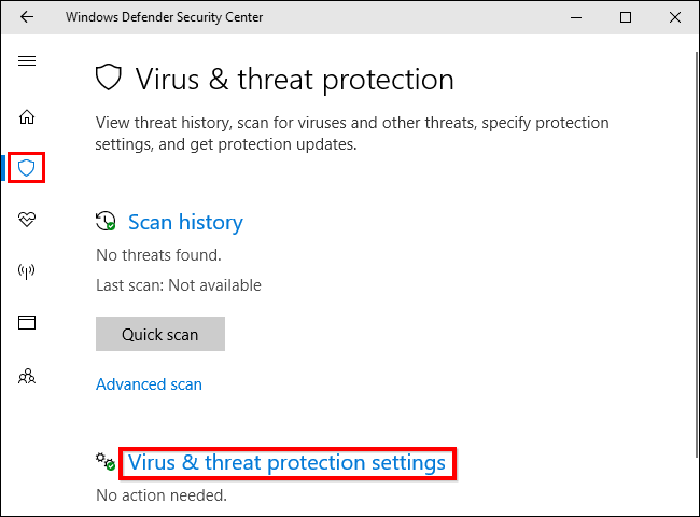
Next click Add an allowed app, browse for the program’s .exe file using the File Explorer window, then save the change. If you are making an exception for an app you may need to Google it’s default installation directory to get the launch file. Just remember to only add programs and apps you are 100% sure of, this is super important as one mistake take ruin everything you’ve worked so hard to protect.
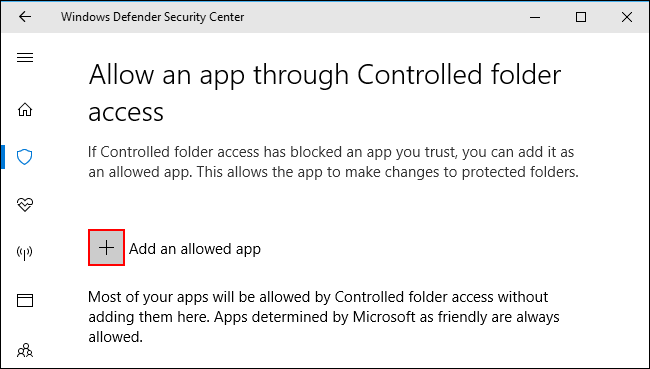
If you ever decide to revoke a programs access simply return to the exact same location in Windows Defender, click the exception entry then click Remove. Once done, the program or app will no longer have access to any of your protected folders. While you have Windows Defender on your mind, make sure you check out the following article showing you how to make file and folder exceptions in Windows Defender.
