Table of Contents
If you have recently become aware of the major change coming to LastPass (free) and are looking to switch to a new password manager. This article will show you how to quickly and easily switch from LastPass to Bitwarden, the best Lastpass alternative on the market. Though in a lot of ways Bitwarden is a superior product.
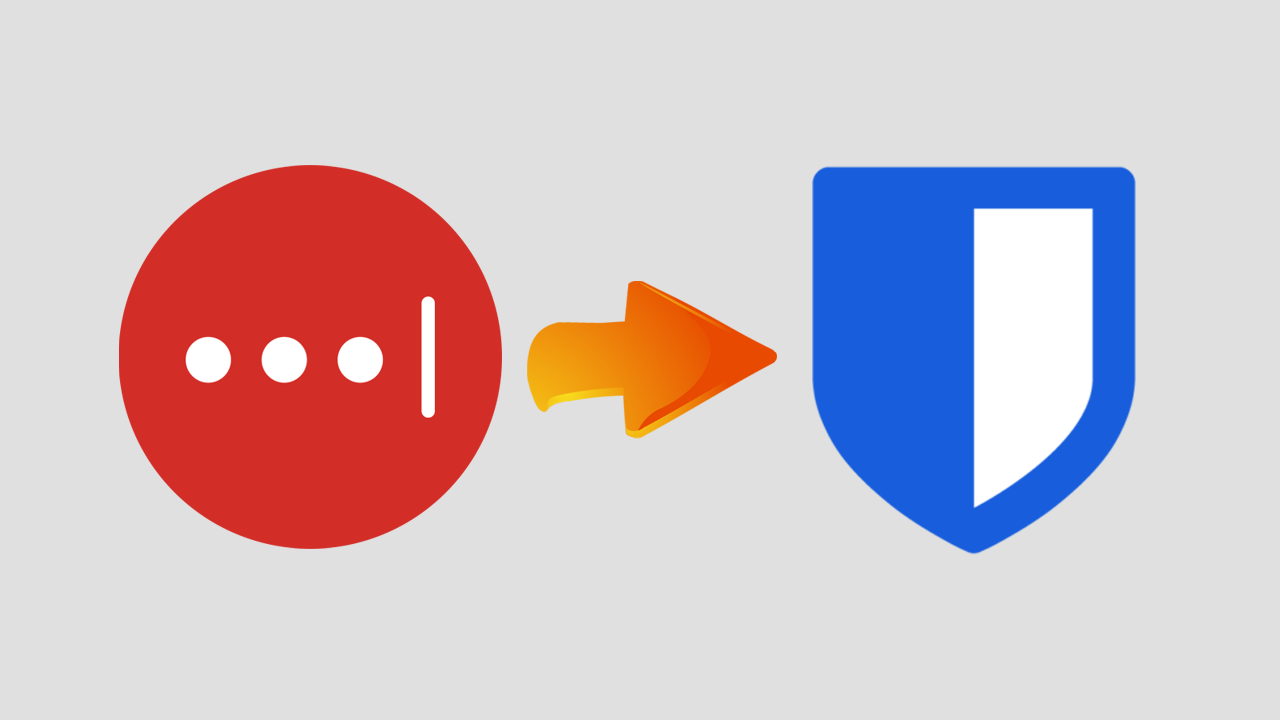
Related: How to access news on Facebook if you live in Australia.
LastPass has become an extremely important tool for millions of Internet users around the world. It allows you to store and generate secure passwords that can be accessed and used from just about any Internet browser or smartphone. And up until now, all the good stuff has been totally free.
Starting March 16th 2021 however, LastPass will be changing the way that the free version of LastPass works. As you’ve already seen the news bringing you to this article will jump straight on into the process for moving your data from LastPass over to Bitwarden.
Quick steps for moving from LastPass to Bitwarden:
- Sign into LastPass, then go to Account Options > Advanced > Export > LastPass CSV File.
- Confirm the export with your Master Password and the file will be saved locally (unencrypted).
- Now open the Bitwarden website and go to Tools > Import Data.
- Finally use the drop-down menu to select LastPass csv file then upload the file you saved in step 2.
- Finally and most importantly, delete the LastPass csv file from your computer and recycling bin.
How do you move all your Passwords from LastPass to Bitwarden or another Password Manager?
Before you start the steps shown below, make sure you have about five minutes of time to complete the entire task from start to finish. You don’t want to start then stop midway, as there is a short period of time where all your data will be on your computer unprotected.
- To begin, the first thing you need to do is export your data from LastPass, to do this sign into the LastPass extension on your device, then go to Account Options > Advanced > Export >LastPass CSV File.
- Enter your Master Password to confirm the exportation process, then save the file to a very safe location on your computer. You can do the same for Form data as well if you wish.
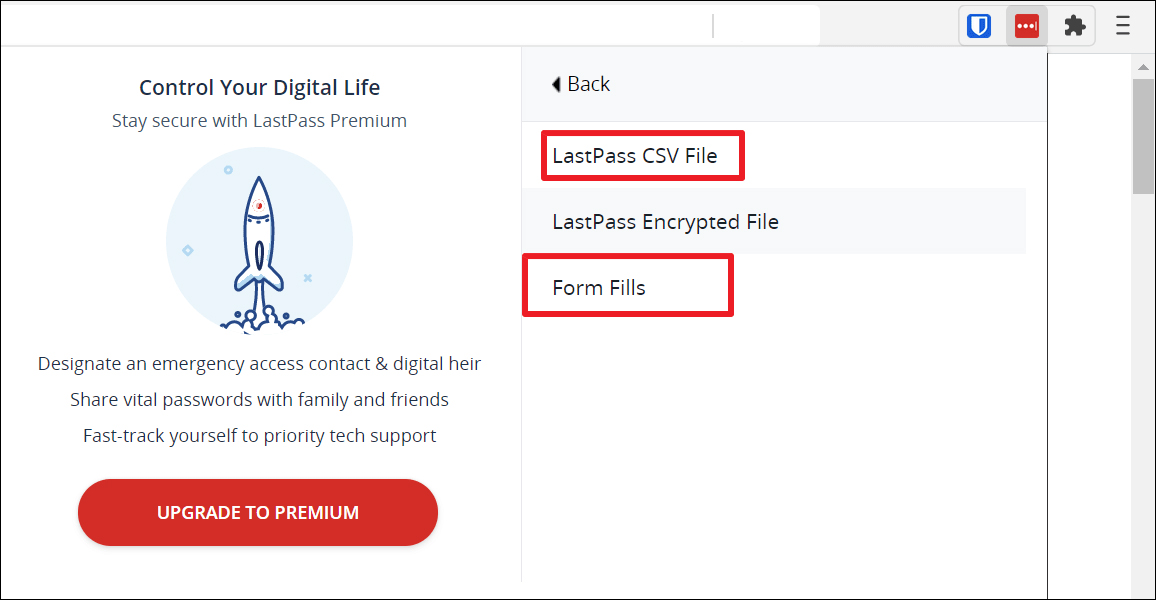
IMPORTANT: Remember that all this data is unprotected, so be very careful where you keep it and what you do with it.
How do you import data from LastPass to Bitwarden? Migrate from LastPass to Bitwarden.
To import your passwords into Bitwarden you will be required to follow a very similar process.
- Unlike LastPass, you will need to import to Bitwarden using the web version. To do this visit the Bitwarden homepage, then log into your account.
- At the top of the page click Tools > Import Data. Then use the drop-down menu to select LastPass (csv). Finally, select Choose file, and upload the LastPass csv file from your computer. Now just click Import data and the data will be uploaded.
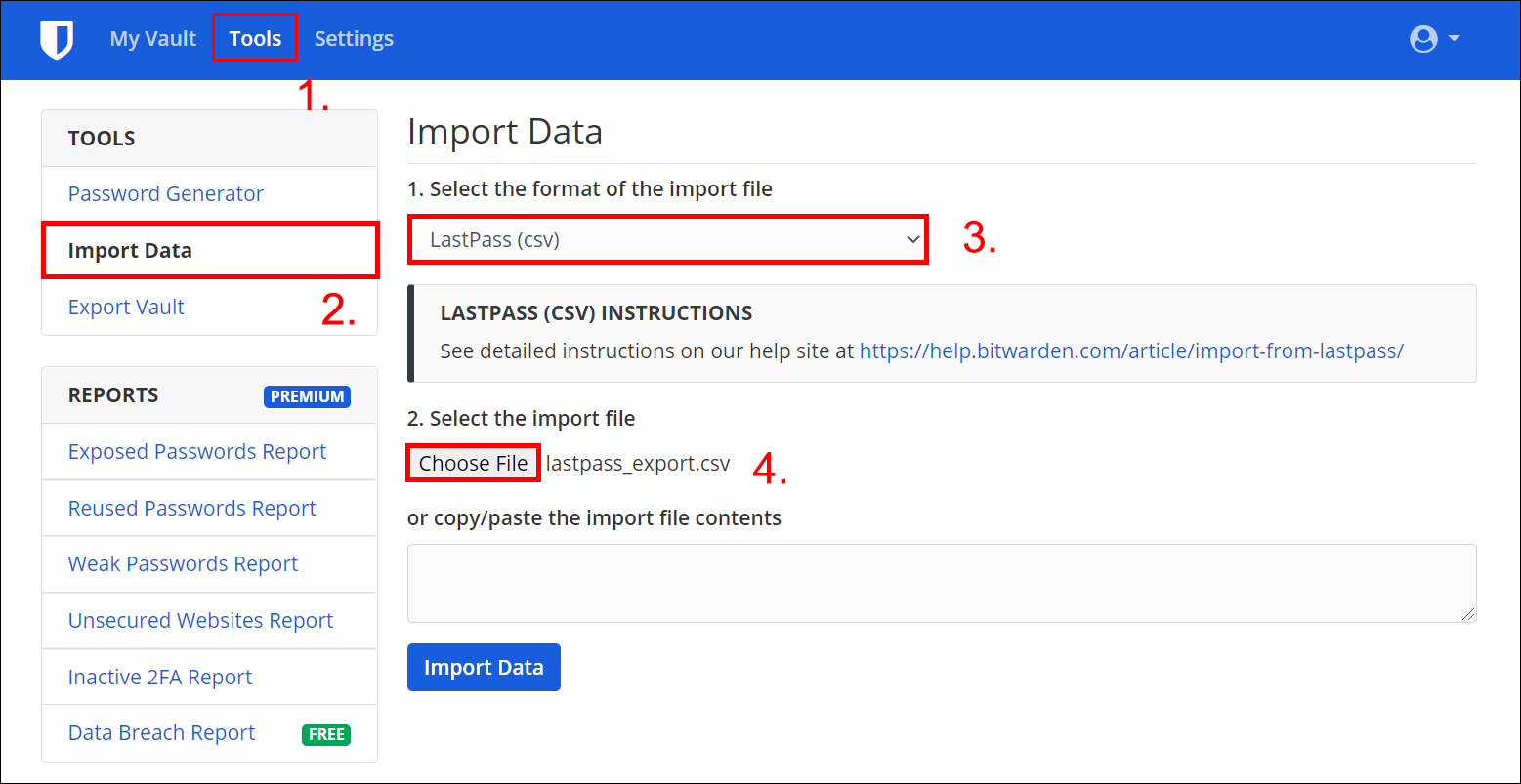
After you have completed the steps shown above make sure you delete the LastPass csv file from your computer, including your recycling bin. This data has no encryption so can easily be accessed by someone else.
