Table of Contents
Learn how to quickly and easily enable the feature in Google Chrome that adds a new scrolling option that lets you use a text cursor to scroll through text with using your keyboard arrows. A cursor similar to what you would find in a word document.
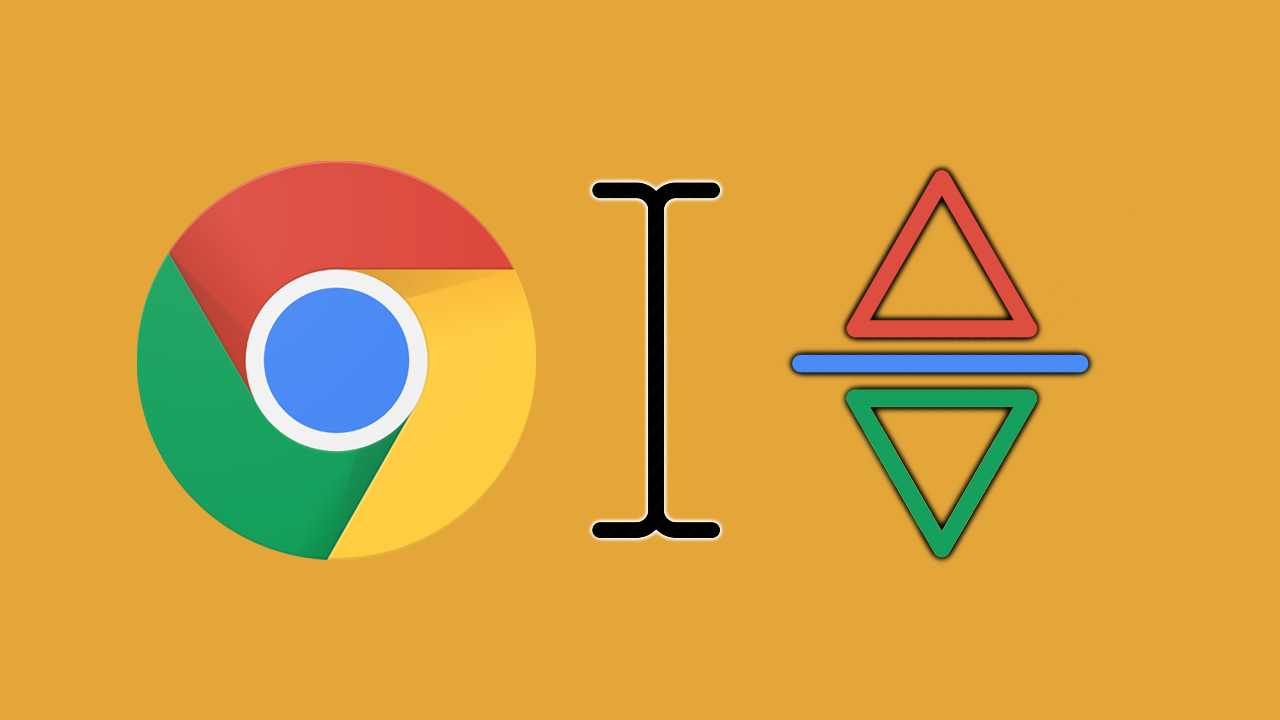
Ever since websites and browsers came into popular existence they have always only had the ability to be scrolled using the sidebar. Although this is still the preferred method for scrolling and website navigation, there are now alternative options available if you use Google Chrome.
For whatever reason Google has decided to add a new scrolling option that allows vertical scrolling using an odd but very widely used alternative found mostly within word editors. The change allows users to scroll through websites using a text cursor icon. The exact same icon and scroll method you find in all word documents when editing content. With this scrolling option enabled you can slowly scroll the screen/document vertically, line by line giving you much more control.
Related: How to stop recent items appearing in Search on Windows 10. Hide recent items in Search.
How do you enable website scrolling using a text cursor on Google Chrome?
To enable this brand new text cursor steady text scrolling feature in Google Chrome you’ll need to make a couple of quick and easy changes.
- First, open your Chrome browser then click the three vertical dots at the top right-hand corner of the interface.
- On the Settings page scroll down to the very bottom of the page and click Advanced Settings.
- Here locate the section called Accessibility where you will see a newly added option called "Scroll through the pages with a text cursor”
- Flip the toggle next to this option to On and you’ll gain the ability to use the F7 keyboard key to enable or disable cursor scrolling in Google Chrome on the go.
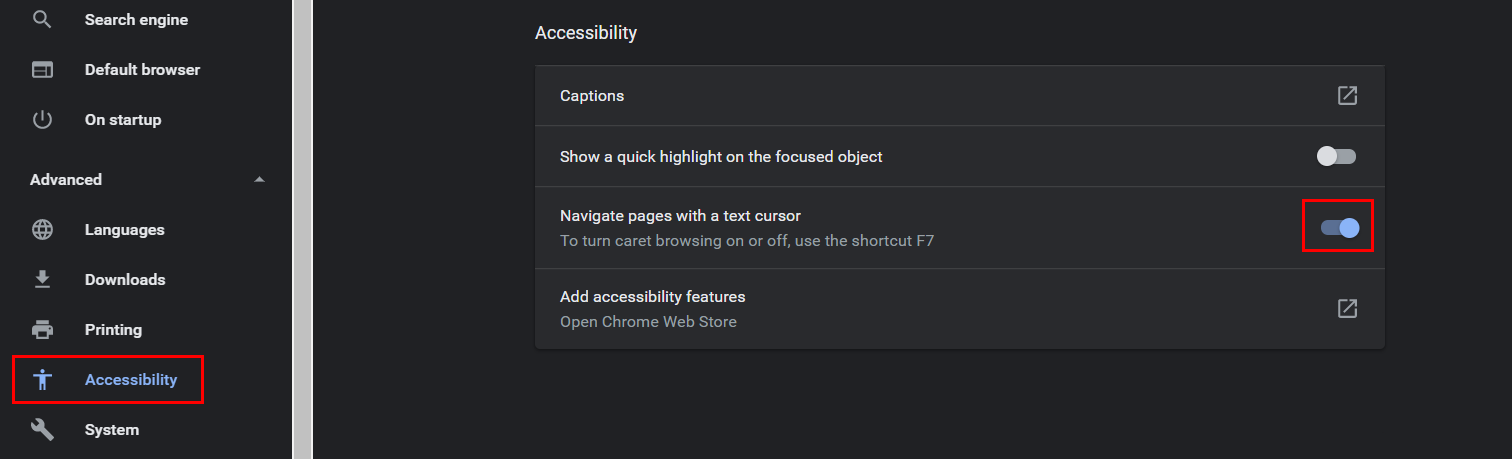
How do you use cursor icon scrolling in Google Chrome when it is enabled?
- When you have the feature enabled in Google Chrome, visit any website you choose then press F7 on your keyboard.
- This will display a new message asking if you want to activate Text cursor navigation. If you do, simply click the blue Activate icon.
- All you have to do now is click where you wish to start the cursor from then use the up and down arrow keys on your keyboard to navigate in the direction you want to scroll.
- To stop using text cursor navigation simply press the F7 key again to turn it off.
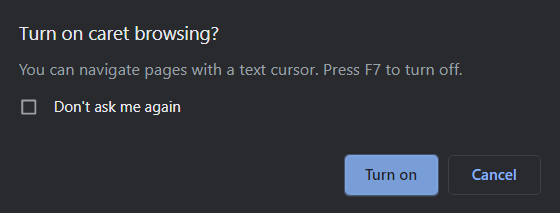
Depending on what kind of content you are viewing will determine how useful you find this feature, however, it is quite handy for websites and or ebooks that are almost entirely text-based.
On a side note…
Seeing as you are obviously a PC gamer, there’s a good chance you’re also using Discord for all your in-game communication needs. If you didn’t already know Discord now has a cool new Text-to-Speech feature that allows you to communicate using voice chat if you only have the ability to type. This guide will also show you how to mute the feature if you have people in your server/channel spamming the TTS feature in Discord.
