If you have been using Discord for a long time there’s still a good chance you have missed one of the newest and interesting features. TTS ‘aka’ Text-to-Speech. With TTS enabled in Discord, you’ll be able to send voice messages even if you don’t have a mic or aren’t in a situation to use your mic.
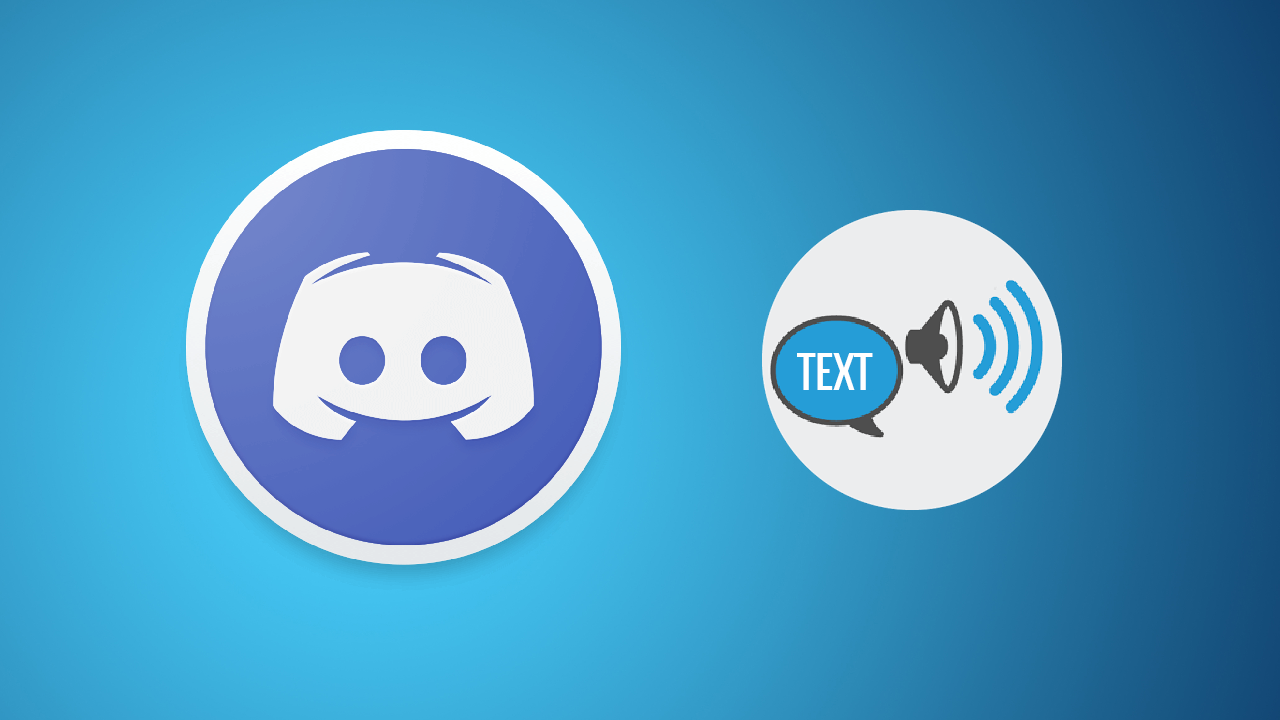
How to stop users from installing Add-ons in Firefox. Block access to extensions in Firefox.
Discord is probably the most well known of all the gaming communication services, allowing gamers and a lot of enthusiasts to communicate with each other in a variety of different ways, in different channels. Although text and voice chat are by far the two most common ways users can communicate on Discord, there’s now a new hybrid way to chat, called TTS ‘aka’ Text-to-Speech.
The name is self-explanatory and allows anyone without a mic to communicate verbally with other users within a channel, so long as they are focused on the channel. You’ll also need permissions access, to turn on the feature, so don’t get too excited about enabling it for every channel you are a member of.
As with all things tech and software, finding the location of these options isn’t as straight forward or obvious as we’d like. So follow along as we guide you through the process of enabling TTS on Discord. At this stage, the feature is only available for Windows and macOS. Android and iOS are yet to receive the patch info.
Related: How to hide Tweets you’ve already seen from your Twitter feed. Hide viewed Tweets on Twitter.
How do you turn on Text-to-Speech TTS on Discord?
As we mentioned above you’ll need to have permission or be the owner of a channel to enable this feature. Once you have either, turning on Text-to-Speech in Discord is really easy. First, open Discord, then choose a Server from your list. Next, click the small cog icon next to one of the text channels.
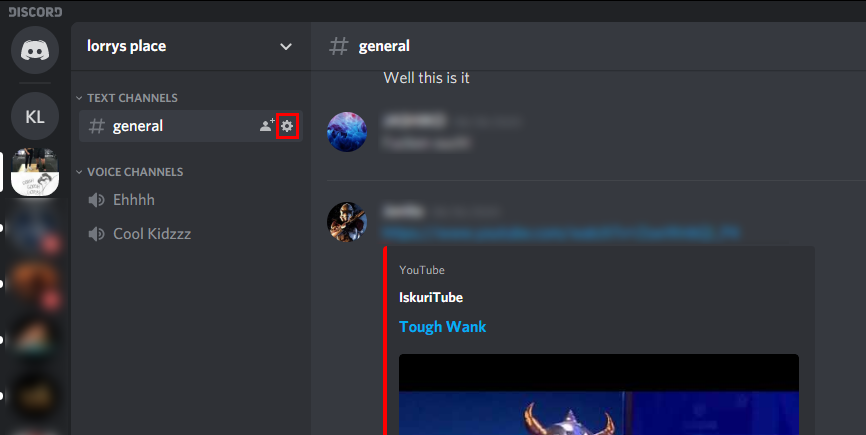
From the list of options that appear in a new window. Click Permissions in the left-hand pane, then scroll down until you see Send TTS Messages. Finally, make sure the option has a green tick next to it and you’re ready to go. It’s usually enabled by default for most people so it shouldn’t be too much of an issue.
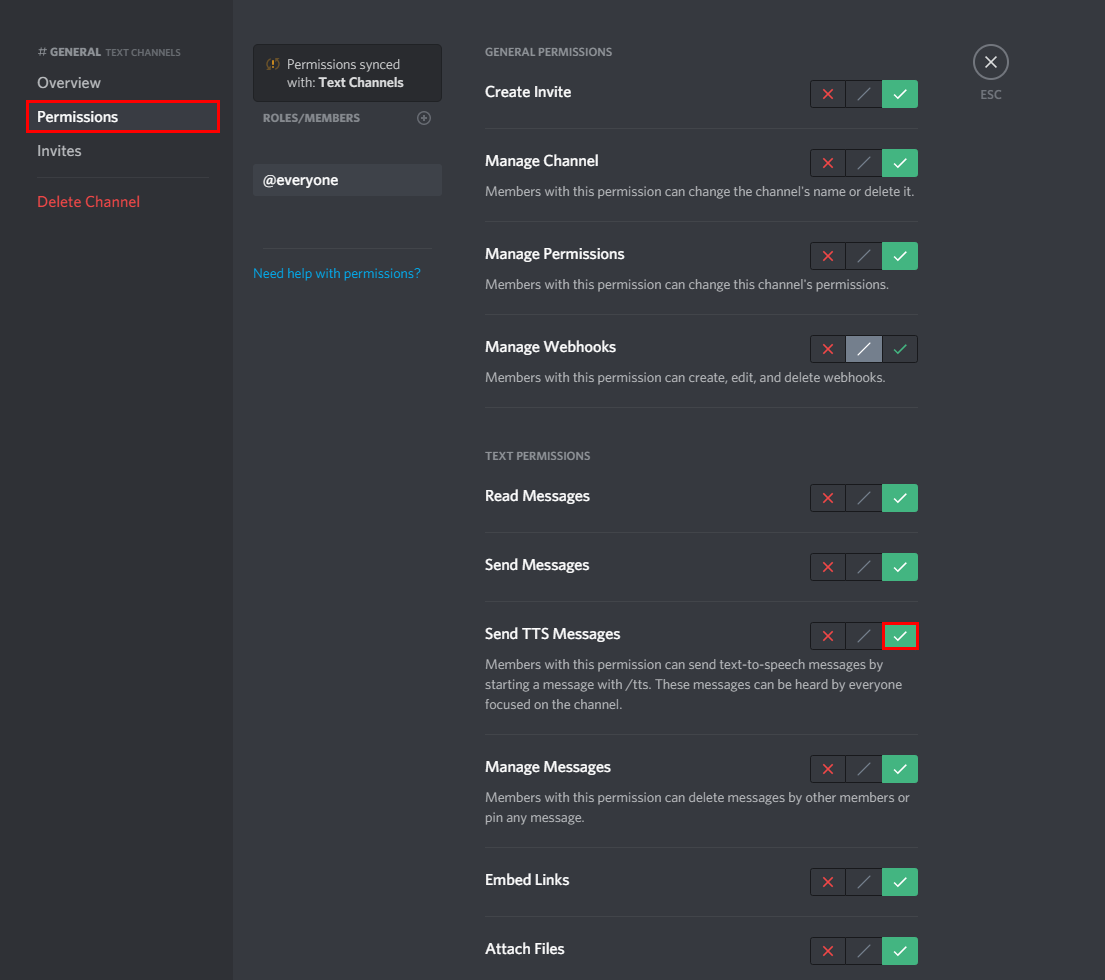
How do you use TTS (Text-to-Speech) in Discord? Using Discord TTS?
Now that you have Text-to-Speech turned on in Discord, you’ll need to know how to use it because it isn’t any always-on thing To use Discord’s TTS feature you’ll need to type /tts into the text box, followed by the message you wish to send. Once you have done so and have typed your message simply press Enter and your message will be sent.
How do you mute all text-to-speech messages in Discord?
If you aren't a fan of getting Text-to-Speech messages in Discord you can mute them by doing the following. From the main Discord page click the setting icon down near your username (bottom left area). Next, go to Text & Images and flip the toggle next to TEXT-TO-SPEECH to off.
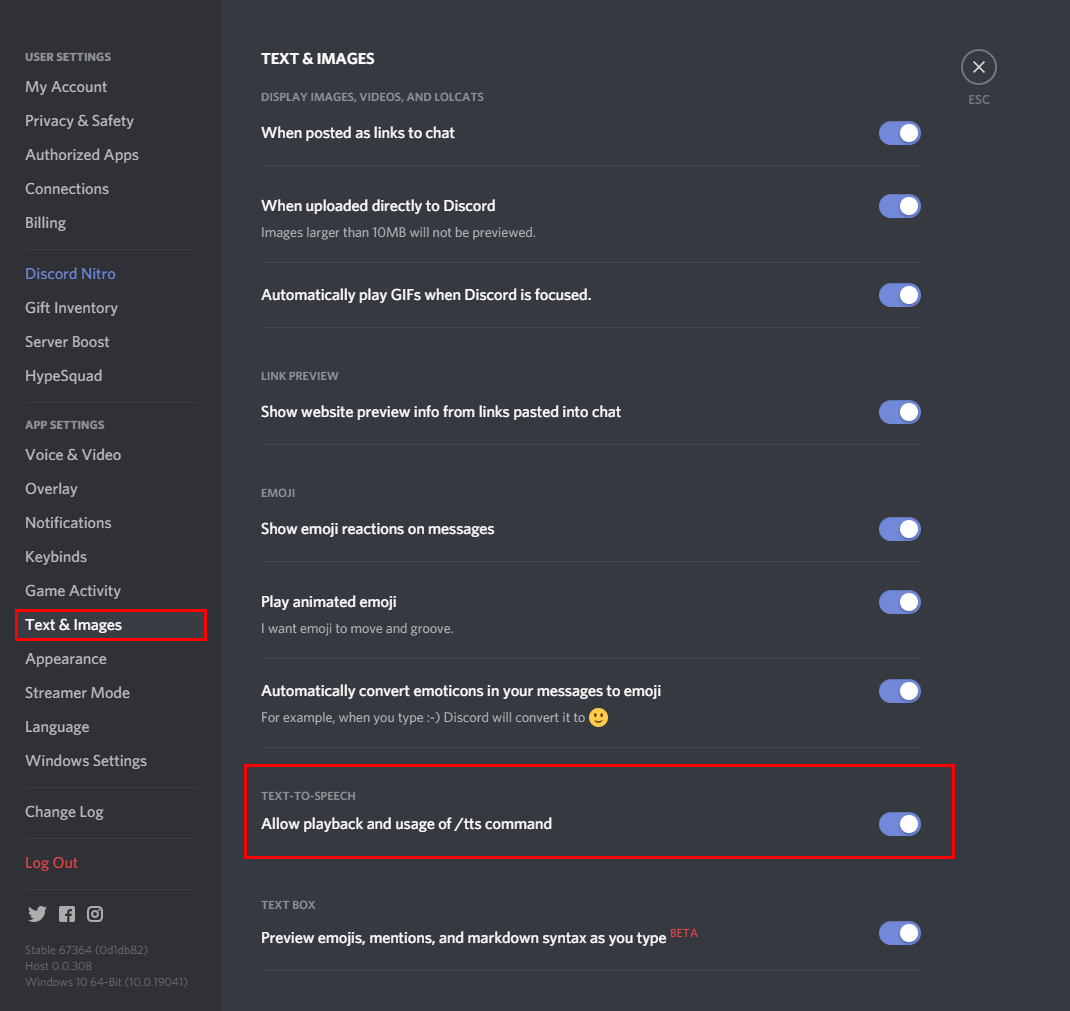
On a side note…
If you are looking for some more interesting Microsoft Edge content, make sure you check out the following article which will guide you through the process of turning on or off Tab Previews. Tab Previews allow you to preview the contents of browser tabs in small windows before you switch to them fully. A feature of Google Chrome that has finally made its appearance on Edge.
How to turn on Tab Previews in Microsoft Edge. (Enable Tab Previews Microsoft Edge)
