If you are using SCRCPY and would like to switch from standard mode to borderless window mode. This article will show you what you need to do in order to get SCRCPY to launch in a borderless window. Unlike a lot of other screen mirroring tools SCRCPY doesn’t come with a GUI but it’s undoubtedly the best Android to Windows screen mirroring tool on the market.

Table of Contents
Related: How to show touches on screen when using SCRCPY | SCRCPY Show Touches.
Screen mirroring your Android phone to your Windows computer is a quick and easy process using SCRCPY and one that can be done for free. Something a lot of people don’t know about SCRCPY though, is that it has a ton of different options you can use to customise your user experience. How? Commands!
Using commands you can get SCRCPY to do a variety of different things including showing touches on screen, using a different fps rate, keeping the screen awake, etc. For a full list of options check out all of our SCRCPY guides here. However, for this guide, we’ll be showing you how to open SCRCPY in borderless window mode.
How do you open SCRCPY in a borderless Window? SCRCPY in borderless mode.
In order to open SCRCPY in borderless window mode you will need to do the following.
- To begin, the first thing you are going to need to do is open Command Prompt as Administrator. To do this search CMD from the Start menu, then right-click Command Prompt and select Run as administrator.
- Once the Command window is open, you’ll need to point Command prompt to the folder you have SCRCPY in.
- To do this type cd then a space into the command window, then enter the exact location of the SCRCPY folder into Command prompt and press Enter. For me, the command looks like the example below. However, for you, it will more than likely be C:\ something:
cd D:\SCRCPY
Note: If you have your SCRCPY folder on a different drive, not C: you’ll need to change the drive location first. To do this simply type the drive letter followed by a colon ( : ) and press Enter. It should look like this D: If you get stuck there is a video in the SCRCPY Playlist that shows you this process.
- Now that Command Prompt is pointing to the correct location, you can enter or copy and paste the following command into the command window and press Enter.
scrcpy --window-borderless
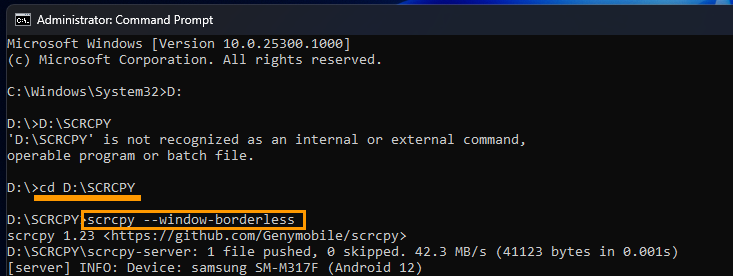
SCRCPY will now open in a borderless window! The only problem is that it will be centred on your screen and will not have any tools for you to move it around. If you want to change the position you will need to customise and add the following command before pressing enter.
scrcpy --window-borderless --window-x=100 --window-y=100 --window-width=800 --window-height=600
It should look something like the example above.
Can you run more than one SCRCPY command at once?
If you have more than one command option that you would like to enter you can run multiple commands using the same process. However, it’s best to do this using a batch file. This will allow you to create a custom shortcut you can use each and every time you open SCRCPY.
How to create SCRCPY Batch file shortcuts to run multiple commands.
