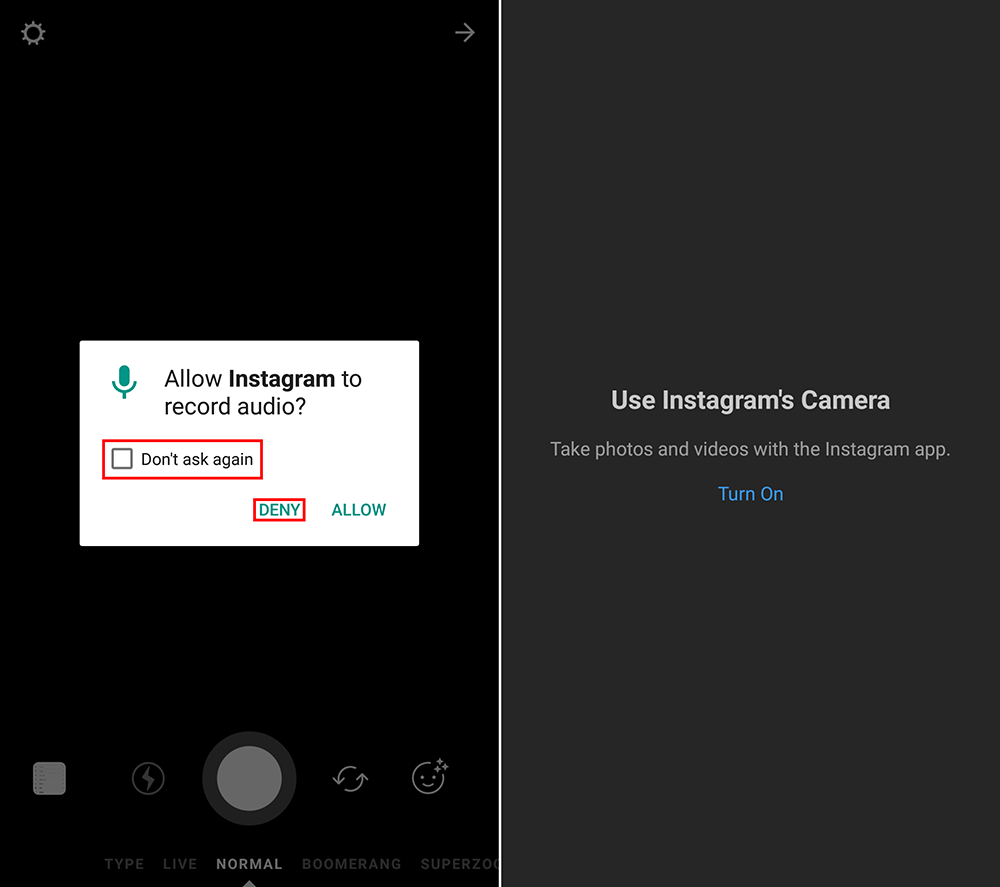Table of Contents
On almost all occasions whenever you install an app on your Android device, you will be required to give that specific app access to certain hardware on your phone. For example, Instagram requires access to your camera, do you wish to allow access? If you have given an app access and have now changed your mind, this guide will show you how to remove app access for any app on Android devices.
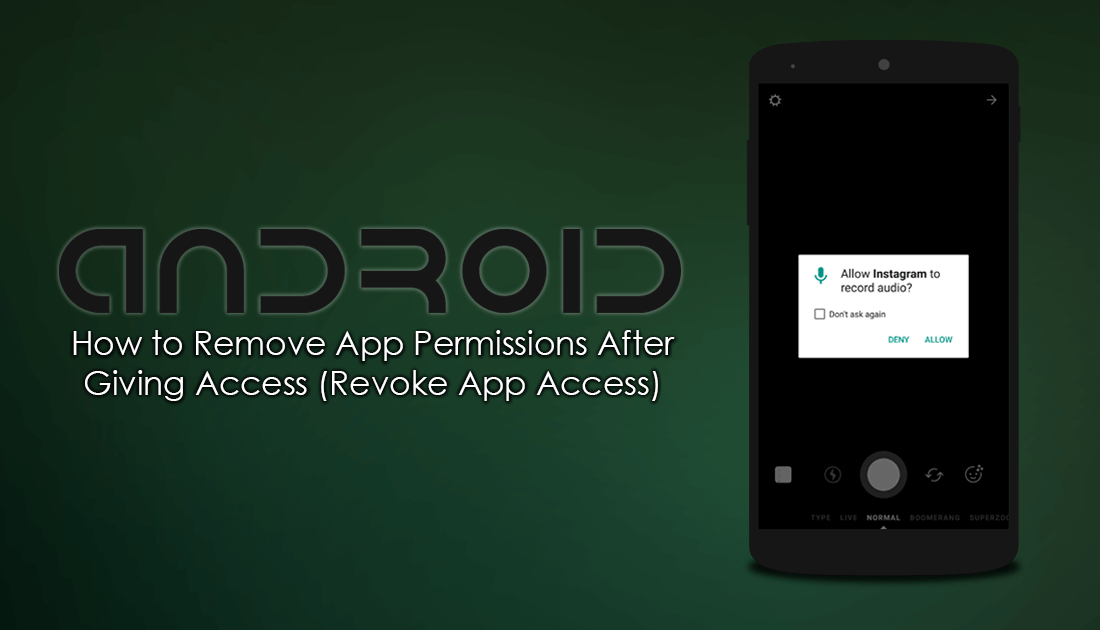
How to Download Instagram Profile Pictures in Fullsize.
App access has been quite a controversial topic since the early days of Android, with some apps requesting access to hardware and data that have no relation to their task. For example, calculator apps requesting permission to use your microphone and camera. Thankfully, the next version of Android, which is to be released later this year aims to address this issue, particularly app access for apps running in the background. In this update apps running in the background will no longer have open access to certain hardware, even if you have given them permission.
In the meantime, until this feature and the Android update are rolled out, the best you can hope for is to manually remove app access on your devices. Although this won’t prevent background access, it will allow you to completely block an apps ability to use specific hardware. For example, you may wish to block Instagrams location or camera access.
How to Remove Access Given to Apps on Android Devices.
Although the process of removing app access isn’t complicated, it can be difficult to find the location where the options are located. To begin, open Settings, then scroll down and tap on Apps. Next, find the app you wish to change permissions for and tap on it to enter its advanced settings menu. Once you are inside this menu, you will see Permissions, tap this, then use the toggles to add or remove access to the listed items.
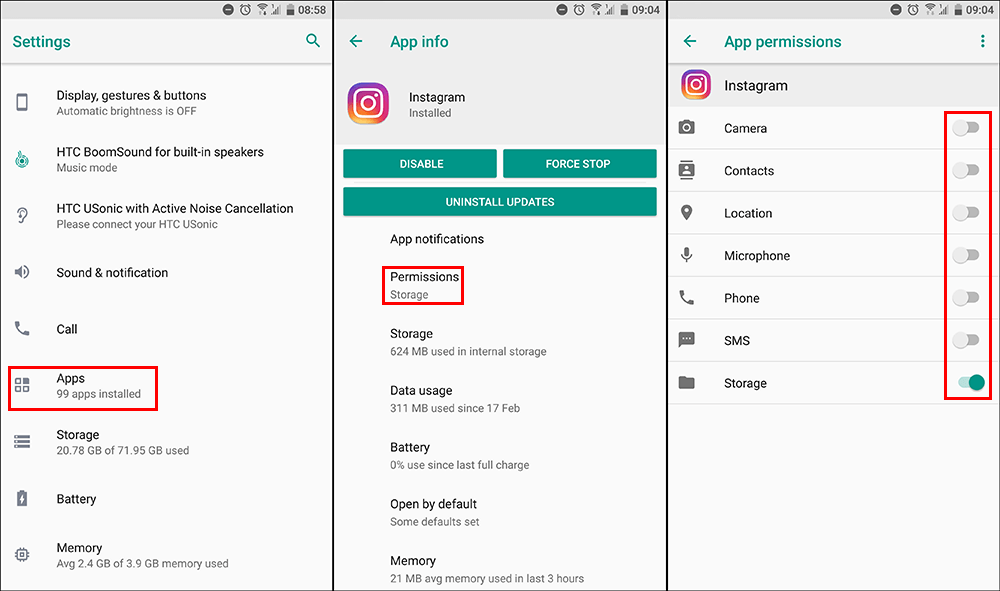
It is important to note that removing access to certain hardware will prevent some apps from working. For example, if you remove microphone access from some chat apps they will cease to work. The same will happen if you prevent a camera app having access to your phone's camera.
Note: Depending on your version of Android, these screens may look a little different but you should be able to find them in a very similar place within the apps area.
Once you have made the changes, close the settings app and open the app you made changes to. When you open the app it may ask you for permissions again, if it does, tick the box that says Don’t Ask Again and deny access. You may not get a prompt until you try to use the feature you disabled. If at any stage you wish to restore app access, simply return to the same menu and flip the toggle from Off to On.