Table of Contents
If you are currently using Windows 10 but can’t get your computer out of Safe Mode, this article will show you several different things you can try to fix the issue. A quick and easy way to get Windows 10 out of Safe Mode if it is stuck for any particular reason.

How to Remove, Hide the User Account Picture on the Windows 10 Sign-in Screen.
Windows 10 has a lot of different modes you can use to troubleshoot errors, bugs, and other glitches you may come across. However, of all the system aspects that can help with this, Safe Mode is by far the easiest to use and access, and more often than not, the most successful. It’s also one of the most stable parts of the operating system and rarely causes any problems.
Unfortunately, just like everything else technology related, Safe Mode on Windows 10 can be affected by minor bugs, glitches, and of course errors. A classic example of this not being able to escape Safe Mode once your computer boots into it. Luckily there are several different things you can do if you do end up stuck in Safe Mode on Windows 10, so follow along as we guide you through them.
Related: How to Enable Floating Search on Windows 10. (Independent Search Window)
How Do You Fix Windows 10 Stuck in Safe Mode?
If you manually booted your computer into Safe Mode by Holding Shift Key and clicking Restart or using the Advanced Startup option, you can simply Restart your computer normally from the start menu or the Windows Task Manager. This will get you back to a normal boot without any fancy work.
Exit Safe Mode Using Command Prompt and Bcdedit.
If you instead got stuck in Safe Mode on Windows 10 for some other unknown reason, you will need to manually revert the changes. To do this using Bcdedit, do the following. First open Start, then search for Command Prompt. When you find it, right-click the top search result and select Run as Administrator.
Once you have CMD option as admin, type or copy and paste: Bcdedit /set {bootmgr} displaybootmenu no into the command window and press Enter. Now simply Restart your computer and it should boot normally.
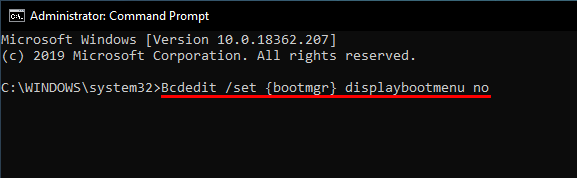
Get Out of Safe Mode Using MSConfig.
If you got stuck in Safe Mode after changing System Configurations, you can escape from it using msconfig. To do this, open start, search msconfig, then click the first option that appears on the list (System Configuration Settings). Next change to the Boot Options tab and make sure Safe Boot is unticked. If you have a tick in this box, Windows will continually boot into Safe Mode. After you’ve removed the tick, Restart your computer and it will boot into Windows normally.
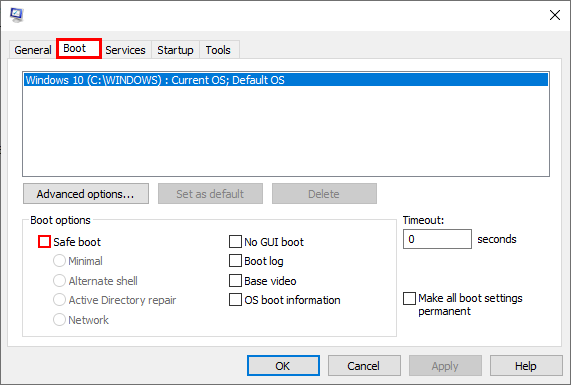
On a Side Note…
While you are here if you have recently updated to Windows 10 version 1903 (May 2019) make sure you check out the following article to find out how to better manage Windows 10 update download bandwidths. It’s now possible to manually decide how much of your bandwidth (in MBPS) is allocated to updates.
How to Change the Download Speed of Windows 10 Updates. (Customise Windows 10 Update Bandwidth in Mbps.)
