Table of Contents
Learn how to remove the close option (x) from all open inactive Google Chrome tabs. An easy way to remove the chance off accidentally closing Chrome tabs when using Google Chrome version 69.
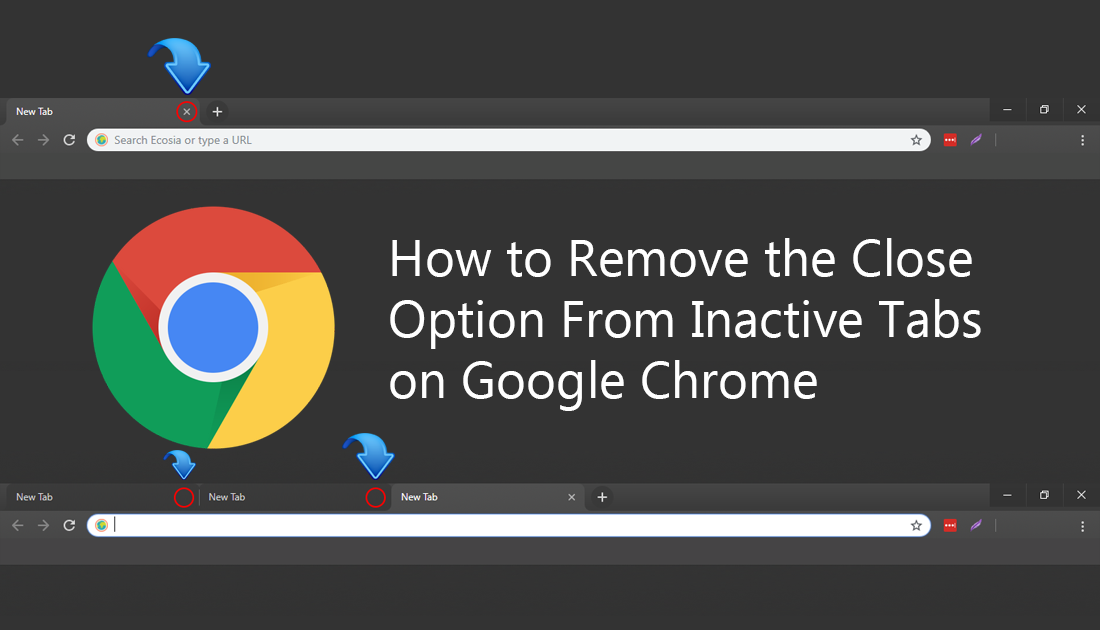
How to Record Voice and Video Conversation in Skype.
If you have recently updated to Google Chrome version 69, there’s a fifty, fifty chance you are still getting used to the new look and layout. Although a lot of people aren’t fans of the new material design, not much else has physically changed in the browser. That being said it is still possible to keep all of Chrome 69’s new features but revert back to the old design. If you’d like to do so, check out: How to Make Google Chrome Version 69 Look like Version 68 Again.
Although the interface redesign is a major component of Google Chromes update, there are quite a few minor tweaks and changes that were also made. One of which allows you to hide the close (x) option on all inactive tabs, preventing the accidental closure of tabs. Like most of the other tweaks, this option is disabled by default so requires users to manually enable them from the flags menu, so follow along as this article guides you through the process.
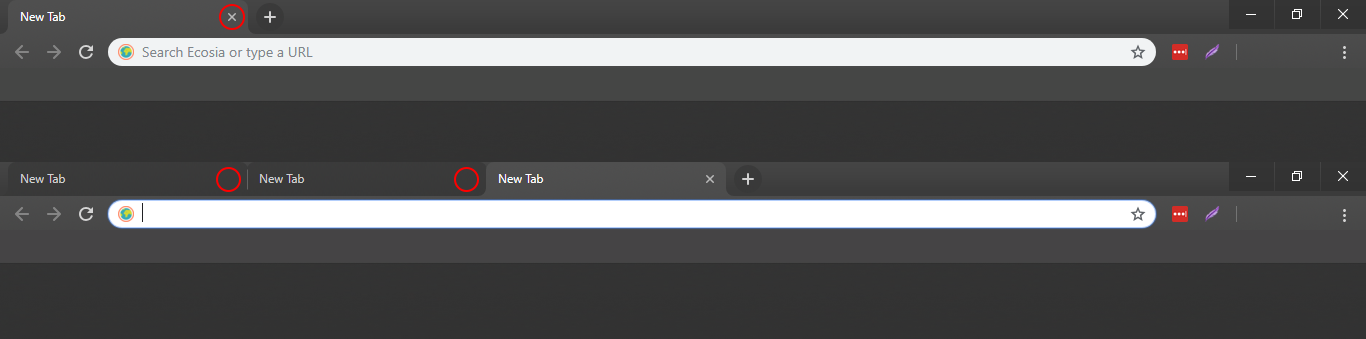
Related: How to Change the look of New Tabs in Google Chrome Version 69 Back to Version 68’s Style.
Can You Hide the Close Tab Option (x) For Inactive Tabs in Google Chrome?
If you aren’t familiar with using Google Chrome’s advanced settings, also known as Flags you’ll need to pay close attention so you don’t make changes to the wrong option. Although these settings can easily be reset, it’s best to avoid extra work.
To begin, open Chrome and enter the following into the address bar: chrome://flags, then press Enter. On this page copy and paste Close buttons on inactive tabs into the search box. Now use the drop-down menu next to Close buttons on inactive tabs and change the option from Default to Disabled, then click the blue Relaunch button to restart Chrome.
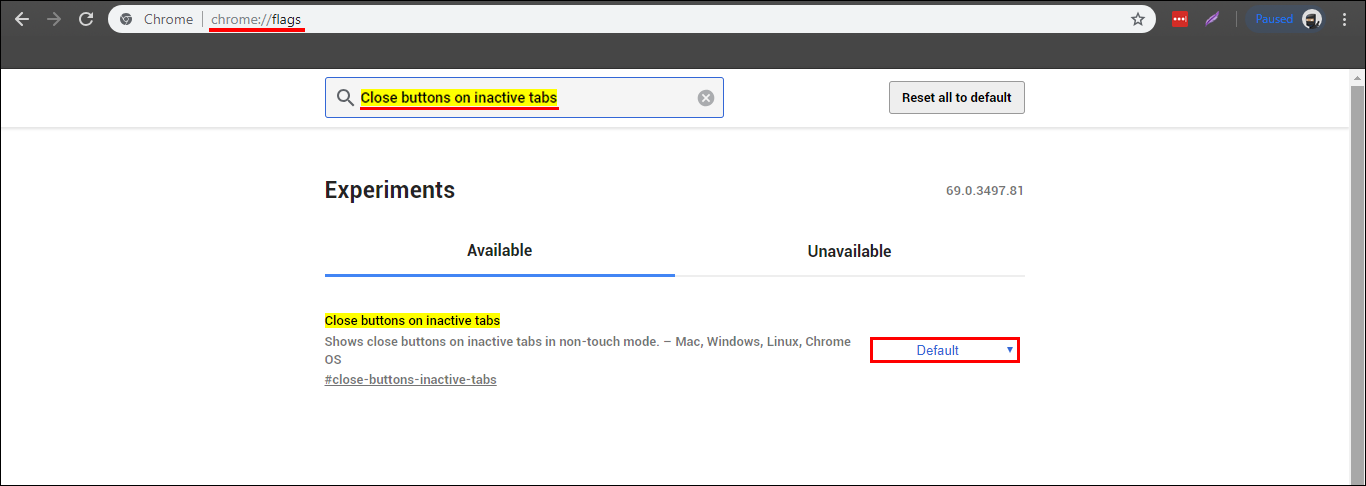
When Chrome re-launches, the change will take effect and you will no longer have visible (x) in the top right-hand corner of inactive tabs. Instead, you will need to hover your mouse over the tab or make it active to close the tab.
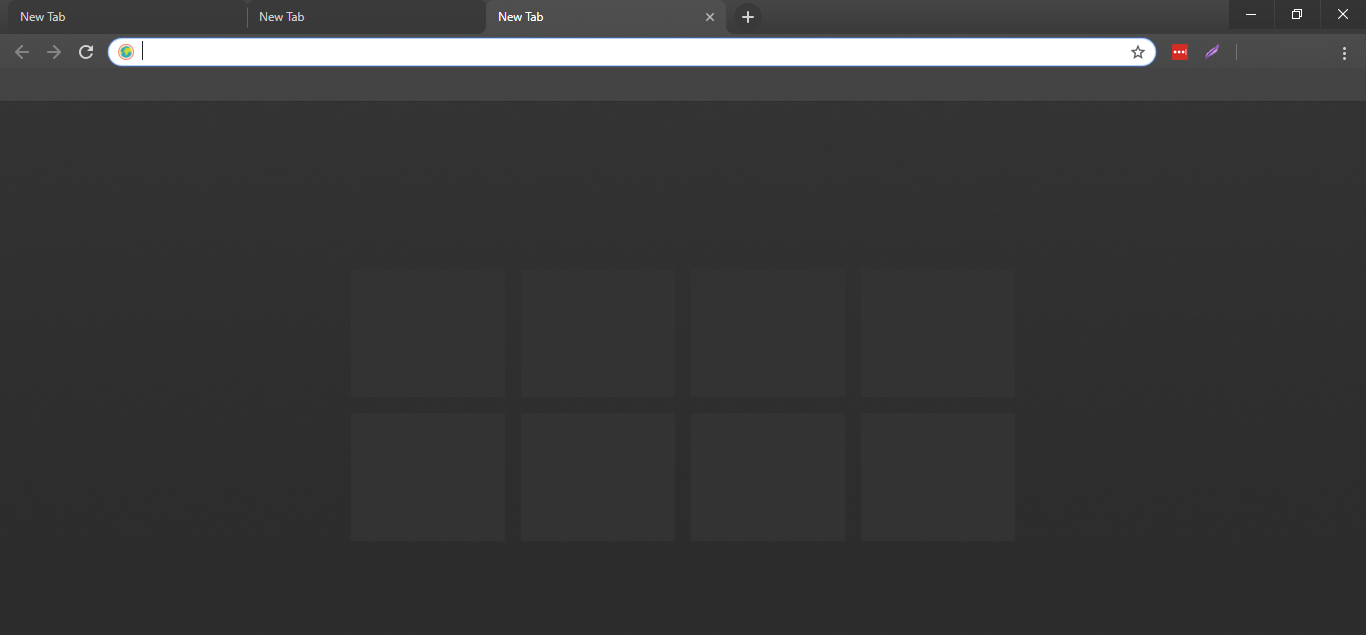
If at any stage you wish to change the option back, return to the same location and set the drop-down menu to Enabled, then Restart Chrome again. While you have Chrome flags open you should also take the time to check out Chrome “Picture in Picture” mode and Chrome “Lazy Loading”. Both of these features are disabled by default in Chrome Flags yet offer some pretty cool options, especially for Chrome users who like to multitask while watching video content.
How to Enable ‘Lazy Loading’ on Google Chrome.
How to Enable ‘Picture in Picture’ Mode on Google Chrome.
.
.
