Table of Contents
If you have recently had a red security prompt appear on all your Google services that states the following: "Warning: Google prevented a suspicious attempt to sign in to your account using your password" (Review Activity Now). This article will show you how to get rid of it properly, without compromising the security of your account.
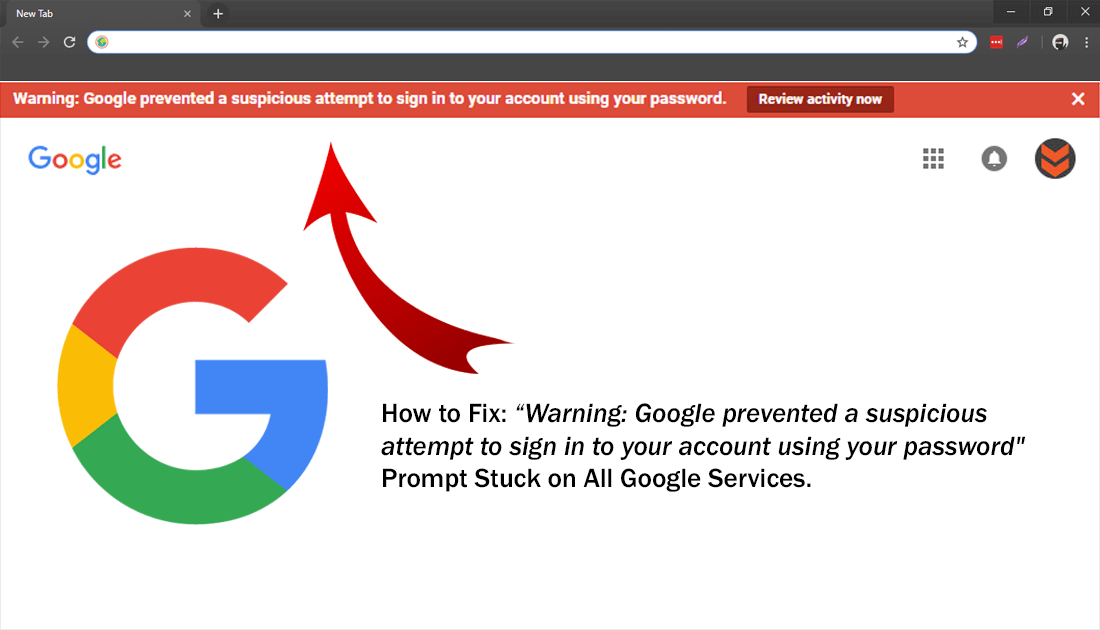
How to Download Your Apple ID Account Data if You Live in the US, Canada, Australia or New Zealand.
Google services are well known for having some of the best security features on the market and allows users to quickly, easily, and most importantly safely access devices and accounts. For the most part using any of these services is usually trouble free, however, there are some rare occasions when you may encounter an annoying security message that won’t go away.
The message in question reads as follows: "Warning: Google prevented a suspicious attempt to sign in to your account using your password" (Review Activity Now) and looks like the screenshot shown below.

If you are currently seeing this message it’s most likely because someone has tried to access your account and you have blocked them using your accounts activated 2FA protection. It’s also just as likely that you have triggered this yourself, by accidentally declining a 2FA prompt. Regardless of the cause, if you can’t remove the prompt by checking and reviewing access, below you will find out how to get rid of it properly and make sure your account is safe and secure in the process.
Related: How to Change Google Chrome’s Interface Back to the Old Style. (Old Chrome Material Design)
How Do You Remove the Red Google "Warning: Google prevented a suspicious attempt to sign in to your account using your password" (Review Activity Now) Message?
As this message is a security prompt it is important to take the correct action and not ignore the warning, which is what the steps you are about to complete will do. To begin, sign into your Google account from any of Google’s services, Google Play, Google Docs, Google Drive, etc. Once you are signed in click your Profile Picture and select Google Account.
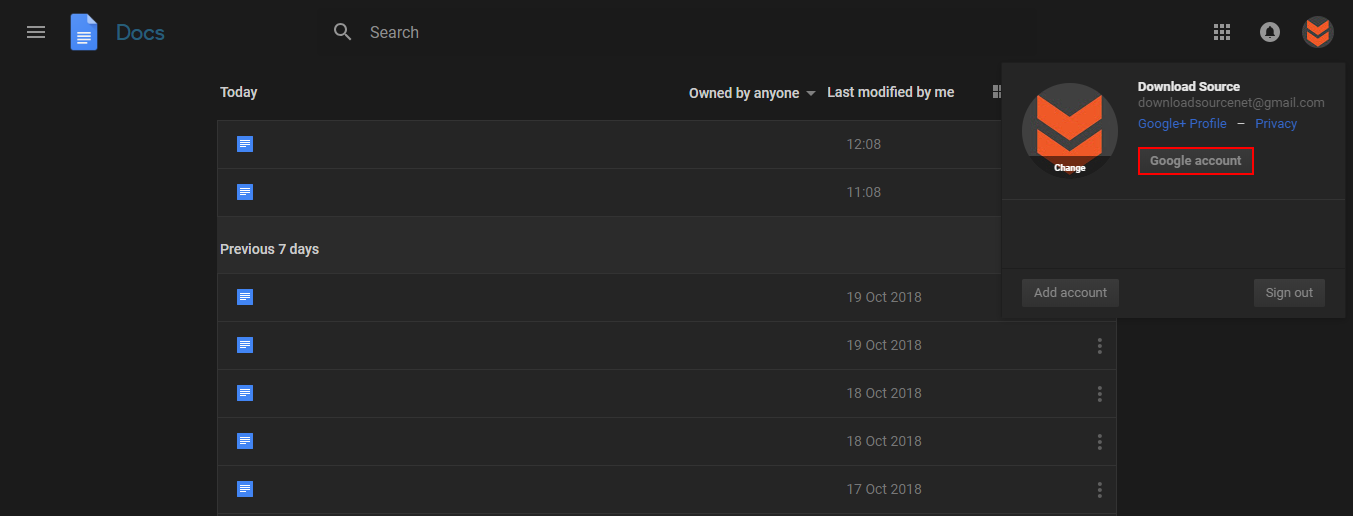
On the new page that opens click Signing into Google under the Sign-in & Security heading.
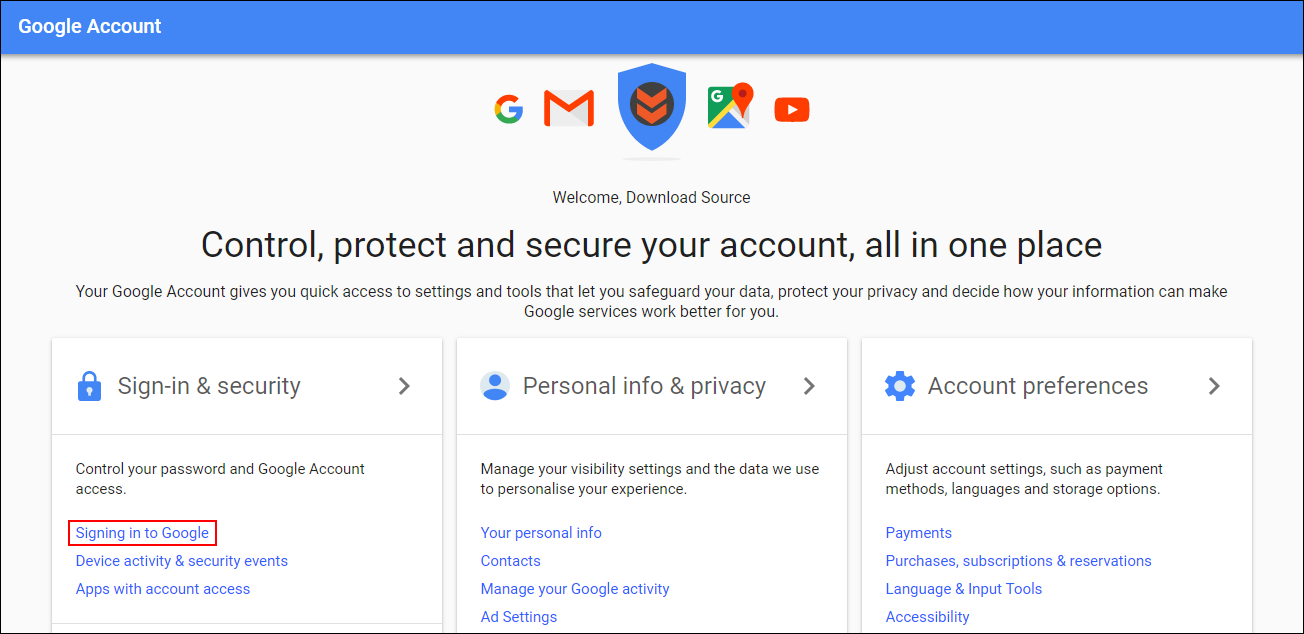
Next, click the arrow next to the heading and proceed to login and change your password. Upon changing your password sign out of your Google account on all services, then sign back in again.
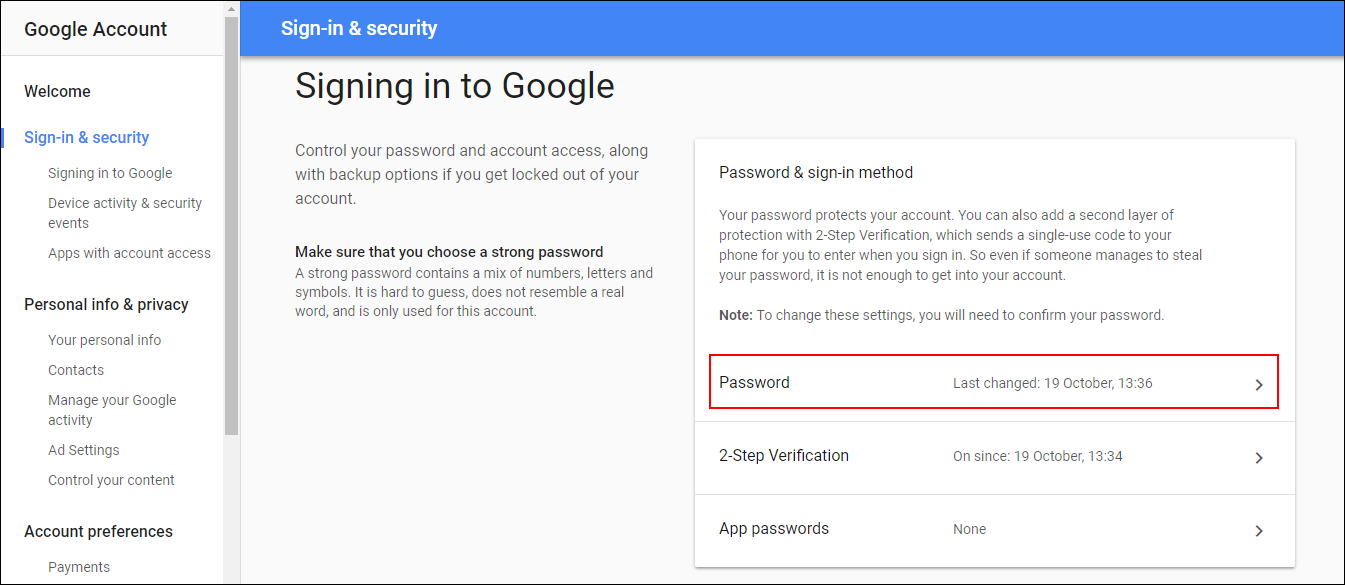
After you have done so, the red "Warning: Google prevented a suspicious attempt to sign in to your account using your password" (Review Activity Now) should be gone. If for some strange reason it isn’t, sign out again and Restart your browser. Even if you were already using a strong password that you have recently changed, Google will continue to show the prompt until you have updated your password.
