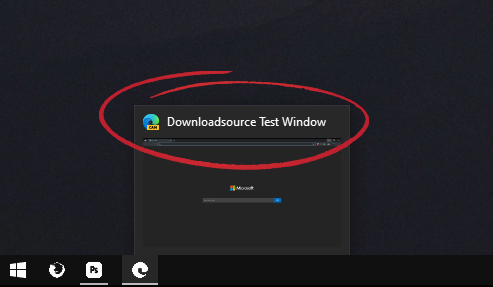If Microsoft Edge is the primary Internet browser you use, you may like to know how to set your own custom window names. For example, if you have multiple Edge browser windows open at the same time (not tabs) renaming them will let you switch between them quickly and easily without having to think twice about what’s open in each.
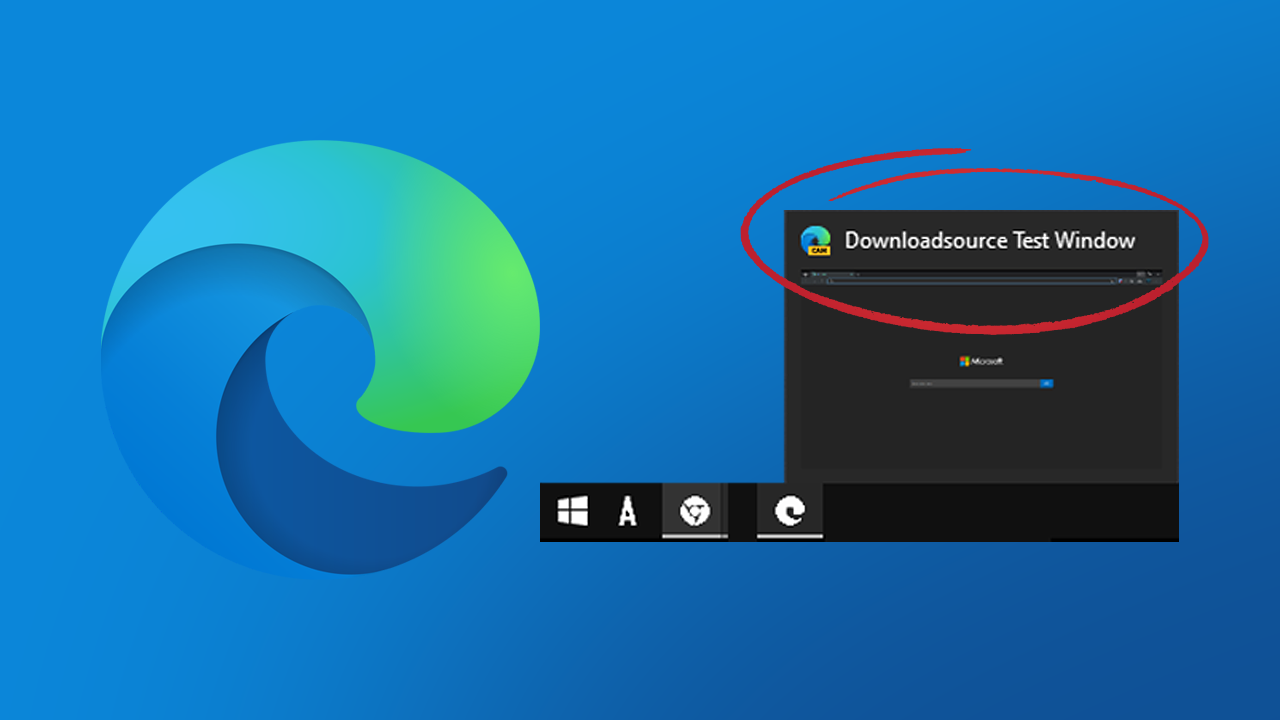
Related: How to open Excel, PowerPoint, and Word documents in Microsoft Edge.
Having an easy way to distinguish between different tabs and windows is a super important part of any Internet browser and something that is a pretty straight forward process. At least when it comes to tabs. If you are using multiple browser windows, however, things get a little more tricky, as you usually have to identify each window by the image thumbnail that appears when you hover over it.
In an effort to make things a lot easier when working with multiple browser windows, Microsoft Edge now has the ability to rename individual windows you find yourself working in. Although this sounds like something that would be super easy to do… It’s actually more complicated than it really needs to be. Once you’ve completed the steps shown below, you’ll understand exactly what we mean and will surely agree!
Quick steps for renaming Edge browser windows:
- Find your Edge shortcut, right-click on it, and select Properties.
- Copy and paste the following: -enable-features=WindowNaming at the end of the Target text box then click Apply > Ok.
- Open Edge, click the three dots in the top right corner, then select More > Name window.
- Now just name your window and you’re good to go.
How do you rename Microsoft Edge browser Windows? Set custom browser window names using Microsoft Edge.
To begin, this feature is currently only available within Microsoft Edge Canary, so you won’t be able to use this on the stable release just yet, though it will more than likely work in a similar way when it is rolled across. Before you start the steps shown below, make sure you have updated Microsoft Edge to the latest version by going to Settings > About.
- Now that you have the latest version of Edge installed on your device, you will need to do the following. First, find the Edge shortcut you open Edge with on your computer. (if you use multiple shortcuts, you will need to do this for each of them) When you have found it, right-click on it and select Properties.
- In the Properties window, click on the Target text box, then add the following text to the very end of the current text string: -enable-features=WindowNaming it should look exactly like the screenshot below. Now click Apply, then Ok to save the change.
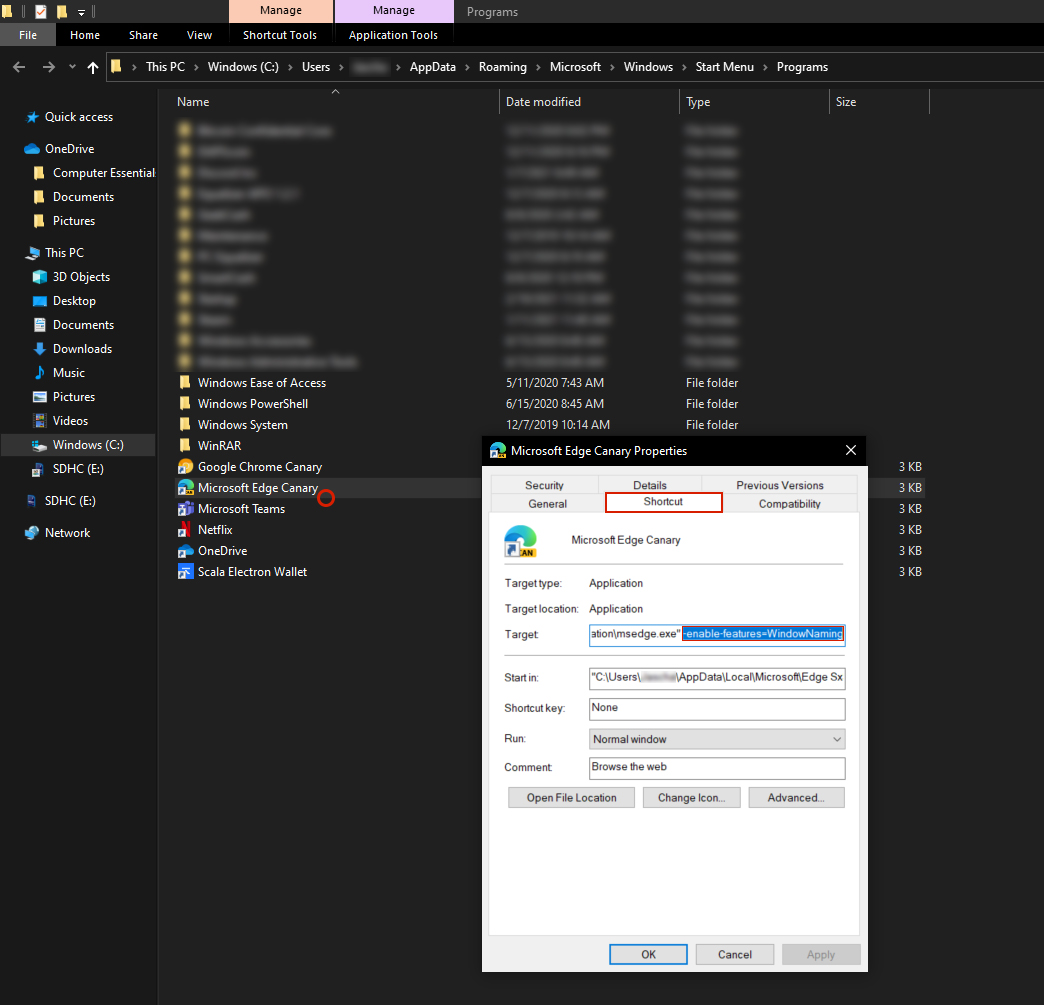
- Now that you have completed the first step, open Edge, then click the three dots in the top right-hand corner and select More > Name window. Now just name the window and it’s good to go. If you have multiple windows open, you can name them all using the same process.
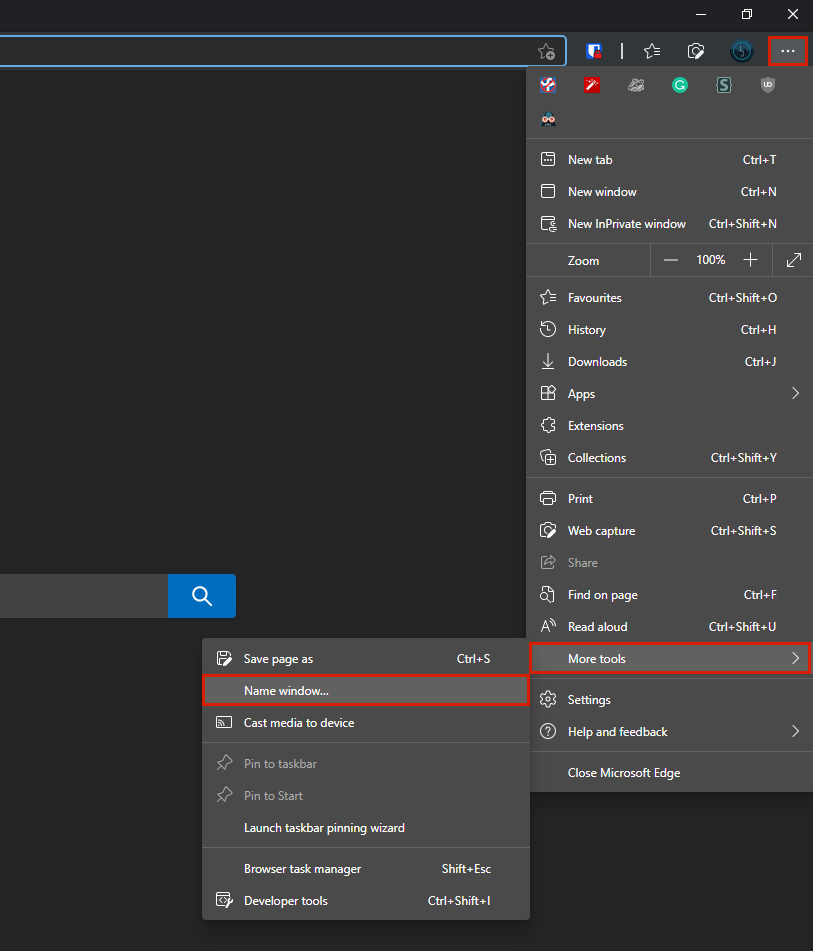
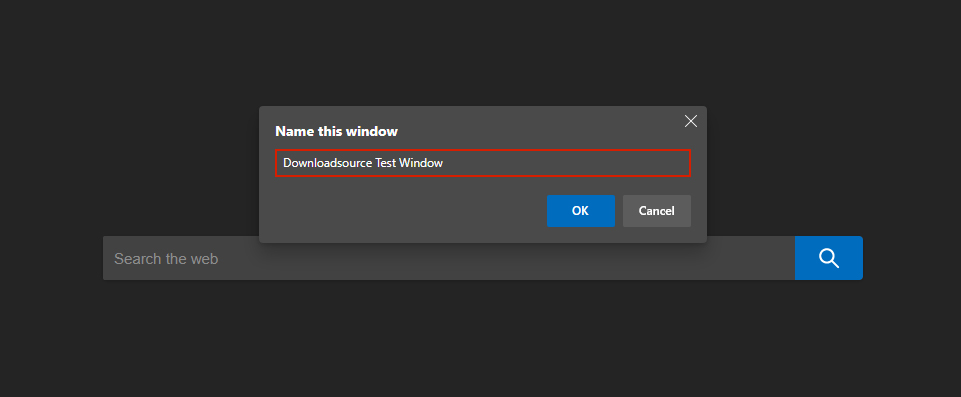
Edge window names only last until you close them, so you will need to set new names each and every time you close a browser window. You won’t have to go through the shortcut changes each and every time though.