If you are using Google Chrome and would like to make life a little easier, there are plenty of different shortcuts and options you can take advantage of that can make certain tasks far simpler. For example, it’s now possible to reorder tabs and switch between tabs using a range of different shortcuts.
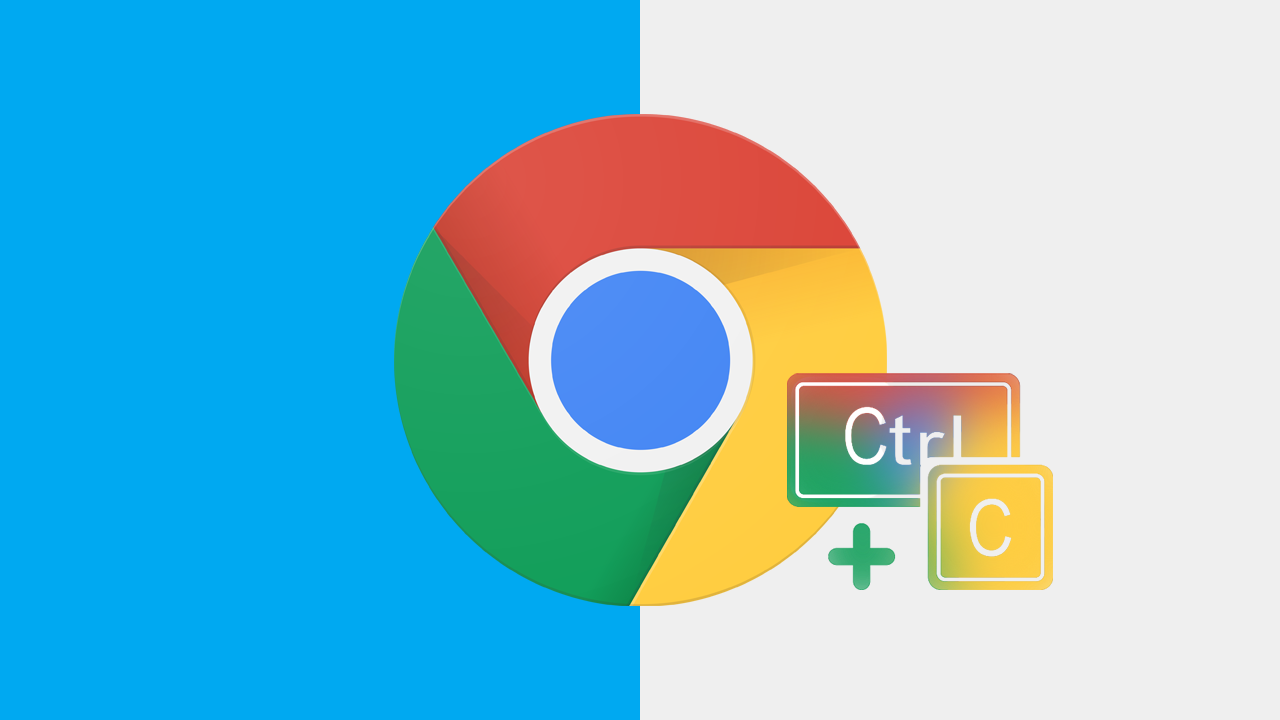
Related: How to enable the Office Sidebar in Microsoft Edge.
Google Chrome is still the world’s most popular and widely used Internet browser available but hasn’t really seen any major updates or feature additions for a considerable amount of time. What’s even more interesting is that the feature this article will be explaining has been part of the Linux version of Chrome for quite a few years. Which is almost completely unheard of. Linux never gets firsts from Chrome.
The feature we are talking about is specific keyboard shortcuts that allow you to perform basic tasks in Google Chrome. At this stage, the feature has only just rolled out to the Canary version of Chrome so there is still a little wait for it to hit the stable release but it is coming. Below you will find all the steps required to obtain this new set of shortcuts as well as a range of other Google Chrome shortcuts you’ll want to take advantage of.
How do you reorder and change tabs using keyboard shortcuts on Google Chrome?
For a long time, you could switch between tabs in Chrome on Windows using keyboard shortcuts but have never been able to reorder tabs. Thankfully, this feature has finally been added, but you’ll need to make sure you are using the latest version of Google Chrome. So open Chrome, go to settings, then change to the About tab on the left and Chrome will auto-update. If you don’t see the option yet, it may still be rolling out in your region so just be patient.
Now that Chrome is up to date you will be able to use the following shortcuts that allow you to change/reorder tabs in Chrome.
Ctrl + Shift + Page Up - Will move the tab to the left in the tab row.
Ctrl + Shift + Page Down - Will move the tab to the right in the tab row.
Ctrl + T - Opens a new tab.
Ctrl + N - Opens a new window.
Ctrl + W - Close the current tab.
Ctrl + Tab or Ctrl+ Page Up - switch to the next tab/cycle through tabs forth
Ctrl + Shift + Tab or Ctrl + Page Down - switch to the previous tab/cycle through tabs back.
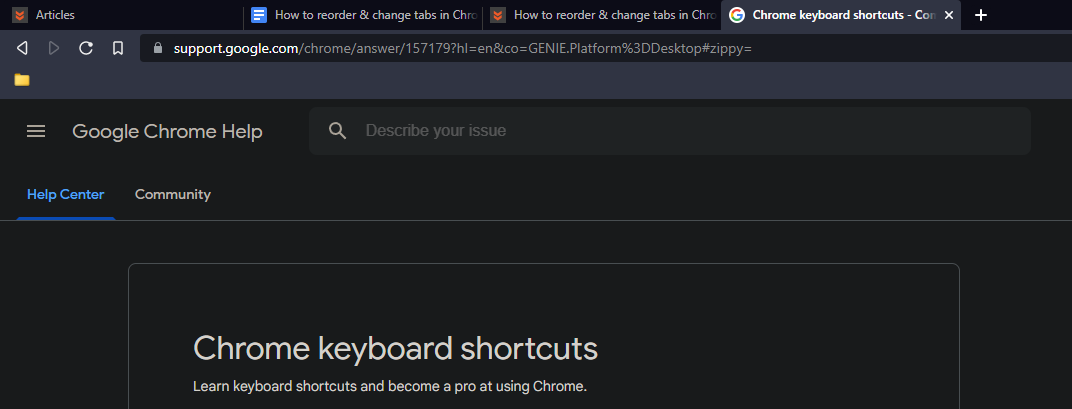
If you want to go crazy with Chrome keyboard shortcuts you can check out the entire list on the official Chrome website, there are dozens of them so you may be surprised just how many options you have at your disposal in regards to keyboard shortcuts.
A full list of Google Chrome keyboard shortcuts.
Another option that was recently added to Google Chrome that people are either going to love or hate is the new Reading Lists side panel. This feature is kind of a double-up as it adds the Reading list and Bookmarks pane to a single tabbed window with the focus on the Reading list rather than Bookmarks. Which in reality is going to be backwards for most people who still use bookmarks more than reading lists. Thankfully, this feature can still be disabled so if you don’t like it check out the guide linked below.
How to add or remove the Reading List side panel in Google Chrome.
