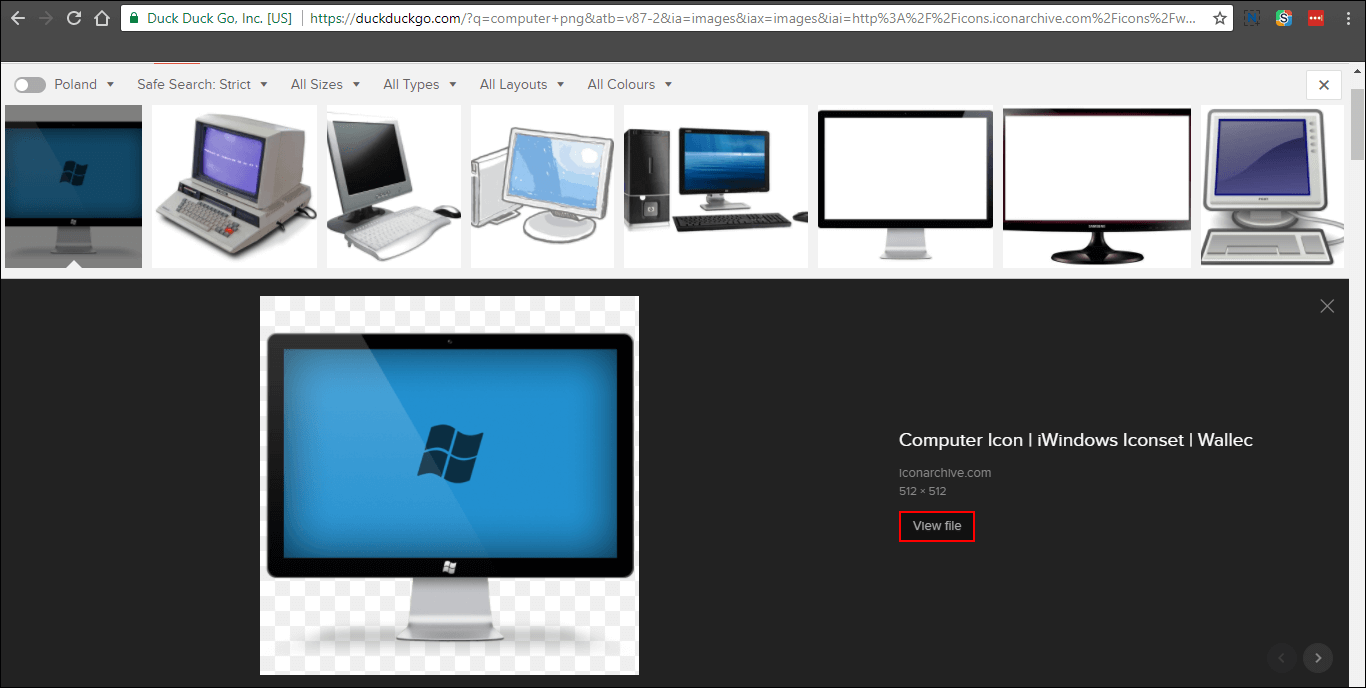Table of Contents
The removal of the ‘View Image’ option on Google’s search engine has caused quite an uproar with thousands of people angry the option no longer exists. Although the View Image options is gone, it is still possible to restore. Plus there are countless other ways to access images, all of which this guide will show you how to do.
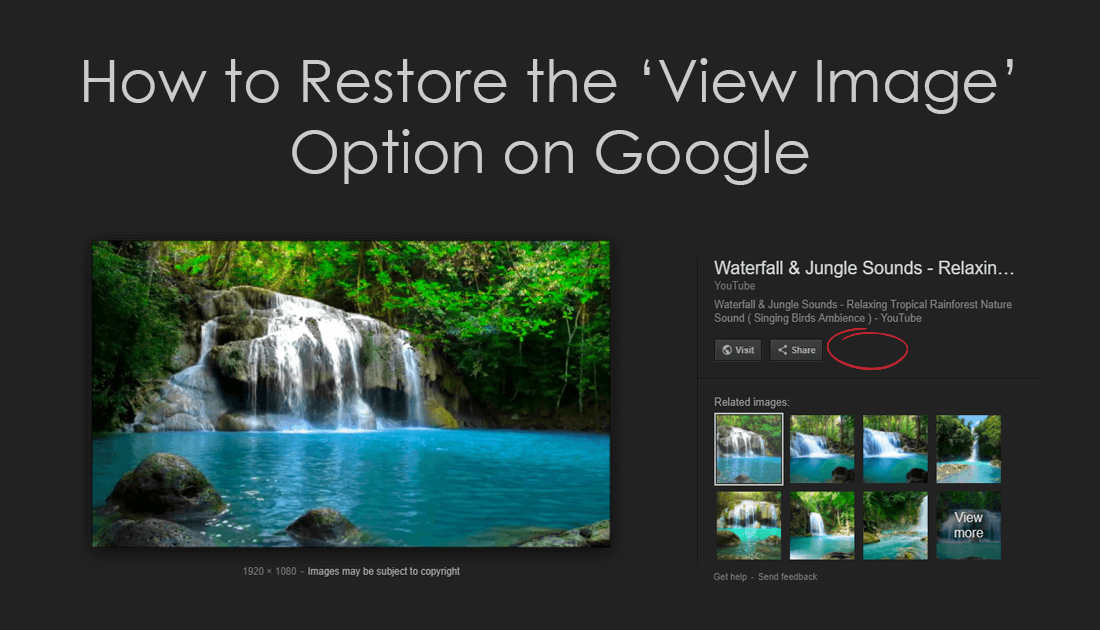
How to Launch Google Chrome Bookmarks Using Keyboard Shortcuts.
View Image is one of the simplest aspects of the entire Google search system and use to automatically appear next to any image you would click on when searching an image. View Image was the easiest way to locate images without having to wade through countless pages of a website.
Why Did Google Remove the View Image Option?
The option to View Images was removed after Google struck a deal with stock photo provider Getty Images. In this agreement, Google was to remove the option from its search pages, to restrict the ease at which people could download copyrighted images. So from now on, every image search in Google is more clearly marked and better protected by copyright. (How this is enforced outside the removal of the view image option is anyone’s guess)
The basic concept is to make Internet users more aware of the fact that photos displayed in Google Images aren’t always available for free and often require permission or a license to use. Regardless of how easily they can be obtained. It’s also a way to prevent people bypassing a websites ad revenue stream, most of which are running a Google ad system. The idea is honorable and content developers/photographers should get credit and financial remuneration for their work, it’s only fair.
How to Restore the View Image Option on Google.
Although the actual clickable option has been removed, it is still super easy to view images on Google without much extra work. The first and easiest option is to simply right-click on the image and select Open Image in New Tab. This has the exact same function as clicking View Image.
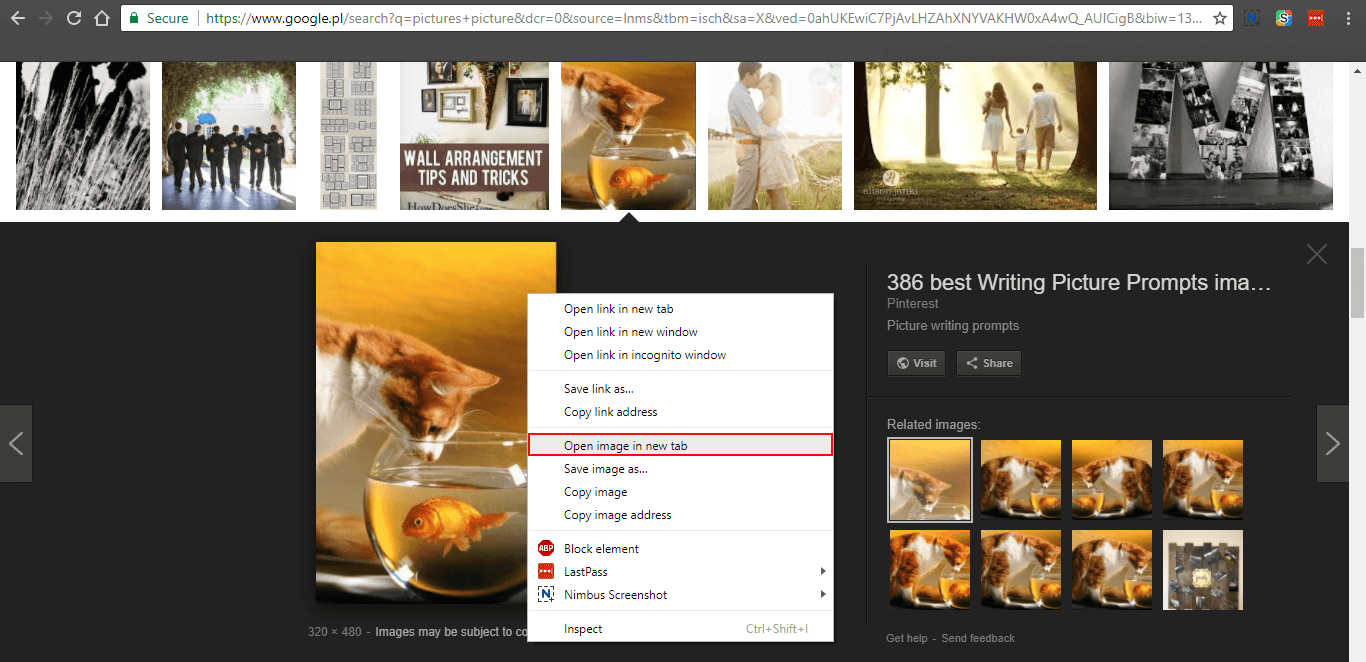
If you find this to be to exertive, you can try option two, which is a little more interesting. To begin, you will need to visit the following website which will allow you to set up a new shortcut.
https://d3vr.github.io/viewimage/
Once you are on this page, drag the 'View Image" circle option onto your bookmarks toolbar, this will create a shortcut for you to use that works in the same way as the View Image icon did.
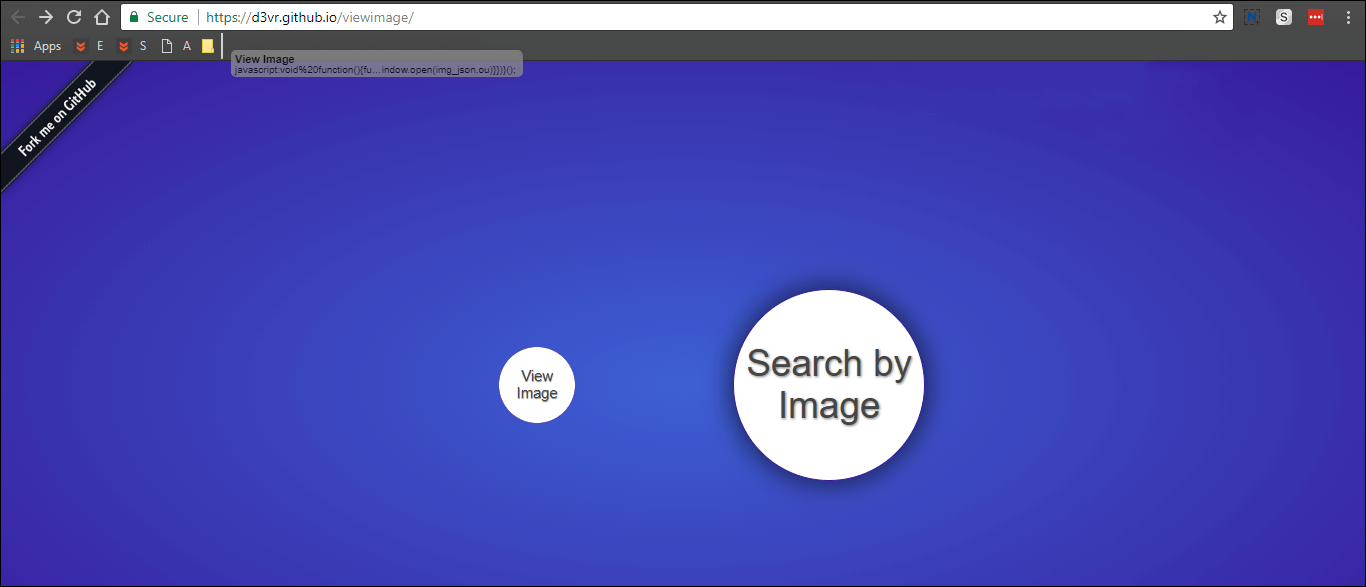
Simply find the image you wish to use and click the bookmark you just created. The image will then option as it normally would, in a new tab.
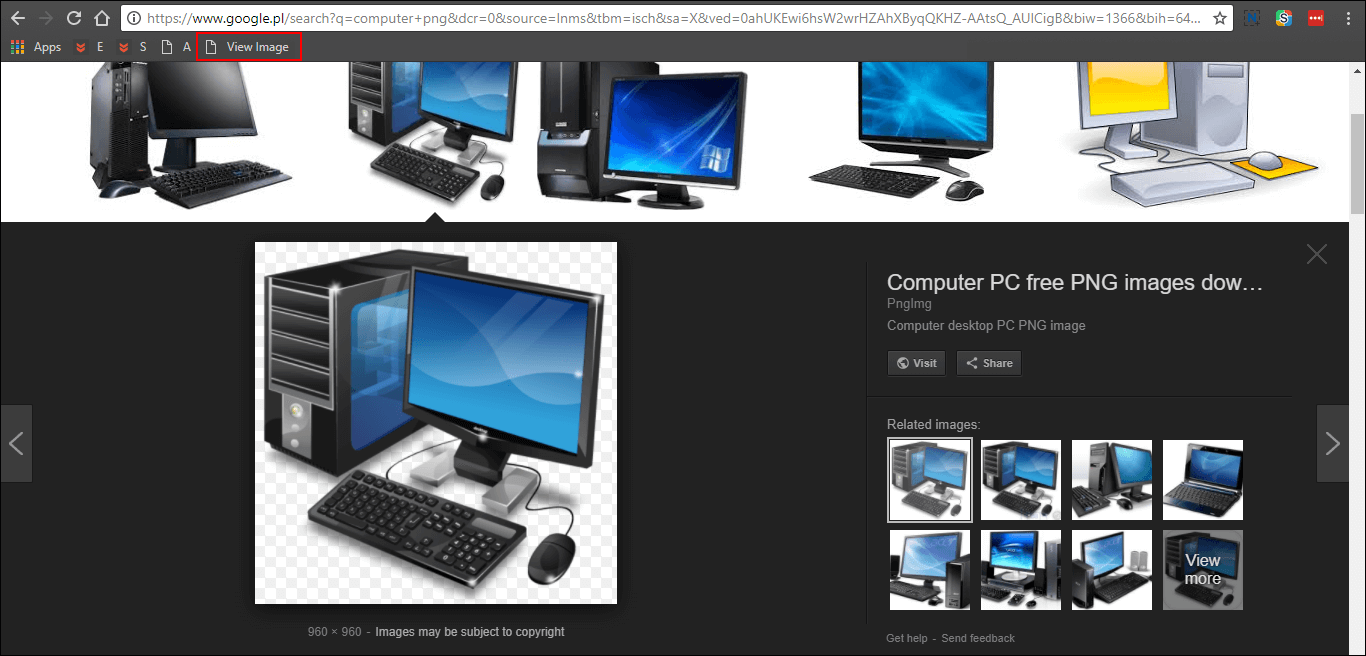
Another option and one of the easiest is to simply left-click and drag the image into the address bar, where it will automatically load the image in its original size. This is probably the easiest option and doesn’t require you to do any extra work.
The fourth and final option is to download an extension called View Image, which puts the View Image option back on the list of options.
Download Chrome View Image Extension.
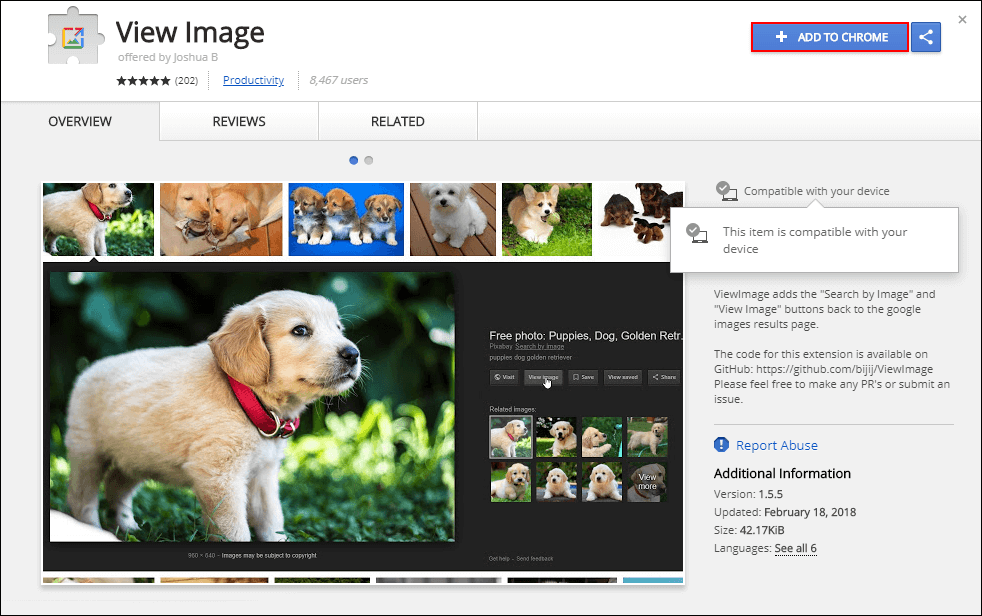
Other Alternatives to View Image.
Another super simple thing you can do to get the option back is to use another search engine, DuckDuckGo is a great option you can use that still has the View Image option, although it is called View File. DuckDuckGo is also a very secure private browser with a very good search engine, I've been using it for about a year now and have no desire to switch back to Google. If you haven’t tried it yet, I highly recommend it.