If you want to switch to Ecosia search in Microsoft Edge but don’t want to add another extension to your browser. This article will show you how to manually add and configure Ecosia as your primary Search engine in Microsoft Edge. Using this method you can search from the address bar and won’t have the added resource drain of another extension.

Table of Contents
Related: How to Add up to 5 Links to Your Instagram Bio.
In today's world, where sustainability and environmental responsibility are becoming increasingly important, switching from Google to Ecosia is one of the biggest and easiest ways you can make a difference without actively going out of your way. If you aren’t entirely familiar with Ecosia it is a search engine that donates a significant portion of its profits towards planting trees. It is an eco-friendly alternative to other popular search engines like Google which solely exist to make money and appease shareholders.
The only problem with Ecosia is the setup process for Microsoft Edge if you want to set it as your default browser but don’t want to use the extension. This is a similar story for most browsers but, we’ll guide you through the process of setting Ecosia as your default browser without using the extension.
How do you add Ecosia as a Search engine in Microsoft Edge without using the extension?
Before we set Ecosia as the default search engine, we need to ensure that it is listed as one of the search engine options in Microsoft Edge. Here are the steps to follow:
- Open Microsoft Edge on your computer.
- Go towww.ecosia.org in your browser.
- Click on the three dots (more actions) icon in the top right corner of the browser window.
- Select "Settings" from the drop-down menu.
- In the left-hand menu, click on "Privacy, search, and services."
- Scroll down to the "Services" section and click on "Address bar and search."
- Click on "Manage search engines."
- Scroll down to the "Other search engines" section and click on "Add."
- In the "Add search engine" text box, enter the following information:
- Search engine: Ecosia
- Keyword: ecosia.org
- URL with %s in place of query:https://www.ecosia.org/search?q=%s
- Finally, click "Add."
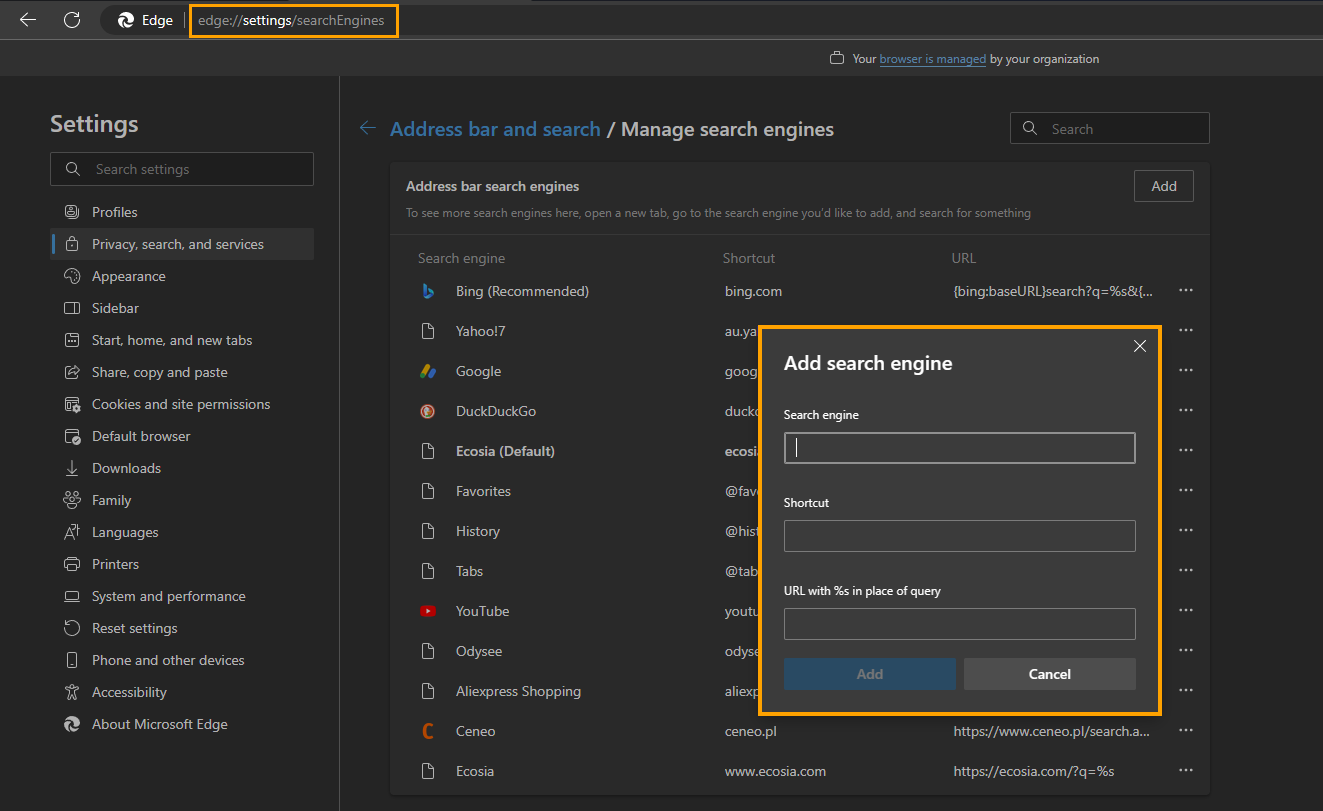
If you are using more than one Internet browser and would like to have Ecosia as your primary search engine for all of them, you can follow a very similar process as the one shown here. The most important parts are the
- Search engine: Ecosia
- Keyword: ecosia.org
- URL with %s in place of query:https://www.ecosia.org/search?q=%s
Simply clone this information across to whatever browser you are using, then set Ecosia as your default search engine.
How do you add Add Ecosia as a search engine in Microsoft Edge without using the extension?
Once you have completed the above steps, Ecosia will be listed as a search engine option in Microsoft Edge. Now that Ecosia is listed as a search engine option in Microsoft Edge, you can follow these simple steps to set it as the default search engine:
- Open Microsoft Edge on your computer.
- Click on the three dots (more actions) icon in the top right corner of the browser window.
- Select "Settings" from the drop-down menu.
- In the left-hand menu, click on "Privacy, search, and services."
- Scroll down to the "Services" section and click on "Address bar and search."
- Click on "Manage search engines."
- Find Ecosia in the list of search engines and click on the three dots (more actions) icon beside it.
- Select "Set as default."
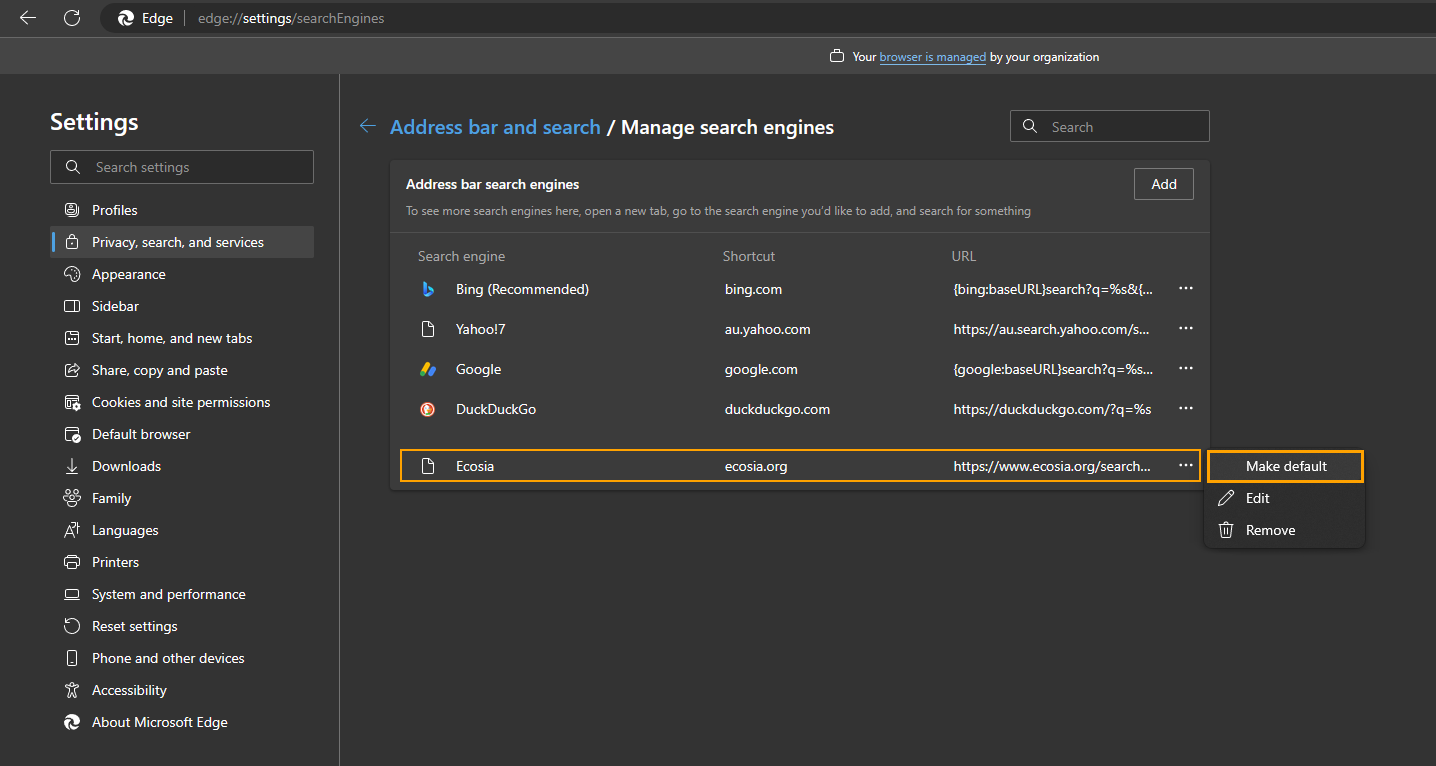
The Pros and Cons of Making Ecosia your default search engine.
Benefits of using Ecosia
Apart from the eco-friendly aspect of Ecosia, there are several other benefits to using it:
- Privacy - Ecosia does not sell user data to advertisers and protects user privacy through various measures.
- Transparency - Ecosia provides detailed financial reports and updates on tree planting efforts, allowing users to see the impact of their searches.
- User-friendly - Ecosia's search engine interface is similar to other popular search engines, making it easy for users to switch over.
- Carbon-neutral - Ecosia has committed to being carbon-neutral and uses renewable energy sources to power its servers.
- PLANTS TREES! And does plenty of other amazing environmental work. Image if Google donated just 1% of their profits to stuff like this….
Drawbacks of using Ecosia
- Search results - Ecosia's search results may not be as comprehensive or relevant as those of other search engines, which can be frustrating for some users.
- Limited features - Ecosia may not have the same advanced features and tools as other search engines.
- Dependence on partners - Ecosia
