Table of Contents
Groove Music is one of Windows 10’s oldest and least talked about built-in apps and although the streaming service is being migrated to Spotify, Groove music is actually relatively good music player. If you are using Groove Music and would like to start using cover art as lock screen and desktop wallpapers, this guide will show you how.
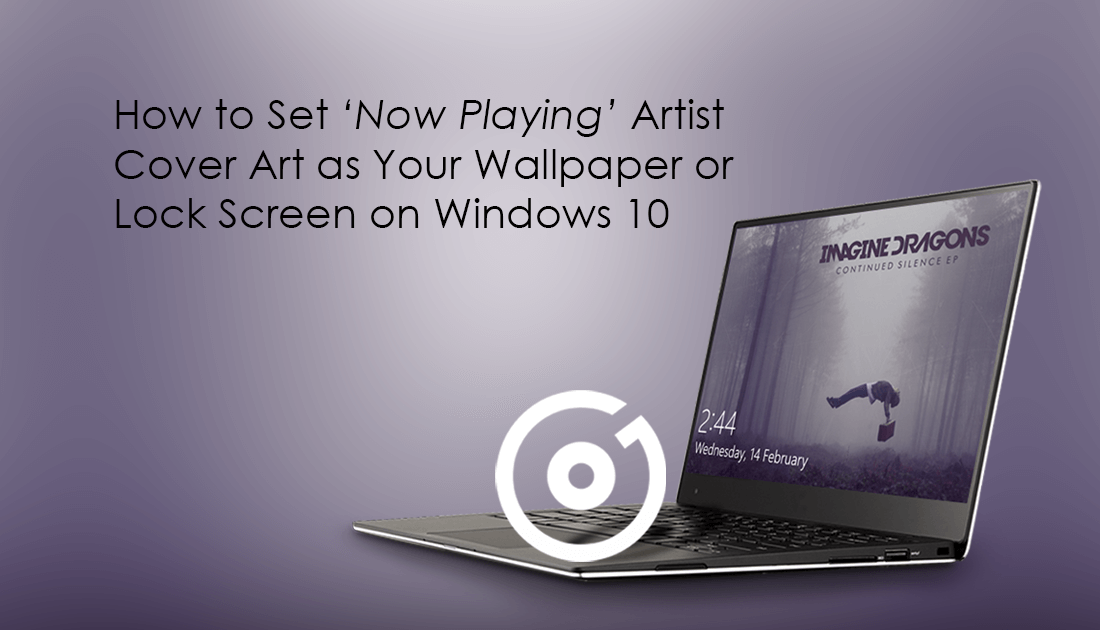
How to Block App Access to Files and Folders on Windows 10. (Windows 10 App Permissions)
From December 31, 2017, onwards Groove Music will no longer be a fully featured music service, instead, Groove Music will simply become a basic music player, allowing you to play music from your device and cloud storage. Although the steaming component is gone, It’s not a complete loss, as Microsoft has teamed up with Spotify to move any content you have on Groove to Spotify.
Although Groove Musics core feature has been removed, Microsoft has given the app a minor makeover and included music visualizations, an equalizer, playlist personalization options and auto playlist generation. As well as this you can now set the current song's (Now Playing) cover art as your desktop background wallpaper or lock screen background automatically.
Note: For this to work best, you will want most of your music library to have cover art. If you have lots of missing content this feature won’t look very attractive on your system.
How to Use Cover Art as Your Wallpaper or Lock screen on Windows 10.
To start using this option in Groove Music, you will first need to make sure that you have music added to your Groove Music library, if you have all your music files stored in the standard Music Folder on Windows 10, everything will be done automatically. If however, you need to add music from another location, click on Settings, then choose the option Choose where to look for music. Once you have some content in Groove, you can start the next step.
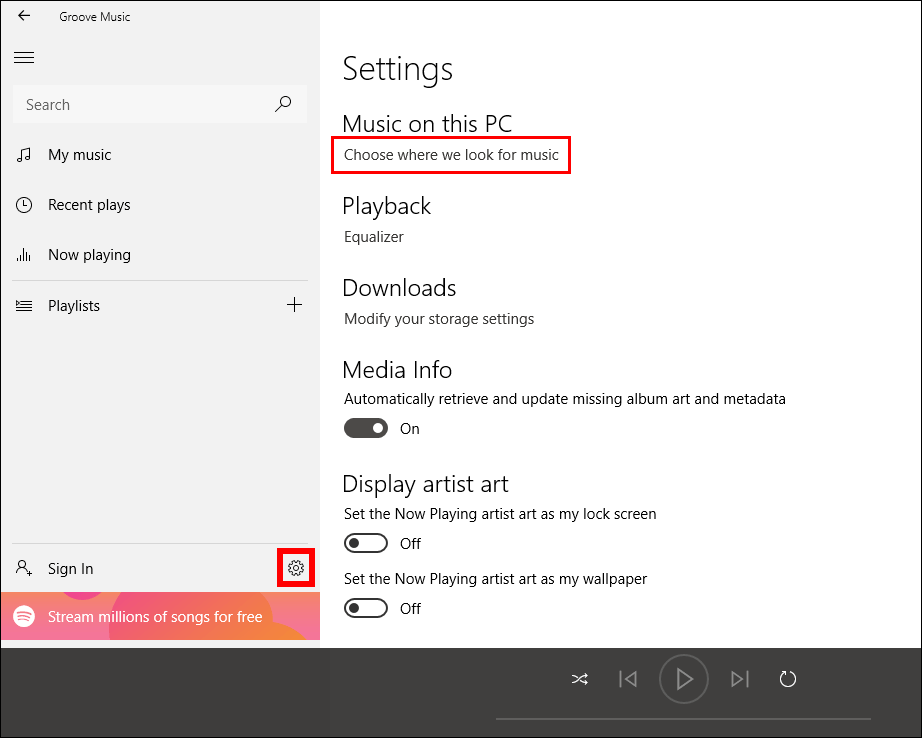
Now that Groove Music is populated with content, open the Settings menu again and scroll to the very bottom of the page. Here you will see two options with toggles next to them under the Display Artist Art heading. Set the Now Playing Artists Art as My lock screen and Set the Now Playing Artists Art as My Wallpaper. All you have to do is flip the toggle for the option you wish to use, if you wish to use both there’s nothing stopping you.
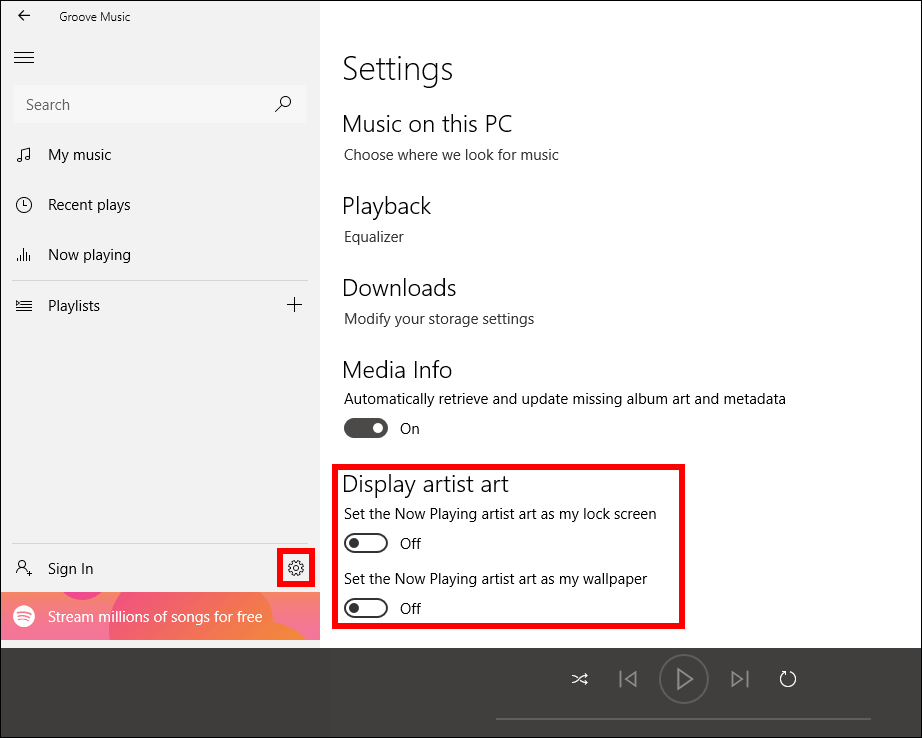
If you wish to change back to your old desktop wallpaper or lock screen, you will have to manually change it back using the standard Windows 10 procedure. Something else you may find interesting is how to remove your Windows 10 wallpaper history, if so, check out the guide below.
