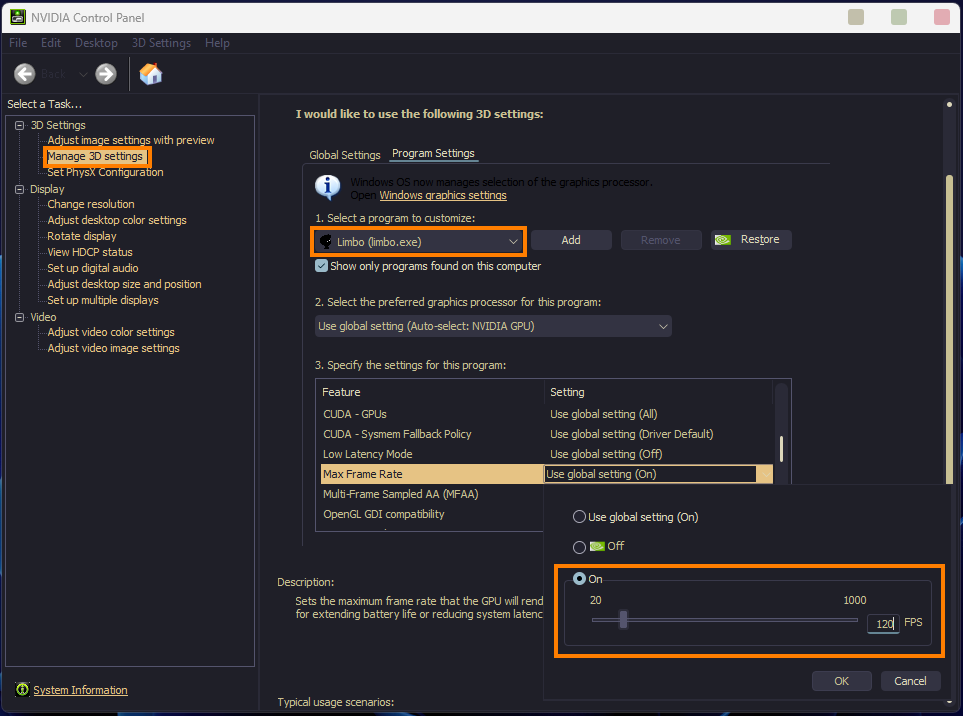If you are looking for a way to get better performance from your games but don't have a new graphics card and can't use FSR and DLSS in all the games you want to? Then it's worth trying a fairly underrated feature called lossless scaling which upscale games to higher resolutions to give the illusion of far better quality.
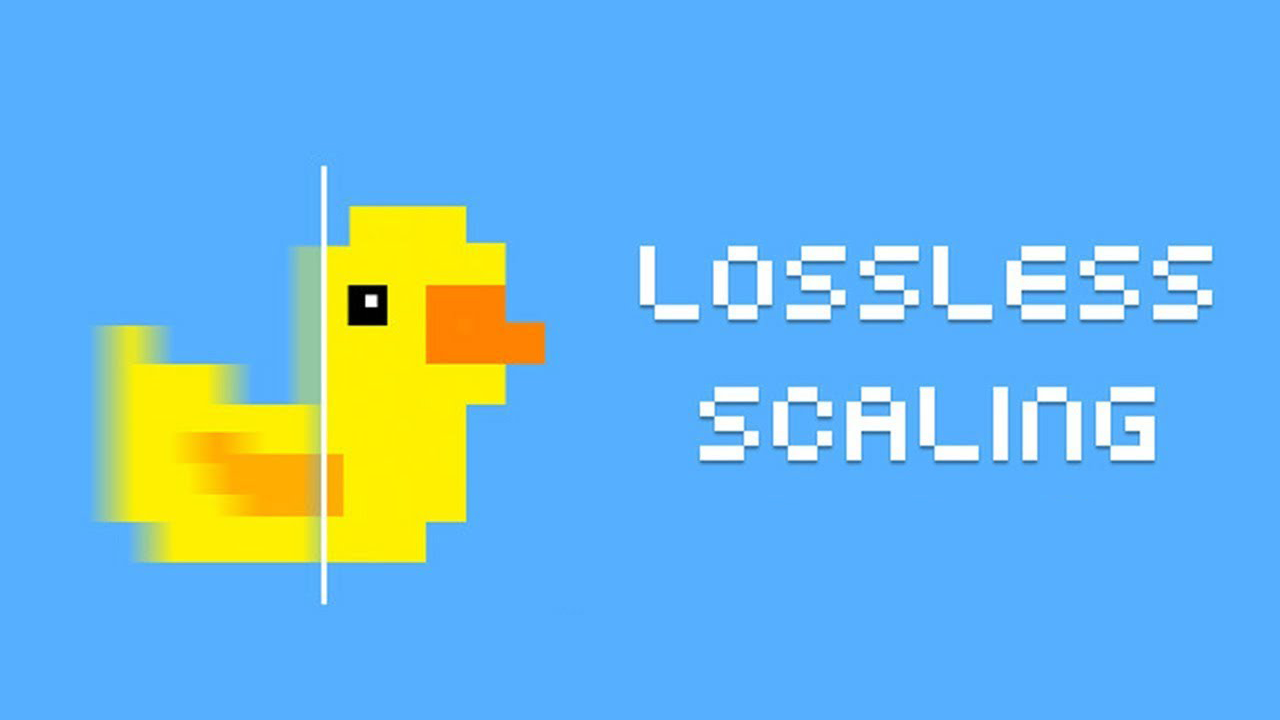
Takeaways:
- What is Lossless Upscaling? And how does it make games run better?
- How to use Lossless Upscalping to get better performance and visuals in any game.
Table of Contents
What is Lossless Scaling and should you use it?
Lossless Scaling allows you to scale windowed games to full screen using the state-of-the-art scaling algorithms, as well as use ML based proprietary scaling and frame generation. Scaling makes sense when you are limited by GPU power. For the best experience, limit the game to a stable frame rate so that Lossless Scaling has resources to work with. Lossless Scaling can also generate additional frames in games that do not have such support, including emulators.
Lossless Scaling is also useful for upscaling modern games if you cannot run them at native screen resolution (GPU limited) and want to get rid of blur due to bilinear scaling of the GPU driver, as well as for upscaling older and pixel-art games which do not support modern screen resolutions or full-screen mode.
TIP: For modern games, it is best to use LS1 or AMD FSR. For scaling pixel-art games, use Integer Scaling or xBR. Anime4K is best suited for cartoons or anime.
Requirements:
- The game must be running in windowed mode
- Windows 10 1903 or newer
Scaling options:
- LS1
- LSFG
- AMD FidelityFX Super Resolution
- NVIDIA Image Scaling
- Integer Scaling
- Nearest Neighbor
- xBR
- Anime4K
- Sharp Bilinear
- Bicubic CAS
How to Set up and Use Lossless Scaling in Games.
First, you will need to download and install Lossless Scaling From Steam.
- Once you have done that, you're going to want to do is go to your game's options and make sure you have either borderless fullscreen, also known as windowed fullscreen, or window selected. This won't work with exclusive fullscreen.
- To begin here's how to use upscaling with borderless fullscreen. This process differs depending on whether you're using borderless or windowed mode.
Upscaling Borderless Fullscreen
- Change the Custom settings to borderless and then select your Upscaling type AMD FSR is a good base option.
Under Scale Factor you can use these settings.
- 1: Native (pointless).
- 1.8: Ultra Quality Plus
- 1.3 Ultra Quality
- 1.5 Quality
- 1.7 Balanced
- 2.0 Performance
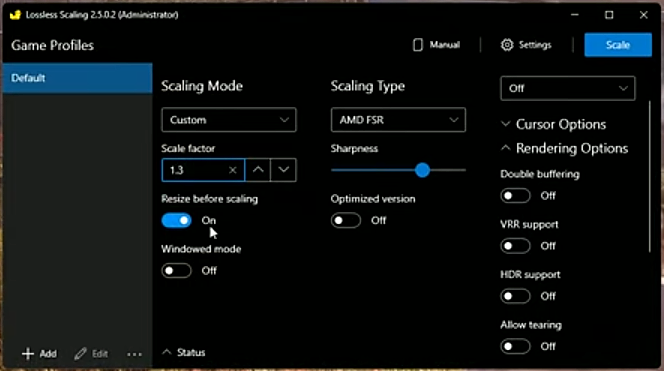
TIP: If you are using upscale I recommend using LS1 and LS1 performance. They are machine-learning spatial upscalers made by the developer behind lossless scaling and they are brilliant at preserving details. LS1 has the same impact on the hardware as FSR1 with way better quality, while LS1 Performance has lesser quality than standard LS1 but with more FPS, and higher quality and FPS than FSR1.
Resize before scaling: This is an option you might want to enable to avoid zooming in on the game.
- After setting everything up, click on Scale in the top right-hand corner to apply the settings. Or click Settings and apply a Hotkey.
Upscaling Windowed Mode
- Switch the game to Windowed
- Drop your resolution to the desired level you want to upscale from.
- Leave scaling mode to Auto and change the scaling type. Again AMD FSR is a good option.
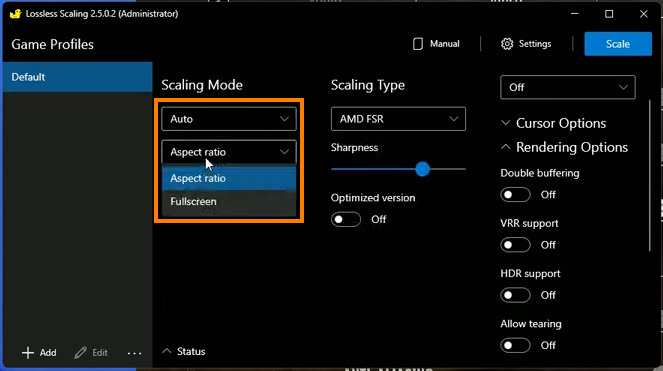
- Finally, click Scale in the top right-hand corner to apply the change.
What's the Best Upscaling to use?
- It depends on preference and the type of game you're playing.
- For pixel sprite games, techniques like intey scaling or nearest neighbour might be best.
- For 3D games, AMD FSR, LS1, or XBR are recommended.
LS1 tends to produce superior results for 3D games but can be overly sharp. FSR might be better in such cases, especially with its sharpness slider.
How to Use Lossless Scaling Frame Generation.
Firstly, you can use Frame Generation with upscaling enabled however for the steps below we are going to have upscaling off.
- In the menu change Frame Generation to LSFG.

- Next cap the game's refresh rate at half your monitor's max refresh rate. So for a 144hz monitor, you need to cap the game at 72fps. Basically to get the best results you need to make sure the game has the most stable refresh rate as possible. You can do this using the in-game option however if there isn't one you can cap it using your graphics software.
- If you are using an NVIDIA GPU, you can cap your frame rates in NVIDIA Control Panel by going to Manage 3D Settings> Programs.
- Here select the game you want to cap then use the Frame Rate drop-down menu to set a max frame rate.