If you are using SCRCPY and SNDCPY and want to know the best way to stream content to Twitch, YouTube, Facebook or something else. This article will show you how to set up OBS or SLOBS so that you can stream SCRCPY and SNDCPY to any platform in the best possible quality.

Table of Contents
Related: How to fix Genshin Impact not visible in OBS Game Capture Mode.
There are plenty of different options available that allow you to view and control your Android device from a Windows-based PC. However, none of them offers the immense usability and features of SCRCPY coupled with SNDCPY. SCRCPY is miles ahead of any competition and is entirely free. If you haven’t yet explored everything that SCRCPY has to offer I suggest you check out some of our written guides here and our YouTube guides here.
Once you are familiar with everything SCRCPY has to offer you’ll have a much more enjoyable time streaming content from SCRCPY using OBS or SLOBS. You’ll also understand how to use SNDCPY which is a requirement to stream sound from your Android device to your Windows PC. Sadly SCRCPY cannot do this on its own yet.
How do you stream SCRCPY using OBS? The best settings to stream SCRPCY using OBS?
Surprisingly this entire process is super simple and easy to set up. First, make sure that you are using the latest version of SCRCPY SNDCPY and OBS/SLOBS. This will make your life a lot easier.
- Next, connect SCRCPY to your computer and open it as you normally would. Do the same for SNDCPY if you also intend to have audio streaming.
- Once you have done this, open OBS there are two different ways you can set up SCRCPY streaming.
- The first is to use Display Capture which will capture your entire screen.
- The second is to use Game Capture which will capture a specific window. This is the best option as it uses far fewer system resources.
- From the main OBS window click the small + icon under the sources section. Then select Game Capture.
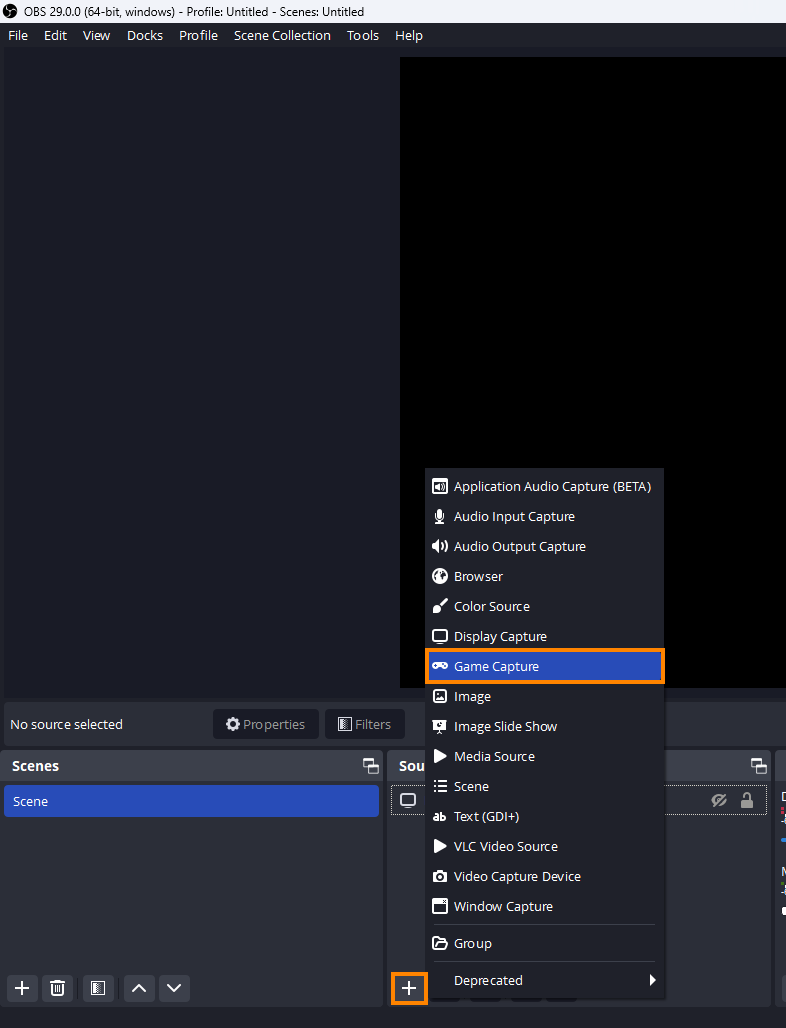
- In the new window that appears enter a name for your source then click Ok.
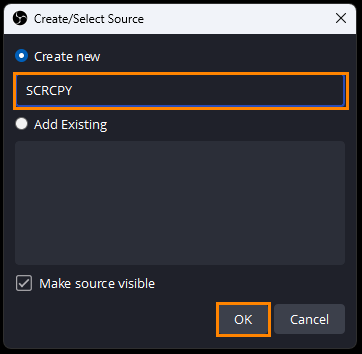
- Another new window will appear where you will need to change the Mode to Capture Specific Window and Window to SCRCPY.exe or whatever SCRCPY is showing as on your computer.
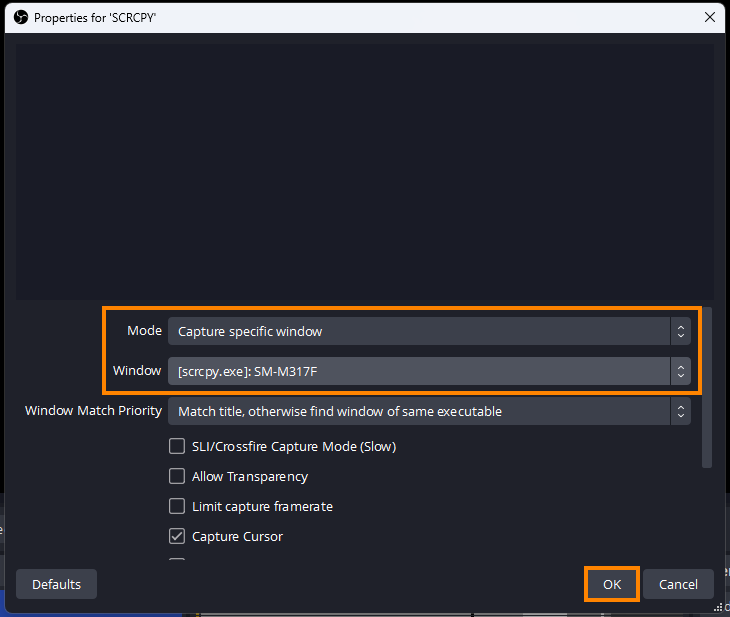
- The SCRCPY window will now appear on your screen.
When should you use Display Capture and Game Capture in OBS?
If you want to capture SCRCPY along with whatever else is open on your screen it’s best to use the Display capture mode option. Just be aware that this is a little more resource intensive so if you are planning on streaming games or video it’s not optimal.
If you plan on streaming games or something similarly intense use the Game Capture option as it will give better performance.
Customising your SCRCPY source in OBS.
Now that you have the basics sorted, you can customise your SCRCPY OBS source. How you do this is entirely up to you. However, you will probably want to use some SCRCPY keyboard shortcuts to orientate your screen to landscape etc. You’ll also want to make sure that you are running the stay-wake command to keep your screen from going to sleep after a while.
It’s also advisable to set up the commands you want to use in a batch file so they are always active whenever you open SCRCPY. This allows you to open SCRCPY with a custom profile. For example, you can open it with the screen off on your device, with a set frame rate, resolution and stay away enabled. You can set up several different batch files that have different settings as well.
If you are completely new to setting up Sources in OBS I suggest jumping on to YouTube for some tutorials on the process. There are a lot of different options that will allow you to set up some pretty cool things.
