Table of Contents
The day has finally come! It’s now possible to enable dark mode also commonly known as night mode, in Facebook Messenger. A long-awaited Facebook Messenger feature that is now available, yet hidden within the app and extremely complicated to enable.
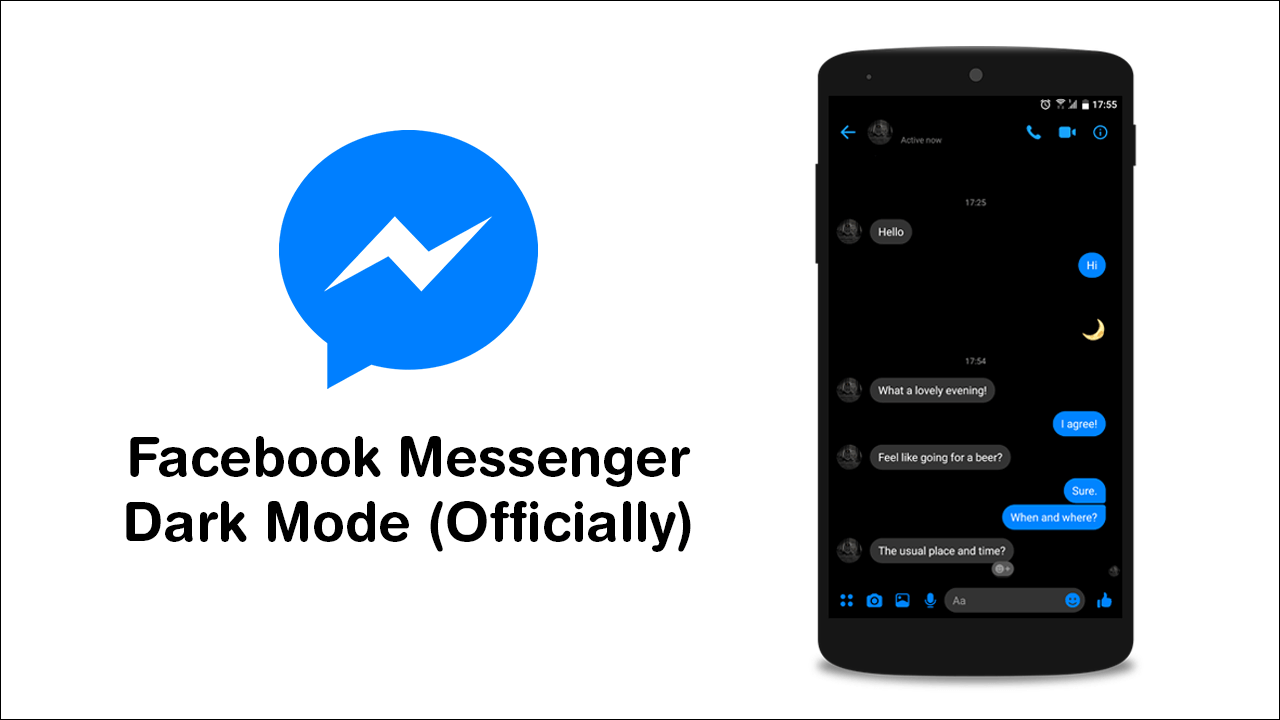
Four of the Best Android Apps For Generating Hashtags & Captions.
As dark/night mode becomes more and more popular, app, program, and device manufacturers are starting to add the feature to their apps as standard, with Google and Android leading the charge. Although it has taken a lot longer than expected, Facebook has also joined the bandwagon and officially added dark mode (night mode) support to Messenger.
Apart from massively reducing eye strain, dark mode is also an exceptionally good way to reduce battery drain on devices, especially devices that have OLED screens. So follow along as this article guides you through the process of enabling dark mode in Facebook Messenger on iOS and Android devices.
Related: How to Change the Facebook Messenger Notification Sound & Ringtone.
How Do You Enable Dark Mode in Messenger? (Facebook Messenger Night Mode)
As is to be expected from Facebook, there are some regional restrictions for enabling this feature, however, Facebook hasn’t released any information about the rollout process so it’s hard to tell where dark mode is available and where it isn’t. That being said, there’s nothing stopping anyone in any location from trying to enable it, so let’s begin.
To turn on dark mode in Facebook Messenger the first thing you will need to do is update your Facebook Messenger app. Once you have updated the app, follow along closely as this process isn’t as simple as going to options and flipping a toggle. With the app updated, open a chat, any chat will do, then tap the Emoji icon in the chat window.
Next, find and tap on the moon emoji (specifically the one shown in the screenshot). It’s found under the bear face column. Now simply send the moon emoji to the contact you have chosen. After a second or two you will see a little animation of raining moons, then receive a prompt that says you have found dark mode.
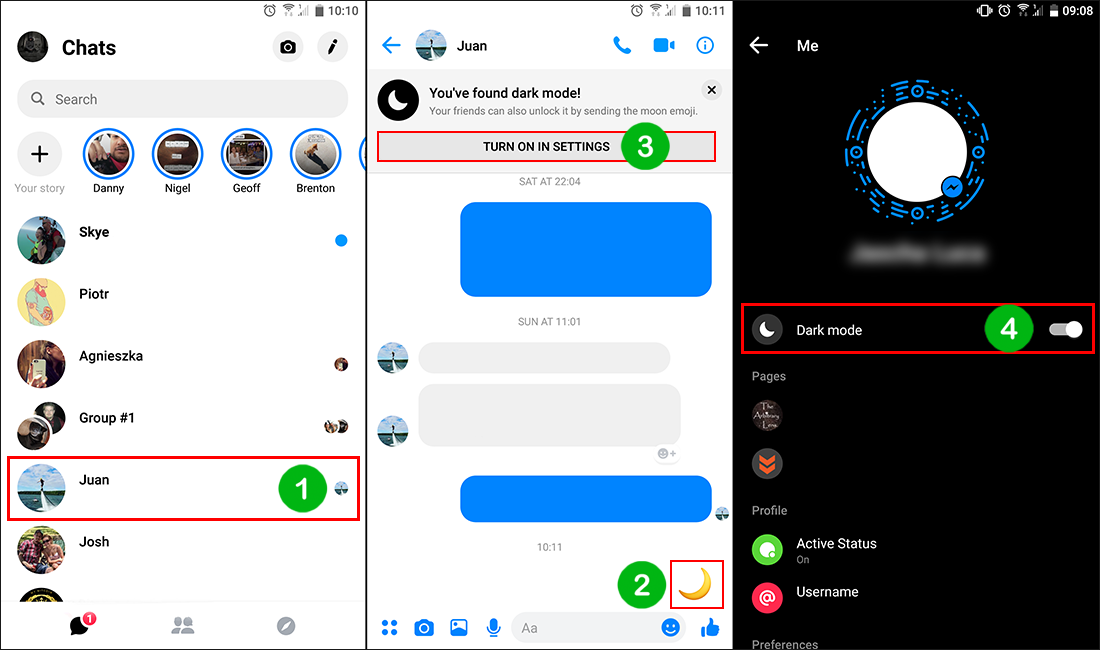
For the last step tap the prompt, then flip the toggle to enable dark mode in Facebook Messenger. If you ever wish to disable the feature you won’t have to send a sun emoji to someone (my girlfriend tried this) you can simply tap your profile picture icon from the main Messenger screen then flip the dark mode toggle off once more.
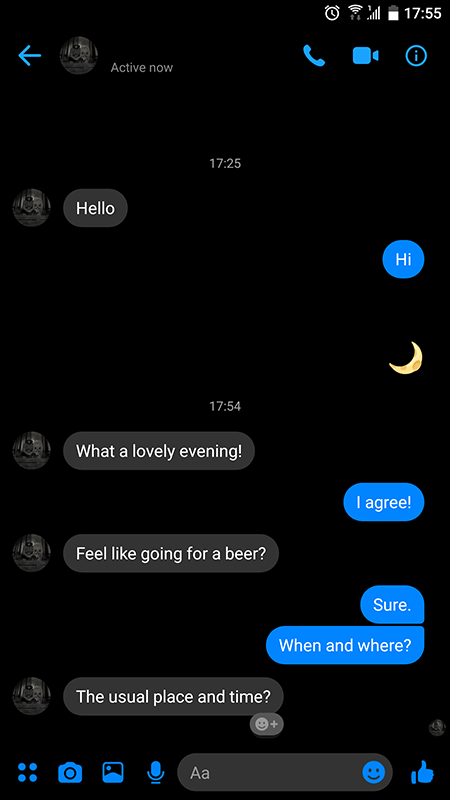
Note: If this process doesn’t work, you may have to wait a little longer for Facebook to roll dark mode out to your region. So check back in a week or two.
The reason for Facebook making this simple change so mysterious has all the hallmark signs of a data collection strategy or to simply gain a little bit of publicity. Either way, it’s nice to finally see Messenger get dark mode support. If you are hoping to see dark mode rolled out to all of Facebook’s apps, Instagram, WhatsApp, and Facebook itself, I wouldn’t hold your breath. Thankfully, however, there are quite a few alternative ways to get dark mode for these services, though they are limited to the web versions and use an extension called Stylus.
Add Stylus to Mozilla Firefox.
.
.
