If you use Spotify and have quite a large following and don’t want everyone to know what you’re listening to at the moment. This article will show you how to quickly and easily use a private session. A private Spotify session will hide all your listening information from everyone except for you.
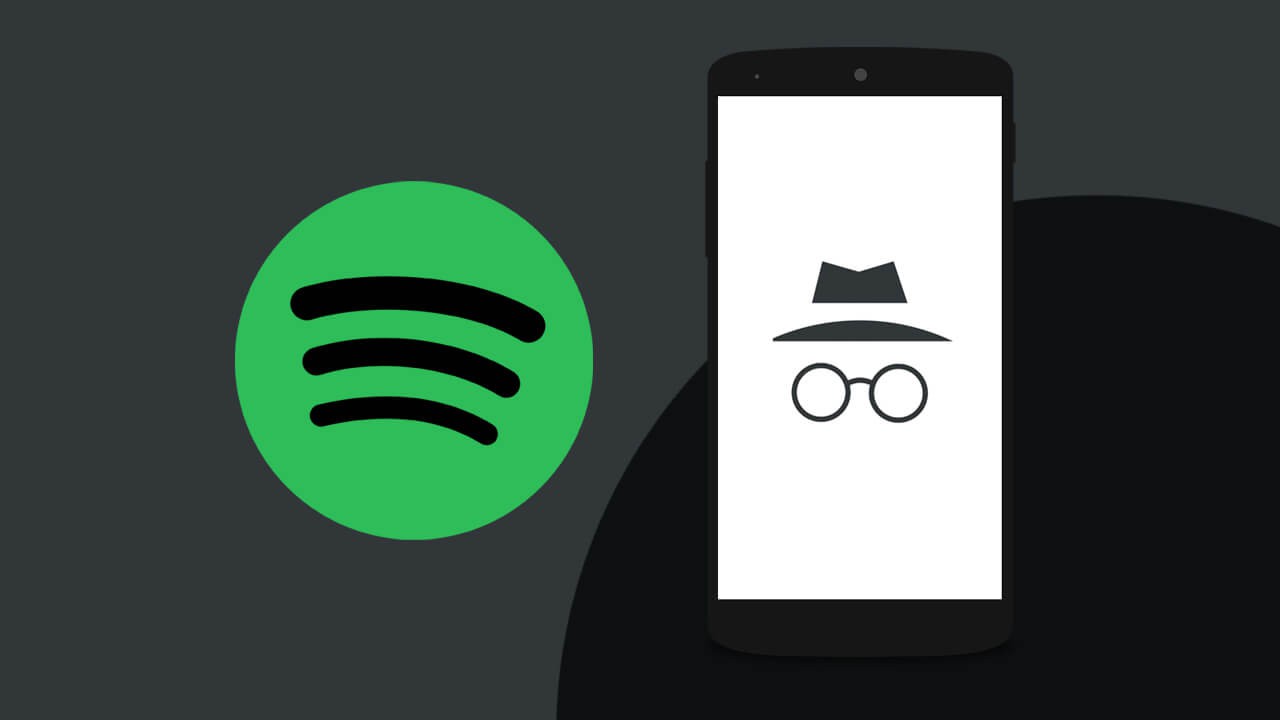
Table of Contents
Related: How to find missing playlists on YouTube. All playlists missing from YouTube fix.
Spotify is the primary music streaming platform on the market at the moment, allowing users to stream music and podcasts on a range of different devices for free or a small monthly subscription. You may find it odd but Spotify also has a small social aspect that allows users to follow people to keep up with what they are listening to in real-time. Thankfully, there’s also an option to hide what you’re listening to from your followers, so you can listen without the fear of being judge etc.
At this stage, Private sessions aren’t available for the Spotify web version, so if you are listening to Spotify from a browser you won’t be able to hide your listening activity. This includes Spotify PWA’s (Progressive Web Apps). As a result, you’ll only be able to use the mobile and desktop apps for Private Spotify Sessions.
Quick steps to enable Private Session listening in Spotify:
- Open Spotify on your device.
- Tap the Home button.
- Tap the Settings Cog.
- Scroll down to the Social section.
- Flip the toggle next to Private SessiontoOn (green)
- For good measure flip the Toggle next to Listening activity to Off (grey)
- Exit Settings and listen to your music privately.
How do you start a Private Session in Spotify Mobile? (Android & iOS)
To begin, make sure you have the latest version of Spotify installed on your device then do the following.
- Open Spotify and make sure you are signed in to your account.
- Next, tap Home in the bottom left-hand corner of the screen.
- Now click the Settings icon over in the top right-hand corner.
- This will take you to a long list of Spotify options. Scroll down towards the bottom of the list.
- Here you will see an option called Private Session under the Social heading. Simply flip the toggle On (green). You can also disable the Listening activity option as well just to be on the safe side.
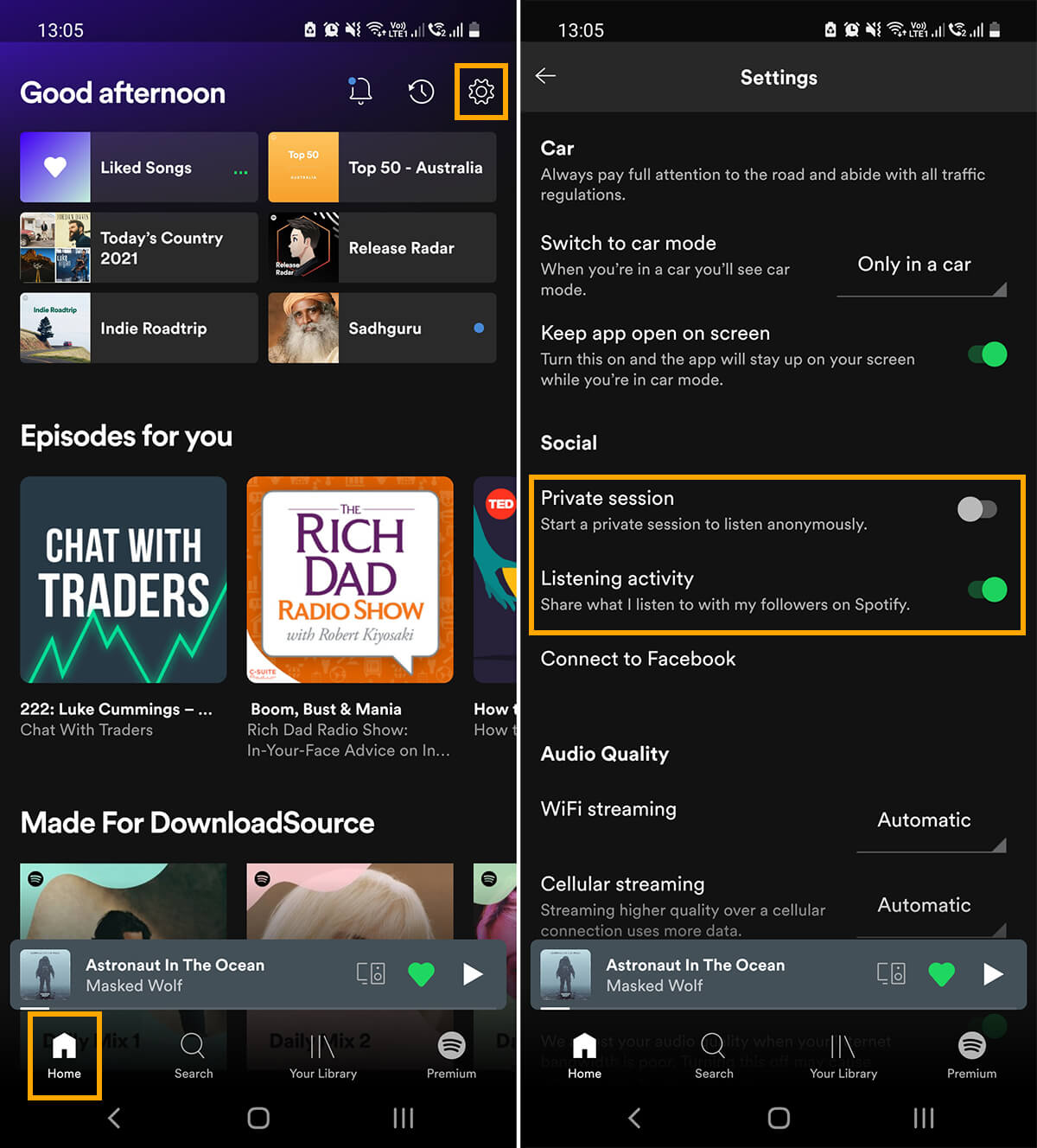
You can now exit the settings area and start listening to music on Spotify without any of your followers being able to see what you’re doing.
Other Spotify tips and tricks?
While you are here, make sure you check out some of our other Spotify Guides. We’ve got quite a selection of Spotify guides amassed in your library. You can check them all out here.
