Text-to-image generators are all the rage at the moment, with platforms like Midjourney, Stable Diffusion, Dalle, Adobe Firefly, and now Bing Image Creator all popping up within the last 12 months (roughly). While these tools can pull off some amazing results, it’s all about prompting. So follow along as we show you how to use ChatGPT to create optimised prompts and prompt templates that will get you great image results out of Bing Image Creator.
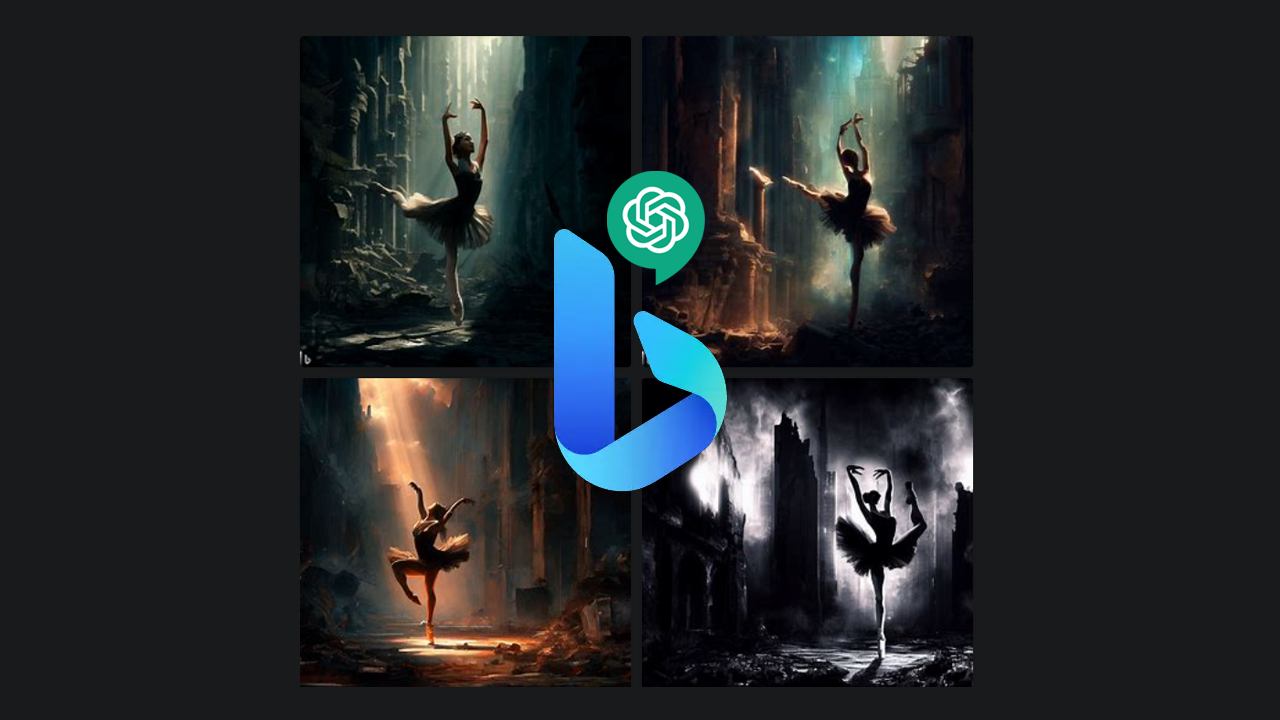
Table of Contents
Related: Ai Voice Changers for OBS | AI voice changer plugin for OBS & Stream Labs.
Over the past few months, Text-to-Image Generative AI platforms have gained significant popularity. These platforms offer an incredible set of tools for artists, designers, writers, and many other users to generate unique and creative images and texts. While most people can easily write a few sentences and create images, the quality of the images may not be as high as it could be. This is because textual prompts work best when used in a specific way.
A good, well-thought-out prompt can provide AI algorithms with the necessary information to create an image that precisely matches the user's request. To achieve this, another Generative AI system such as ChatGPT can be used to streamline the prompt creation process. This can work in two different ways. First, you can create single prompts, and secondly, you can create structured prompt templates that can be used to generate random content with some specific base concepts.
How do you use ChatGPT to create Prompt Templates for Bing Image Creator and other Generative Ais?
When creating prompts and prompt templates for Ai systems like Bing Image Creator, the most important thing to use are adjectives, verbs, and nouns that help describe the content that you want to create. On top of this, the way you order the text is important as well. Building something like the example below will allow you to prompt ChatGPT to create tons of random prompts without having to think of everything yourself.
Original Prompt Template.
"An image of [adjective] [subject] [doing action], [creative lighting], detailed, realistic, UHD, trending on Artstation, in the style of [famous artist 1], [famous artist 2], [famous artist 3]"
ChatGPT’s Prompt based on the original template.
"An image of a [hauntingly] [beautiful ballerina] [pirouetting]amidst a crumbling cityscape, [illuminated by creative lighting that casts stark shadows and emphasizes the decay], detailed, realistic, UHD, trending on Artstation, in the style of [Gustav Klimt], [Egon Schiele], and [Edgar Degas]."
As you can see in the example below ChatGPT was able to replace the content within the [ ] with randomly generated examples. You can recreate a base template using the same basic principles.
Get ChatGPT to use your Prompt Template to Generate more Prompts.
Now that you know how to write base templates and have a base template to experiment with, you can get ChatGPT to start writing content based on your template/s. So tell ChatGPT the following:
"Here's a formula for a Bing Image Creator image prompt:
An image of [adjective] [subject] [doing action], [creative lighting], detailed, realistic, hd, trending on Artstation, in the style of [famous artist 1], [famous artist 2], famous artist 3]"
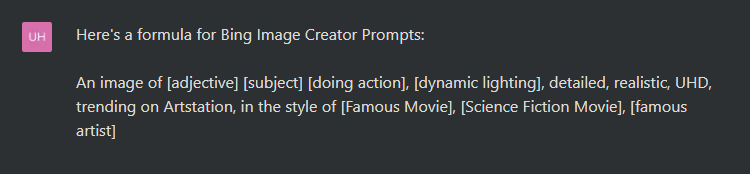
ChatGPT will reply with a generic response first. After this, you can ask it to start writing prompts. Something like the sample below will get the job done.
"Give me 5 different prompts using the above template with the theme urban decay"
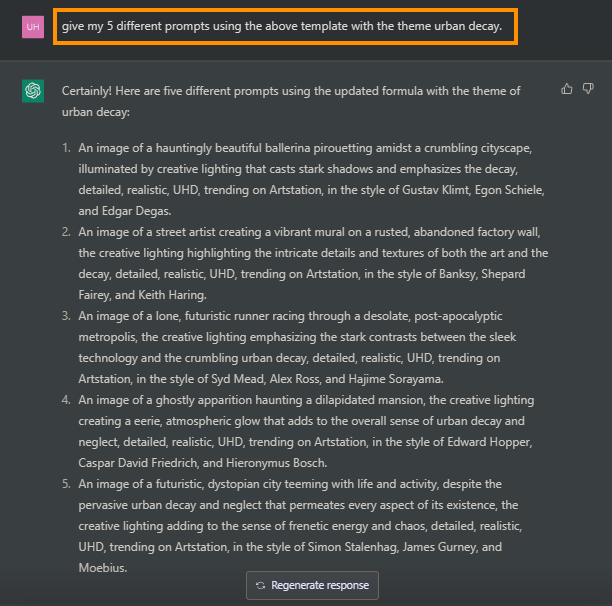
This will generate all the responses you can then copy and paste into your chosen Image Generator. For our tests, we’re going to be using Bing Image Creator, but you can use Midjourney, Adobe Firefly, Stable Diffusion, Dalle, etc.
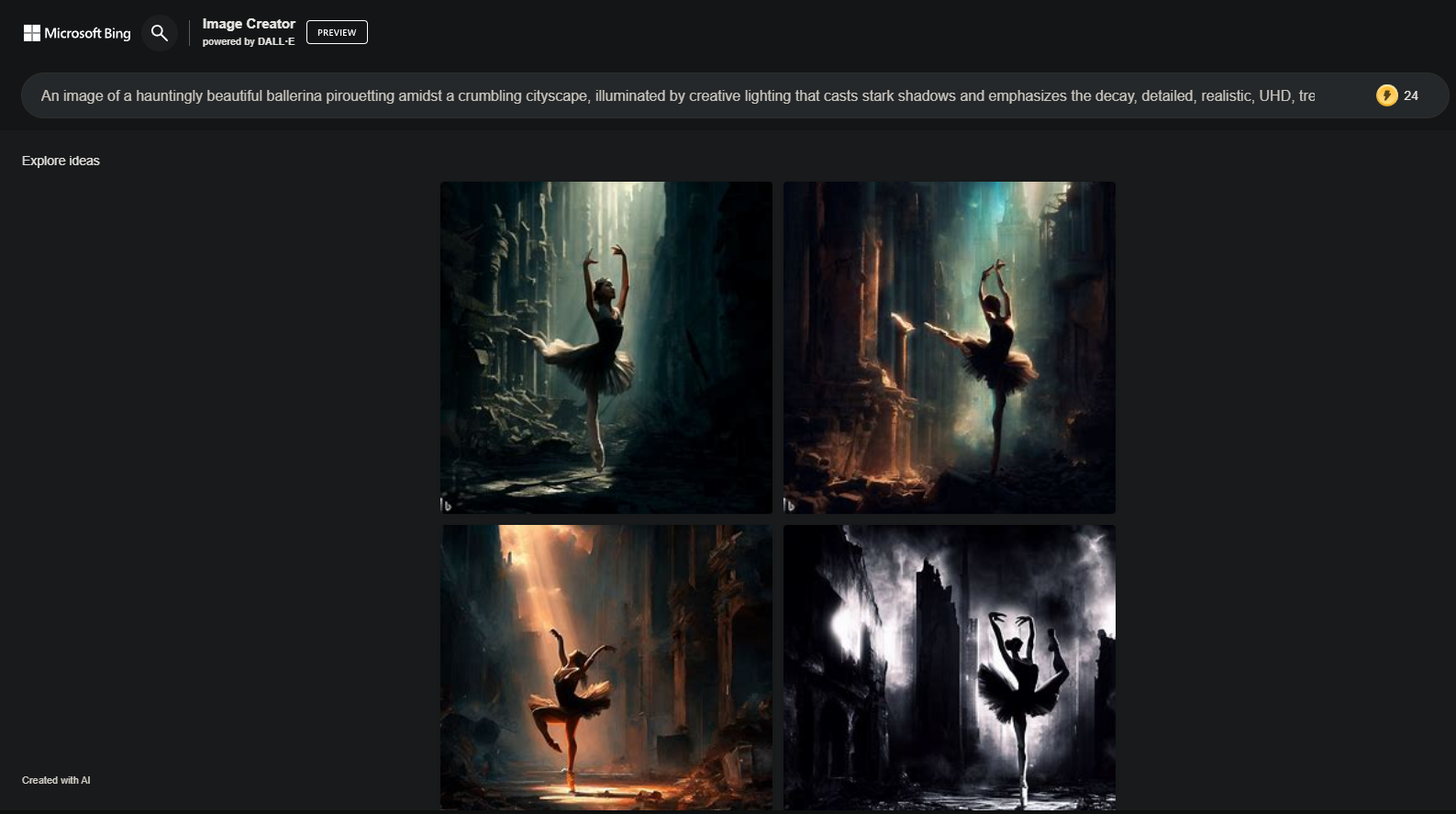
Once you have your prompts, simply copy and paste them into the Generative ai you prefer using and experiment with the results. Remember even though ChatGPT has done the bulk of the work you may still need to weight certain parts of the prompt, etc. How you do this will depend on the platform you are using. If you’re new to Generative Ais I suggest checking out Adobe Firefly first as it is a really easy to use platform.
