Although Google Chrome is a decent Internet browser the browser market isn’t what it used to be. There are now tons more Chromium-based options that are equal to or better than Google. One such browser is Opera, which features everything Chrome has plus the added convenience of WhatsApp, Messenger and TikTok straight from the sidebar. If you’re a heavy user of any of these three, Opera might be the perfect browser for you.

Table of Contents
Related: How to use TikTok straight from the Opera sidebar.
Google Chrome is still the world's most popular Internet browser, though times have changed a lot. Competitive Chromium-based browsers are now better than ever and in most cases they surpass Chrome. They are considerably more resource friendly, have way more features and in a lot of cases are far more privacy friendly. In Opera’s case, they are also more modern and feature integrated services like WhatsApp, Messenger and TikTok.
What exactly does this mean? Well rather than having to visit WhatsApp, Facebook Messenger, or TikTok individually in new tabs, Opera has a special sidebar with quick access options that allow you to open WhatsApp, Messenger or TikTok with a simple click. Once you’re signed in you can access all three options or just one any time you want. All while getting real-time notifications.
The entire process is super easy to use and probably one of the best features to be added to a browser in a long long time. Even if you only use one of the services it’s a very useful option and one that may convince you to make the switch away from Chrome.
How do you use WhatsApp from the Opera browser sidebar?
To begin, the first thing you’ll need to do is make sure that you are using the latest version of Opera, once you have downloaded and installed the latest version the rest of the process is pretty straightforward and really easy to use.
- Open Opera browser on your computer, then jump through the first time use intro.
- Once you have finished that or skipped it, click the WhatsApp icon in the sidebar on the left of the screen.
- This will open the WhatsApp web app so select your sign-in option from the list and sign in to your WhatsApp account.
- Once you have signed into your WhatsApp account you can start using WhatsApp as you normally would.
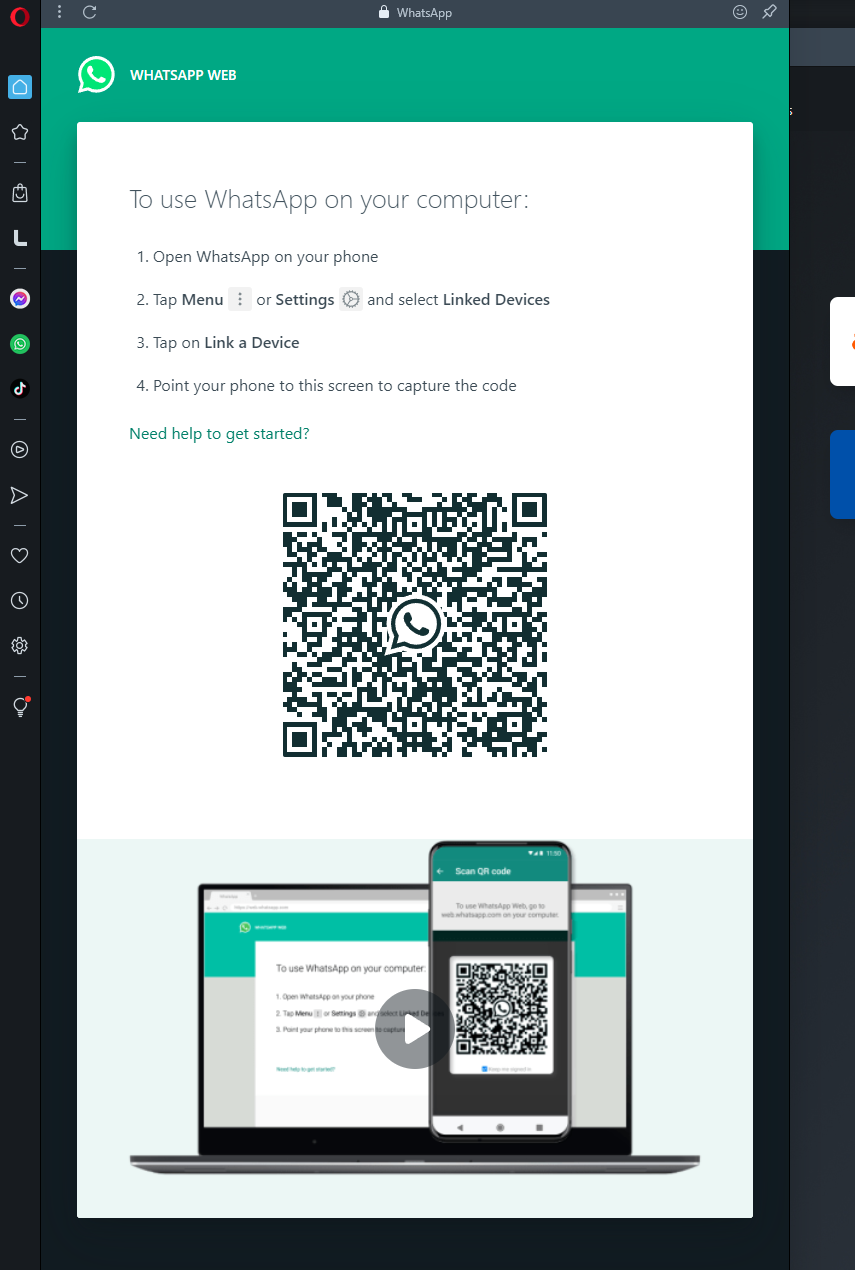
Using the Opera side menu you can quickly and easily find and view content as you would from the traditional website or from the mobile app.
Setting up and using the other apps Sidebar apps in Opera browser?
Just like the Facebook app, all the other Sidebar apps in Opera can quickly and easily be set up in the same manner. So there’s nothing really exciting or different to explain. All of the apps get instant notifications so you won’t miss a thing. On top of that, you’ll remain signed into all of the apps as well so each and every time you open Opera you’ll have instant access to everything without having to sign back in again. However, if you clean your browser cache you’ll have to sign back in again.
Anyway, that wraps up this guide, if you haven’t tried Opera browser yet, it’s certainly worth doing, it’s a lot better than Google Chrome in a lot of ways and you aren’t really losing anything major that Chrome already had.
