Table of Contents
If you have recently updated to Google Chrome version 79 and have noticed that full URLs are no longer displayed, even though you have manually changed the flag in chrome:flags. This article will show you how to view URLs in full once again, without the need to download any extra resource-hungry extensions.
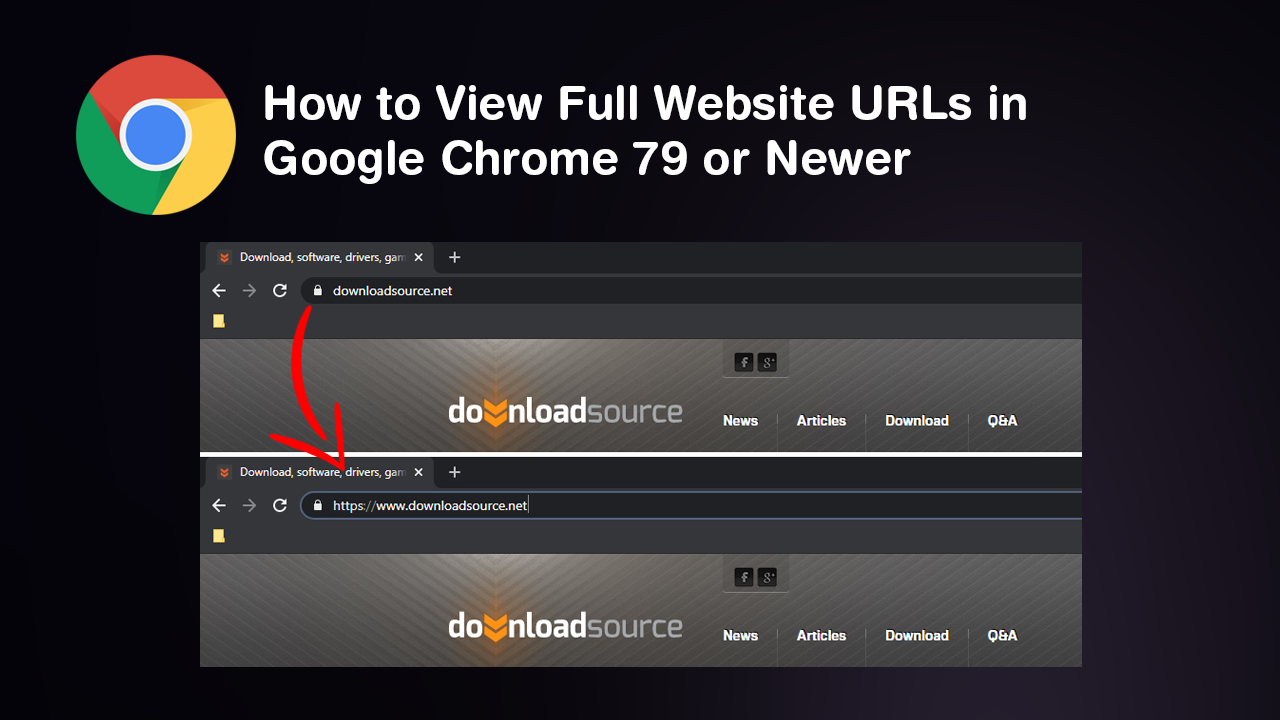
How to Enable or Disable Google Chrome’s New Tab Design.
Google Chrome has been the worlds most used browser for almost a decade and doesn’t any show signs of losing its grip on the top spot in the near future. It seems with such a large lead on its competition, Google has completely thrown user opinion out the window, opting for a range of changes regardless of user feedback and input. Prior to this change, Google forced several major UI design changes that caused quite a lot of backlash, mostly for oversimplifying the interface for the sake of minimalism. Although I’m a big fan of minimalist interfaces and streamlining, there’s certainly a balance between minimalistic and utility, which brings us to the topic at hand… The disappearance of full URLs in the Chrome address bar.
In an unsurprising move for Google Chrome version 79, the Omnibox choice to show protocol www has been removed from chrome:flags, forcing users to view websites without any lead-in text. Both www and https://. Although the average user probably won’t even notice the change, there are a lot of power users out there who actively pay attention to the full address of websites they visit.
Related: How to Make Google Chrome Tabs Remain Always Active.
How Do You Re-Enable Full URLs in Google Version 79 or Newer?
With the Omnibox protocol option now completely removed from Google Chrome, vanquishing any chance re-enabling the feature by default, there is now only one way to view website URLs in full when using Google Chrome. Thankfully the new method for accessing full website URL data is super easy and doesn’t require and options to be changed within Chrome. In fact, it’s so easy, you’ll probably forgive Google for removing the flag from advanced options.
All you need to do to view full website URLs in Google Chrome after updating to version 79 or new is double click the address bar… With a simple double click, the entire website URL will be displayed, including its http://, https:// info. Alternatively, if this is far to much work to do on a regular basis, you can add Google’s official Suspicious Site Reporter tool Chrome. Although this will add some resource usage to your browser, it is another way to get the information you are looking for.
If all of this has really turned you off Google Chrome, I would suggest checking out Microsoft Edge Chromium, Microsoft’s brand new browser running on the Chromium engine. This fantastic new browser has full Chrome extension support and uses considerably fewer resources than Chrome.
On a Side Note…
If you are currently looking for new features to enabled in Google Chrome make sure you check out the following guide which will show you how to enable Clipboard Sharing in Chrome. A super cool way to share copied content across synced devices.
How to Enable Clipboard Sharing in Google Chrome. (PC & Android)
