If you are using SCRCPY and are looking for a list of all the most useful and commonly used commands this article has all of SCRCPY’s most useful commands in a single place and all the guides for how to use them to get the best experience possible with SCRCPY. Your one-stop place for using SCRCPY fully.
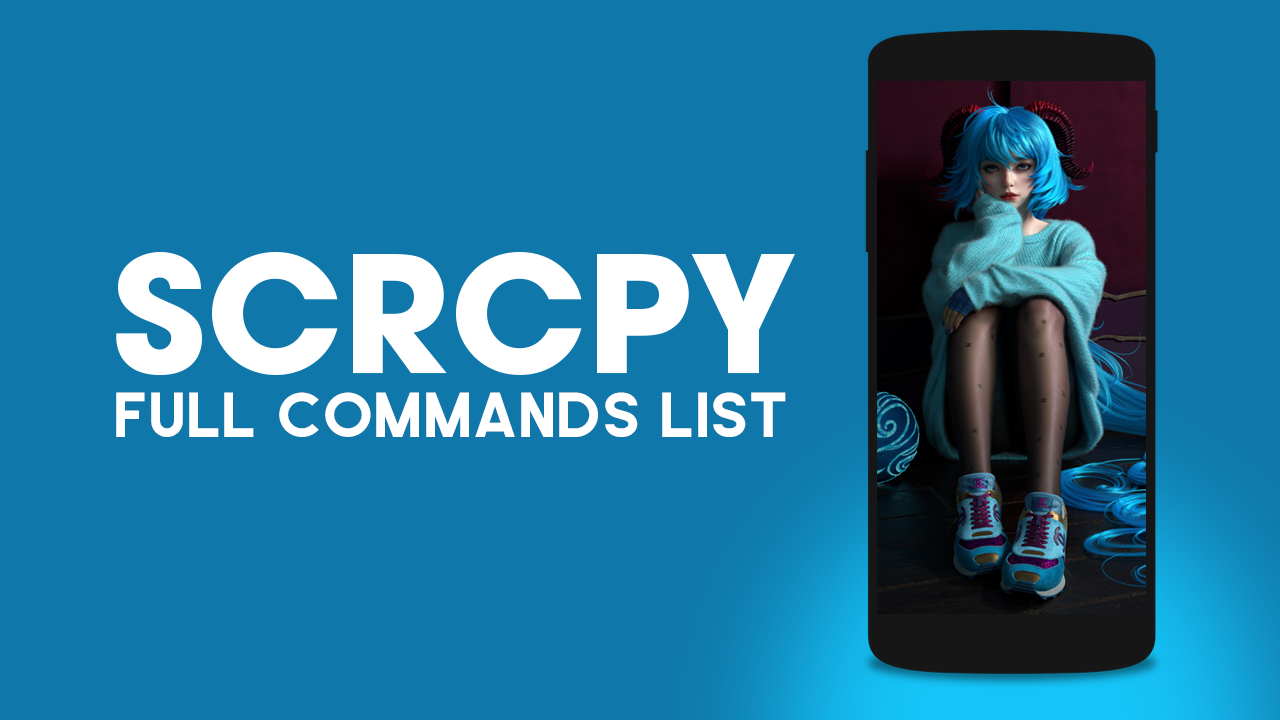
Related: All of our SCRCPY and SNDCPY guides in one simple place.
SCRCPY is an amazing tool for screen mirroring and controlling your Android device from a PC but it doesn’t look as user-friendly as it really is. So allow us to make things as simple as possible for you by listing all of the most popular and useful commands from SCRCPY in one easy-to-access place. You’ll also find all of the most important guides listed as well.
Setting Up & Using SCRCPY
How to View and Control Android Devices on Computer Without Third-Party Apps or Root. (SCRCPY)
The Best Settings to Use for SCRCPY | Optimal SCRCPY Quality settings.
How to set up SCRCPY Wireless. (SCRCPY Wireless setup guide)
All of SCRCPY’s Keyboard Shortcuts
How to use Keyboard Shortcuts in SCRCPY | SCRCPY Keyboard Shortcut List.
Using Commands & Creating Shortcuts in SCRCPY
How to create SCRCPY Batch file shortcuts to run multiple commands.
How to use SCRCPY Command Prompt Shortcuts.
Once you know the basics below is a full list of useful commands you can use to make SCRCPY an even more powerful tool. If you are still unsure on things, we also have a full guide for each command in our library
IMPORTANT: When you see "NOTE:" listed at the end of any commands do not add that do your command if you are copy and pasting. They are just points to take into account when adjusting the command for your own use case.
Section 1: Video Settings
Mirror Resolution: By default, scrcpy mirrors the Android device's resolution. However, for improved performance, you can limit the width and height to a maximum value (e.g., 1024) using the following command:
scrcpy --max-size=1024
scrcpy -m 1024 NOTE: short version
Video Bit Rate: Control the video bit rate to adjust the quality and performance:
scrcpy --video-bit-rate=2M
scrcpy --video-bit-rate=2000000 NOTE: equivalent
scrcpy -b 2M NOTE: short version
Frame Rate: Limit the capture frame rate to optimize performance:
scrcpy --max-fps=15
Video Codec: Choose the video codec from h264 (default), h265, and av1:
scrcpy --video-codec=h264 NOTE: default
scrcpy --video-codec=h265
scrcpy --video-codec=av1
Video Encoder: List available video encoders and select a specific one:
scrcpy --list-encoders
scrcpy --video-codec=h264 --video-encoder='OMX.qcom.video.encoder.avc'
Rotation: Control the device screen rotation at different levels:
Press Control +r NOTE: Requests the device to switch between portrait and landscape.
scrcpy --lock-video-orientation=0 NOTE: Set a specific mirroring orientation.
scrcpy --rotation=1 NOTE: Set an initial window rotation.
Crop: Crop the device screen to mirror only a specific part:
scrcpy --crop=1224:1440:0:0 NOTE: 1224x1440 at offset (0,0)
Display Selection: If multiple displays are available on the Android device, you can select the one to mirror:
scrcpy --display=1
scrcpy --list-displays NOTE: List available display IDs.
Buffering: Add buffering to delay the video stream and achieve smoother playback:
scrcpy --display-buffer=50 NOTE: Add 50ms buffering for display.
scrcpy --v4l2-buffer=300 NOTE:Add 300ms buffering for v4l2 sink.
scrcpy --audio-buffer=200 NOTE: Set 200ms buffering for audio playback.
No Playback: Capture without playing video or audio on the computer:
scrcpy --v4l2-sink=/dev/video2 --no-playback
scrcpy --record=file.mkv --no-playback
No Video: Disable video forwarding, forwarding only audio:
scrcpy --no-video
Section 2: Audio Settings
Audio Forwarding: Audio forwarding is enabled by default for devices with Android 11 or higher. For Android 12 or newer, it works out-of-the-box. However, for Android 11, you need to ensure the device screen is unlocked when starting scrcpy. To disable audio:
scrcpy --no-audio
Audio Capture Source: Capture the device microphone audio instead of audio output:
scrcpy --audio-source=mic
Audio Codec: Select the audio codec from opus (default), aac, and raw:
scrcpy --audio-codec=opus NOTE: default
scrcpy --audio-codec=aac
scrcpy --audio-codec=raw
Audio Encoder: List available audio encoders and try another one if needed:
scrcpy --list-encoders
scrcpy --audio-codec=opus --audio-encoder='c2.android.opus.encoder'
Audio Bit Rate: Change the default audio bit rate (128Kbps):
scrcpy --audio-bit-rate=64K
scrcpy --audio-bit-rate=64000 NOTE: equivalent
Audio Buffering: Adjust audio buffering for acceptable latency and minimal glitches:
scrcpy --audio-buffer=40 NOTE: Smaller than default.
scrcpy --audio-buffer=100 NOTE: Higher than default.
Section 3: Control Commands
Stay Awake: Prevent the device from sleeping after a delay when it is plugged in:
scrcpy --stay-awake
scrcpy -w
Turn Screen Off: Turn the device screen off while mirroring on start:
scrcpy --turn-screen-off
scrcpy -S
Show Touches: Enable showing physical touches on the device:
scrcpy --show-touches
scrcpy -t
Power Off on Close: Turn the device screen off when closing scrcpy:
scrcpy --power-off-on-close
Power On on Start: Prevent the device from powering on automatically on start:
scrcpy --no-power-on
