If you have recently switched from WhatsApp (or another app) to Singal, you’re probably still getting accustomed to the new user interface and way of doing things. Although Signal is still very much a basic messaging app, it is still possible to make a backup of the data you currently have saved within the Signal app.

Related: How to invite friends and family to use Signal.
Anyone who has recently switched from WhatsApp or another service to Signal has probably noticed how barebones the messaging app currently is. This minimalistic design may be a difficult adjustment for some people, with the privacy gains not measuring up with the feature losses. For an app that is still finding its place in the market, this is quite normal as features generally come after core stability and a market presence has been established.
As barebones and basic as Signal is, it does still have all the important features that most other competitors on the market have. Including the ability to backup, restore, and/or move your data to a new device. What’s even more impressive or interesting depending on your opinion, is that Signal doesn’t save backups to the cloud. Meaning all your data is store locally(encrypted) and securely on your device. Now that has its pros and cons, which I’m sure you can figure out on your own, so let’s get started on making Signal backup.
- Open Signal on your device.
- Go to Settings > Chat and media > Backups > Chat backups.
- Next tap Turn on tick the box (and do what it says) then select where you want the backup saved.
- Now choose your Backup folder, then tap Create backup.
How do you make a backup of your Signal data?
To make a backup of your Signal account you’ll need to do the following.
- First open Signal on your device, either Android or iOS, then tap Settings Chat and media > Backups > Chat backups.
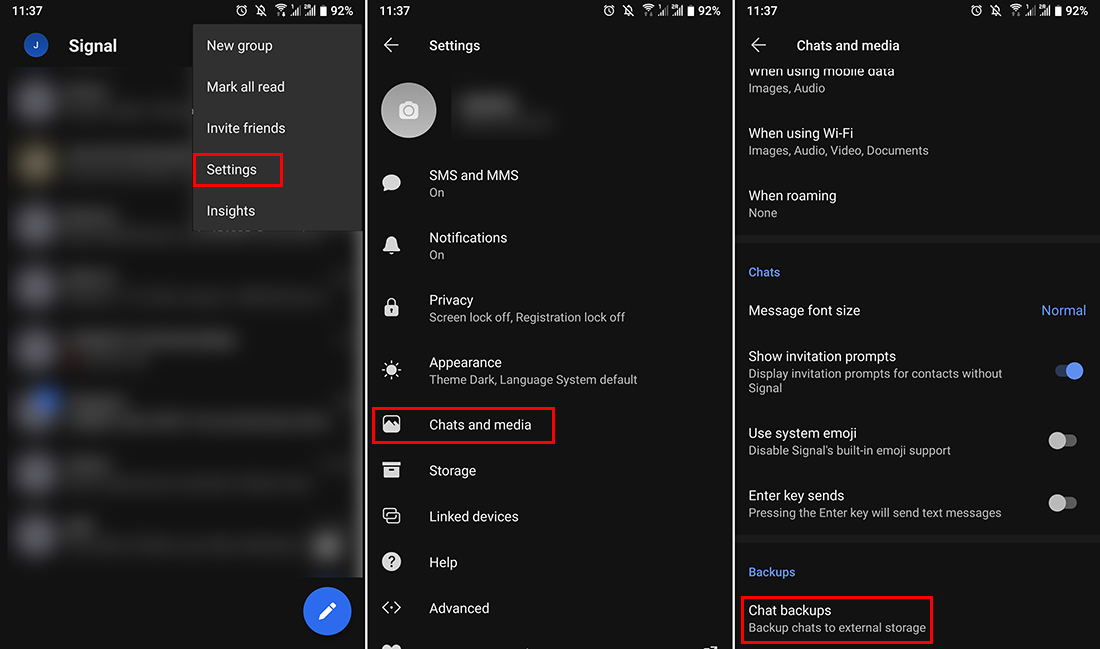
- In this location tap the blue Turn on icon and make a note of the code that is displayed on the screen. I suggest making a written note as well as a digital copy just in case you lose one or the other. If you create a backup and lose this code you won’t have access to any of your data should you need to restore Signal.
- Once you have a copy of the code and have ticked the checkbox tap Enable Backups.
- This will take you to a new screen where you have three core options.
Create backup
Backup folder
Verify backup passphrase
- First, tap Backup folder and choose the location you would like to save your Signal backup to. (This can be anything you want)
- Finally, tap Create backup and a backup of all your data will be encrypted and saved to your specified location. If you want you can then use the Verify backup option to double-check everything is working fine.
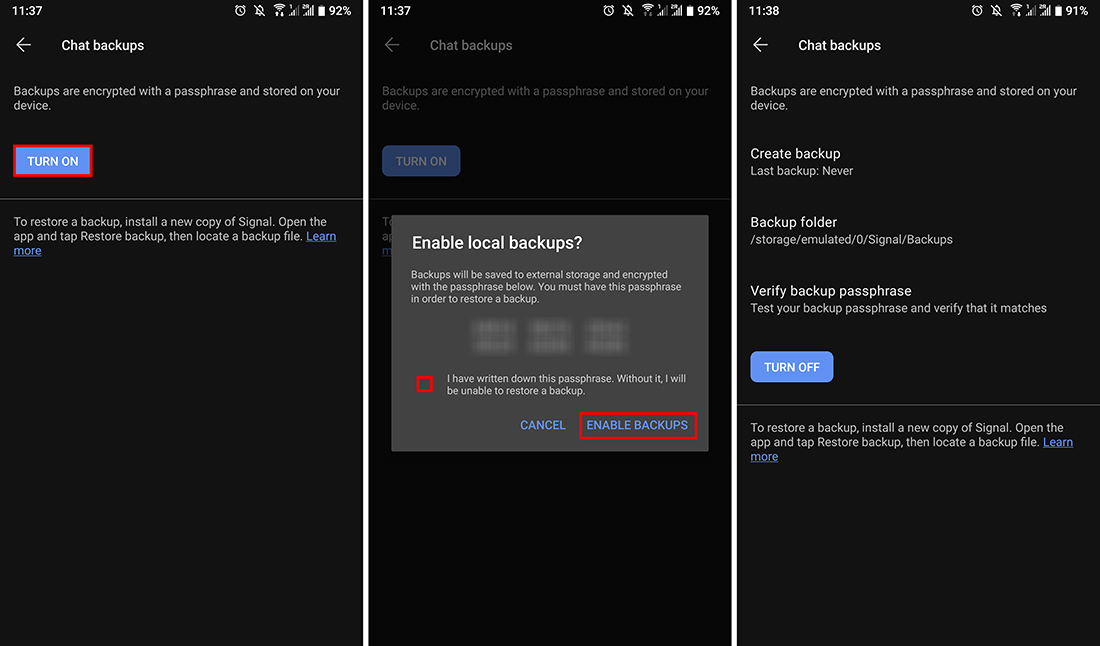
How do you restore your backed up Signal data?
To restore a Signal backup you can do the following. Just remember that you will need your Passphrase in order to do so. So have it ready to go.
Note: You can only do this from a fresh installation of Singal.
- Open Signal, then tap Restore backup.
- Find the file on your device.
- Enter the passphrase you saved when you first made a backup.
- Now verify your number and pin.
- Re-enable back up again if you want it on. Fresh installations of Signal have it set to off by default.
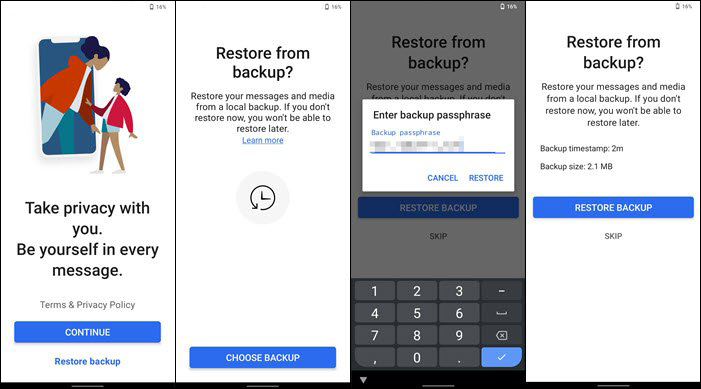
How do you move your Signal data to a new phone?
If you need to move your signal data across to a new device, follow the steps to create a backup of your data. Then simply copy and paste the file from your current device to your new device. Once you have the backup file on your new phone, simply follow the restore backup steps and you’re done.
