If you're playing Starfield, especially on an ultrawide monitor, and you want to change the field of view (FOV) but can't find an in-game setting, don't worry; you can still do it. Here are the steps to change the FOV in Starfield. Where can you change FOV settings in Starfield?

Related: How to Enable Achievements with Mods | Starfield Mod Guide
Field of view (FOV) settings in games are super important and allow you to increase or decrease the viewing angle of what you can see while playing. Some games default to an FOV of 70 while others will use 90 in order to get a small FPS/performance boost. However, these FOVs are super narrow and can sometimes lead to motion sickness, so it’s one of the first settings players change. Usually pumping it up to 100 or 120.
For whatever reason, Starfield doesn’t have an FOV slider built into the game's menus, at least not at the time of writing this guide. So in order to change the FOV settings in Starfield, you’ll need to do the following to change FOV settings in Starfield on PC. Depending on when you are reading this, you may also be able to find a mod that adds it to the game on Nexus Mods so keep an eye out for one.
Where and how do you change FOV Settings in Starfield? How to change Field of View Settings in Starfield.
- First, open your documents folder. You can do this by navigating to your documents directly or by using the path "%userprofile%\Documents" (without quotes). Inside your documents folder, look for the "My Games" folder, and within that, you'll find the "Starfield" folder.
- Inside the "Starfield" folder, you should find two configuration files: "StarfieldPreferences.ini" and "StarfieldCustom.ini." If you don't have the "StarfieldCustom.ini" file, don't worry; we'll create it in the next step.
- Click on "View" at the very top of the window and make sure both "File name extensions" and "Hidden items" are checked. This is specific to Windows 11.
Note: For Windows 10, select the "View" tab at the top and enable these options on the far right.
- Create StarfieldCustom.ini (If It Doesn't Exist): Right-click in the "Starfield" folder, choose "New," and then "Text Document." Select everything in the filename, including ".txt," and rename it to "StarfieldCustom.ini" (make sure there are no spaces).
- Now, you have an empty configuration file that you can edit with a text editor like Notepad. Open "StarfieldCustom.ini."
- Inside the file, add the following lines:
[Camera]
fFirstPersonFOV=90
fWorldFOV=90
fThirdPersonFOV=90
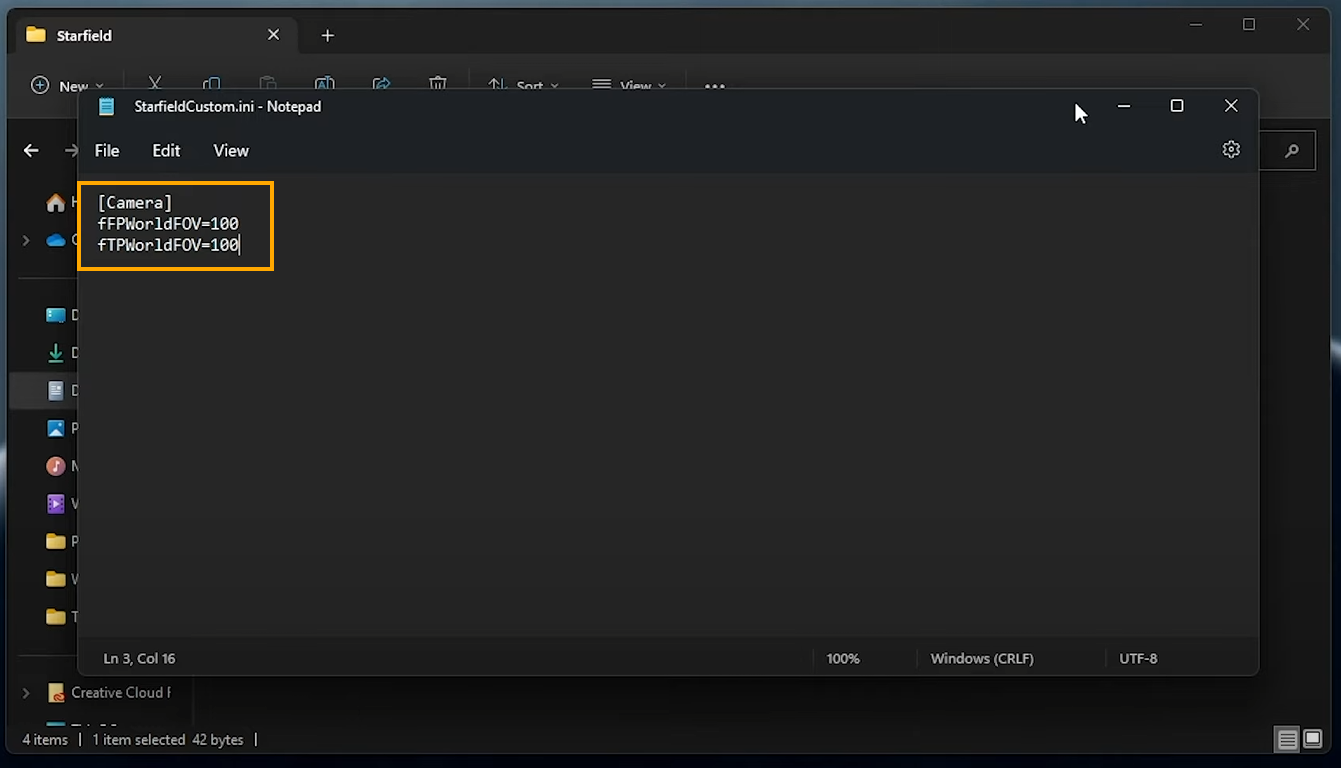
- You can adjust the FOV values (90 in this example) to your preference. These values control the first-person, world, and third-person FOV, respectively. You can also use 100 and 120 as values.
- After making your changes, press Ctrl + S to save the "StarfieldCustom.ini" file.
- The next time you launch Starfield, you should notice that your FOV has been changed to the values you specified.
These steps should help you customize the field of view in Starfield to your liking. Here’s hoping they actually add a proper slider for this into the game. Why they don’t have one already is baffling. If you are having other Starfield issues, you can check out our full guide library here.
