If you are using SCRCPY to screen mirror your Android phone to your PC and would like to know how to change the screen orientation/rotation. This article will show you how to open SCRCPY in a different screen orientation or change the screen orientation after it is already open.
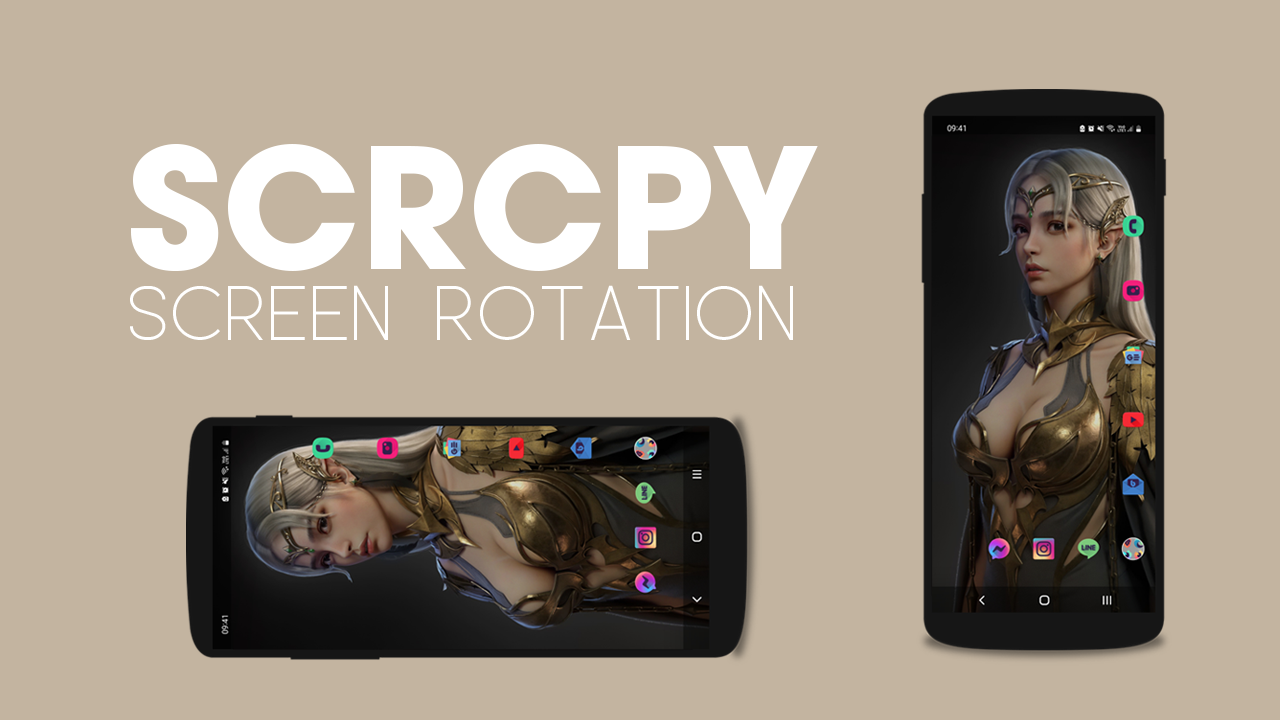
Table of Contents
Related: How to open SCRCPY in a borderless Window.
SCRCPY allows anyone with an Android phone to quickly and easily view and control it on any Windows computer. It’s free, easy to use and does just about anything and everything you could ever want it to do. The only problem some people have with SCRCPY is the lack of an easy-to-use interface that allows them to make quick changes.
While there are some GUI (Graphical User Interface) of SCRCPY around, they don’t have all of the options available and usually only stick to a handful of features and settings. This is why it is important to know how to use Commands in SCRCPY. Once you know how to enter commands, you can move on to creating batch file shortcuts that will allow you to open SCRCPY with any combination of options you like.
For this guide, though will be focusing on one of the most simple and requested options in SCRCPY. How to change the screen orientation SCRCPY opens in. Change SCRCPY from Portrait (vertical) to Landscape (horizontal)
How do you change the screen rotation in SCRCPY | Make SCRCPY open in landscape mode.
In order to rotate your phone screen while using SCRCPY you will need to use the following steps.
- To begin, the first thing you are going to need to do is open Command Prompt as Administrator. To do this search CMD from the Start menu, then right-click Command Prompt and select Run as administrator.
- Once the Command window is open, you’ll need to point Command prompt to the folder you have SCRCPY in.
- To do this type cd then a space into the command window, then enter the exact location of the SCRCPY folder into Command prompt and press Enter. For me, the command looks like the example below. However, for you, it will more than likely be C:\ something:
cd D:\SCRCPY
Note: If you have your SCRCPY folder on a different drive, not C: you’ll need to change the drive location first. To do this simply type the drive letter followed by a colon ( : ) and press Enter. If you get stuck there is a video in the SCRCPY Playlist that shows you this process.
- Now that Command Prompt is pointing to the correct location, you can enter or copy and paste the following command into the command window and press Enter.
scrcpy --rotation=1
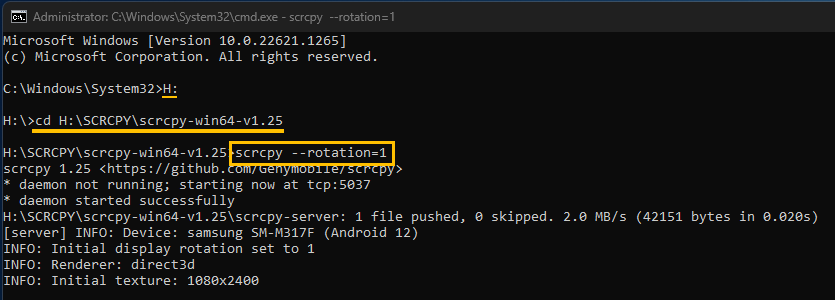
Possible values:
- 0: no rotation
- 1: 90 degrees counterclockwise
- 2: 180 degrees
- 3: 90 degrees clockwise
What about Keyboard Shortcuts in SCRCPY to rotate the screen?
Once SCRCPY is open you can also use keyboard shortcuts to control the screen rotation. Simply press Left Alt + an arrow key to rotate your screen in that direction. For more SCRCPY keyboard shortcuts check out our full guide here.
Running multiple SCRCPY commands at once?
Running multiple commands in SCRCPY is a pretty easy process however, it’s best to set them up using batch files. This allows you to open SCRCPY with a preset of commands with a single click.
How to create SCRCPY Batch file shortcuts to run multiple commands.
