Table of Contents
Learn how to change the taskbar thumbnail display time on Windows 10. Increase or decrease the amount of time it takes for a preview to appear when you hover your mouse over the icon of programs and apps running in the Windows taskbar.
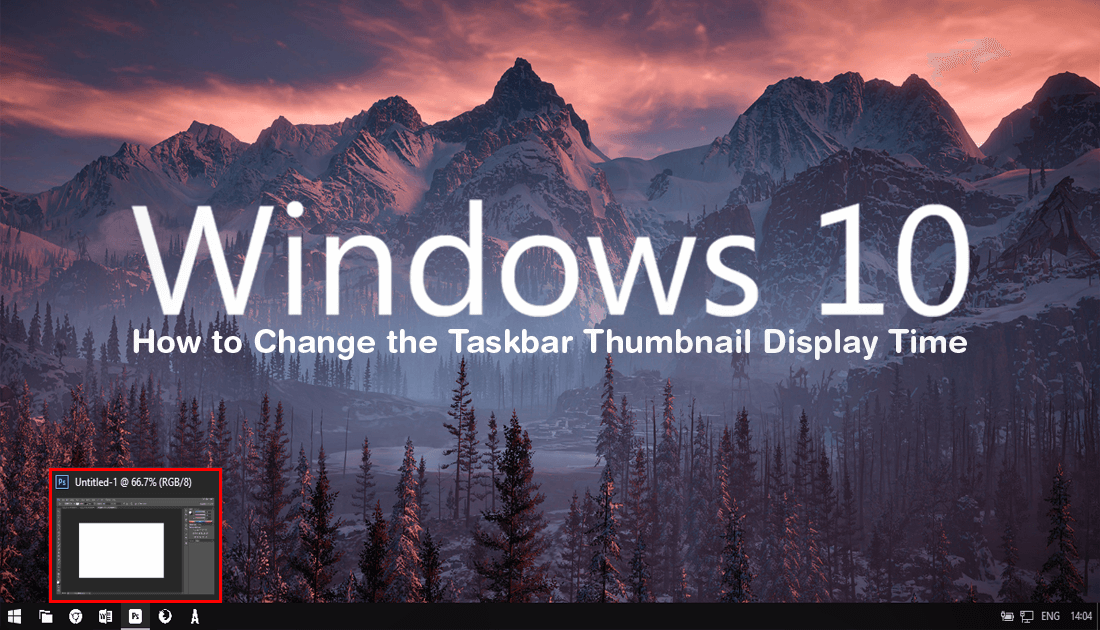
How to Get Classic Windows XP Games on Windows 10. (Solitaire, Mahjong, Hearts, etc)
On Windows 10 when you hover your mouse over any program, app or game running in the taskbar you’ll see a small thumbnail preview of that specific item. It’s quite a handy little tool if you have multiple windows open and only want a sneak peek of the contents. What a lot of users don’t know, however, is that the time it takes for the preview to display is completely customisable.
If you are thinking about changing the timer, the good news is that you can do so without downloading and installing third-party tools. But! You will need to do so using the Windows Registry Editor, something a lot of Windows users are hesitant to use. Although it may seem like a difficult tool to use, it's actually not as bad as you may think. So follow along as we guide you through the process.
Related: How to Make File History Include Your OneDrive Folder on Windows 10.
How Do You Change the Taskbar Thumbnail Preview Time on Windows 10?
Since mistakes made in the Windows 10 Registry Editor can be catastrophic for your system, it’s important to make sure you have a System Restore Point to revert back to if something goes wrong. If you haven’t created a restore point before, open the start menu, type Restore, then select Create a Restore Point when it appears on the list.
In the new window that appears on the screen, click Create in the bottom right corner of the screen, then follow the on-screen instructions. Once a restore point has been created, you can open the Registry Editor. To do this, type regedit into the start menu, then select Registry Editor when it appears. Now use the left-hand pane to navigate to the following location:
HKEY_CURRENT_USER\Software\Microsoft\Windows\CurrentVersion\Explorer\Advanced
Once you have the Advanced key (folder) selected in the left-hand pane, right-click an empty space in the central pane and create a New > DWORD (32-bit) Value called ExtendedUIHoverTime.
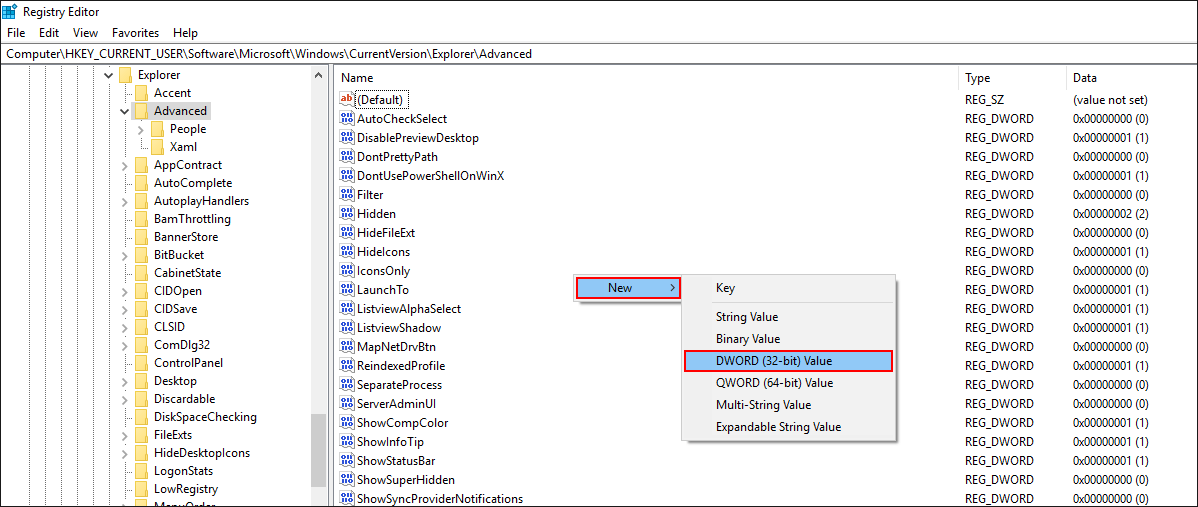
Next double click on the new entry, change the Base to Decimal, then enter a value in increments of 100 into the text box, 100, 200, 300, etc. The smaller the number the faster the preview will appear. Once you have made the change click Ok, then Restart your computer for the change to take effect. If at any stage you wish to revert back to Windows default settings, simply return to the same location and delete the ExtendedUIHoverTime DWORD.
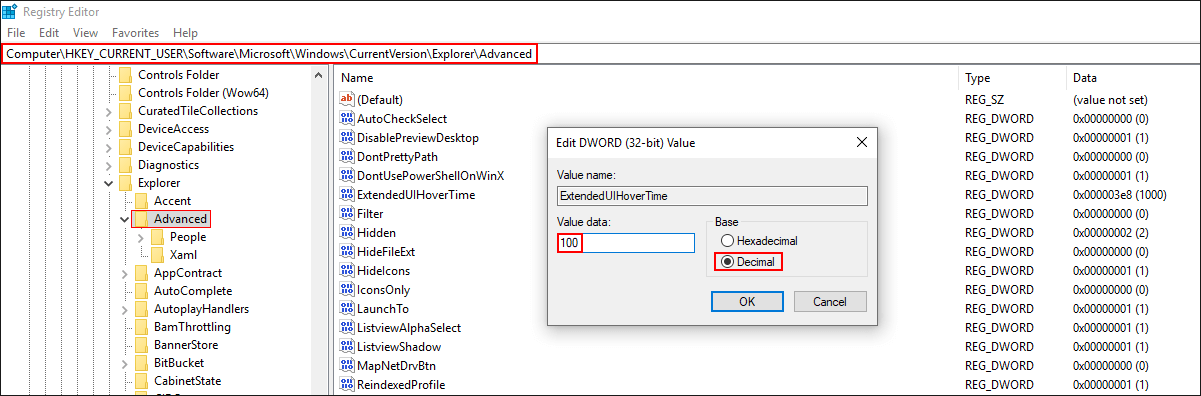
If you’re a big fan of customizing Windows 10 from the registry editor, make sure you check out some of our other guides that show you how to customise the Windows 10 context menu (right-click menu)
How to Customize the ‘Send to’ Context Menu on Windows 10.
How to Restore Command Prompt to the Windows 10 Context Menu.
.
.
