If you are using Threads and would like to switch between a Public and a Private account. This article will show you how to do so quickly and easily. This will allow you to make sure that only your approved followers can see and interact with your content. In comparison a standard Public Threads account lets anyone Interact with your account.
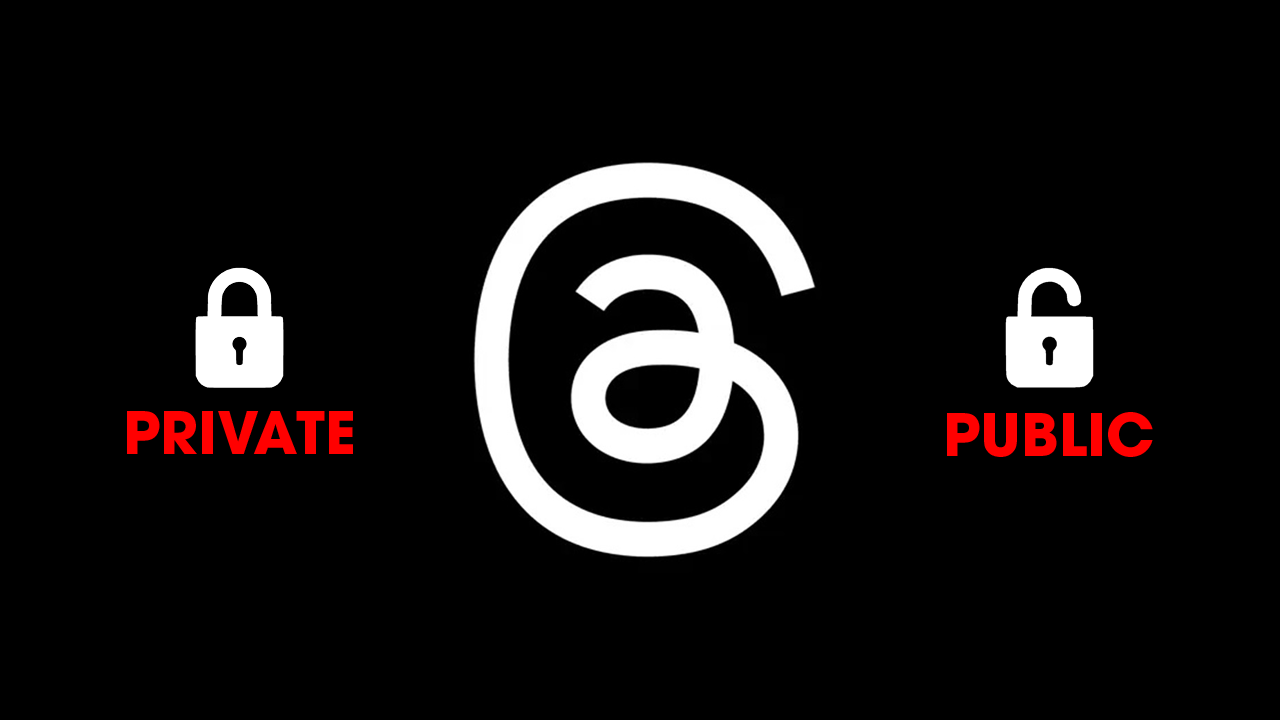
Related: How to Deactivate your Threads Profile - Disable Threads account.
Privacy settings are crucial not only on our electronic devices but also on the platforms where we have accounts. This is especially important on the new Threads social network, often referred to as the new Twitter. Threads, born with a strong link to Instagram, offers similar privacy functions, including the ability to make your user profile private.
The Threads app and platform, developed by Meta, allows users to create profiles and share threads. These threads can be commented on, shared, and liked by other Threads users. However, this may not suit everyone's preferences, which is why the Threads app provides the option to make your user profile public or private.
When your Threads profile is public, all Threads content, threads, and interactions can be viewed by both platform users and non-users alike. This is similar to "putting the padlock" on Twitter. On the other hand, when your Threads profile is private, only your approved followers can see and interact with your content.
The Threads app, available for both Android and iPhone, offers two different methods to change the privacy settings of your profile from public to private and vice versa. You can either use the settings or the profile editor. Note that this configuration will affect both your account and the threads you share—making your account private also makes your Threads threads private.
How do you change your Threads Profile from Public to Private or visa versa? OPTION 1
Here's a step-by-step guide on how to make your Threads profile private or public using the Threads app on iPhone or Android:
- Open the Threads app and navigate to your profile.
- Tap the "Edit profile" button.
- You will be taken to a screen where you need to activate the switch next to "Private Profile."
- A pop-up message will appear asking you to confirm the change.
- Once confirmed, your Threads account will be private or public based on your preference.
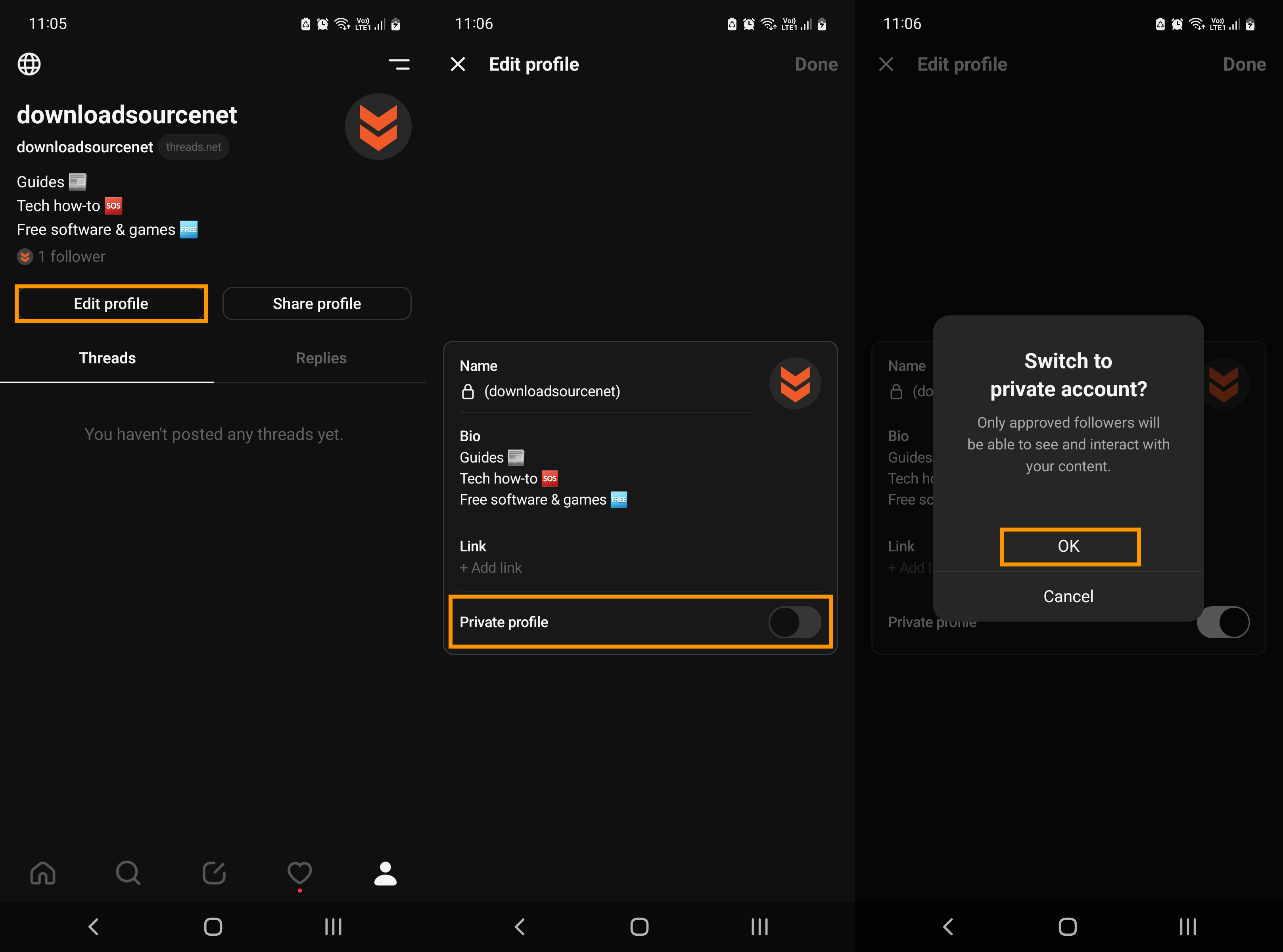
How do you change your Threads Profile from Public to Private or visa versa? OPTION 2
- Open the Threads app and access your profile.
- Tap the three-striped icon in the upper right corner of the screen.
- This will give you access to the app settings.
- In the settings menu, select "Privacy."
- You will be directed to a screen where the first option is "Private profile."
- Activate the switch next to this option to convert your Threads account to private.
- Confirm the change in the popup window, and you're done.
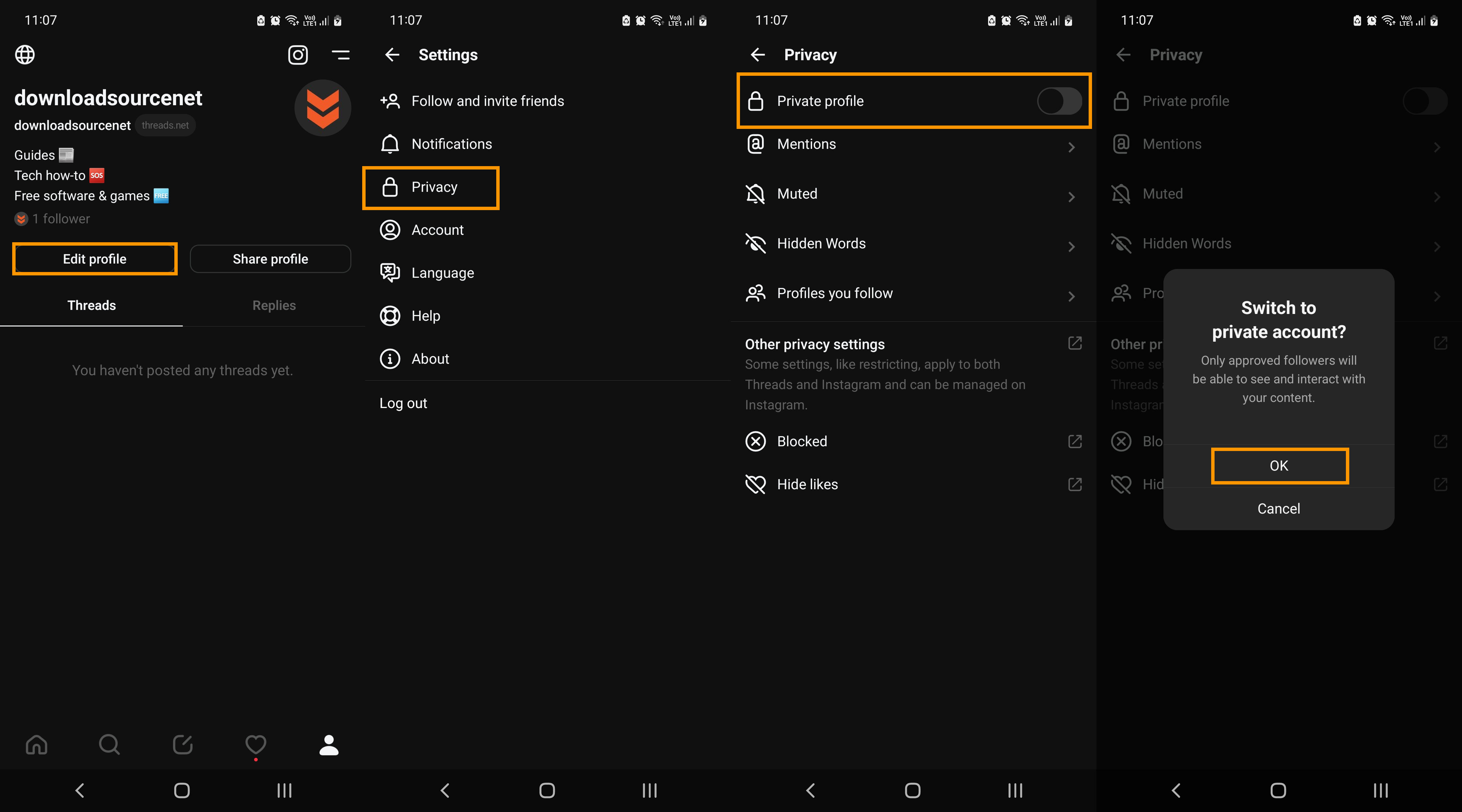
After making these changes you can easily control the privacy of your Threads profile, ensuring that your content is only visible to those you approve. As soon are you switch from public to private your content will be hidden. When you switch from private to public your content will be made visible again.
