If you are a long time Twitch user with a decent following, who’s always dreamt about a username change, it’s now possible to do so. Twitch has finally made it possible for users both new and old to change their usernames! So follow along as this article guides you through the process of changing your Twitch username.
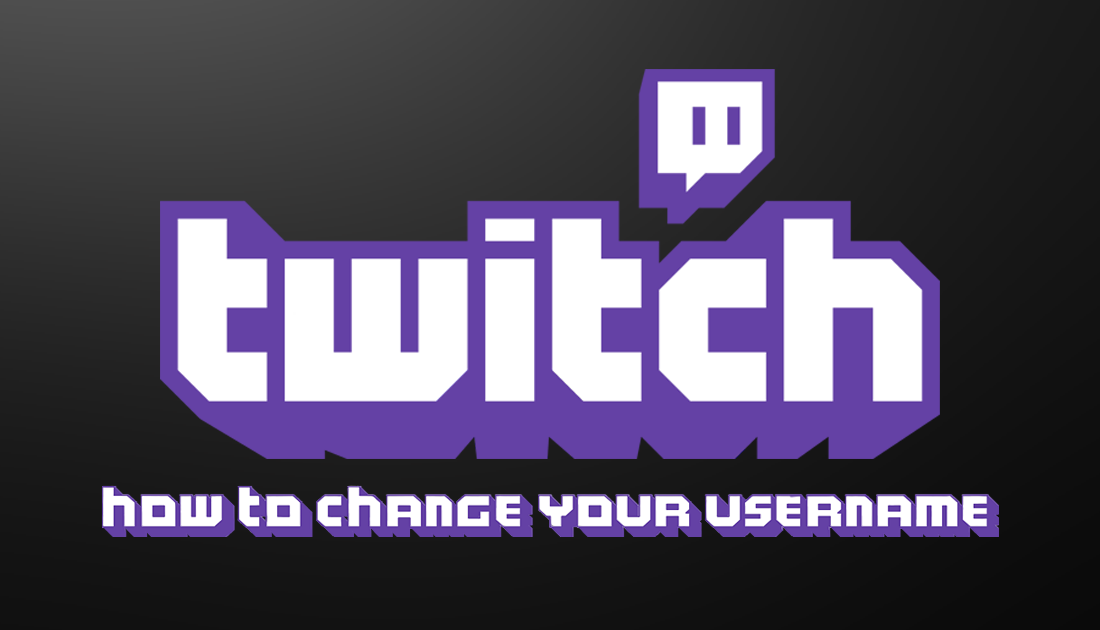
How to Fix Netflix Audio and Video Out of Sync. (Sound Faster than Video)
Over the last few years, Twitch has gained massive popularity in the gaming community with millions of users now streaming and broadcasting gaming content on a daily basis. Although Twitch is a super popular platform for gamers both streaming and broadcasting, there’s always been one major gripe of the platform. The inability for users to change their usernames.
For anyone new to Twitch with a tiny following, it’s easy enough to ditch your current profile and create a new one with the username you desire. However, for longtime users with bigger followings, they have spent years growing, starting a new account isn’t an option. Thankfully, after years and years of being Twitches most requested feature, Twitch has finally made username changes possible, though there are some restrictions.
It’s important to note that username changes on Twitch can only be made once every two months (60 days). So if you happen to change your current username to something new, then regret the change, you won’t be able to switch back for a considerable amount of time. Time which may allow someone else to snap up your old username.
Related: How to Stop Chrome Signing You Out Every Time You Close the Browser or Restart Your Computer.
How Do You Change Your Twitch Username? Easy!
To change your Twitch username you’ll need to do the following. First head on over to the Twitch page, then sign into your Twitch account as you normally would. Next, click on your Profile name in the top right-hand corner, then scroll down and select Settings.
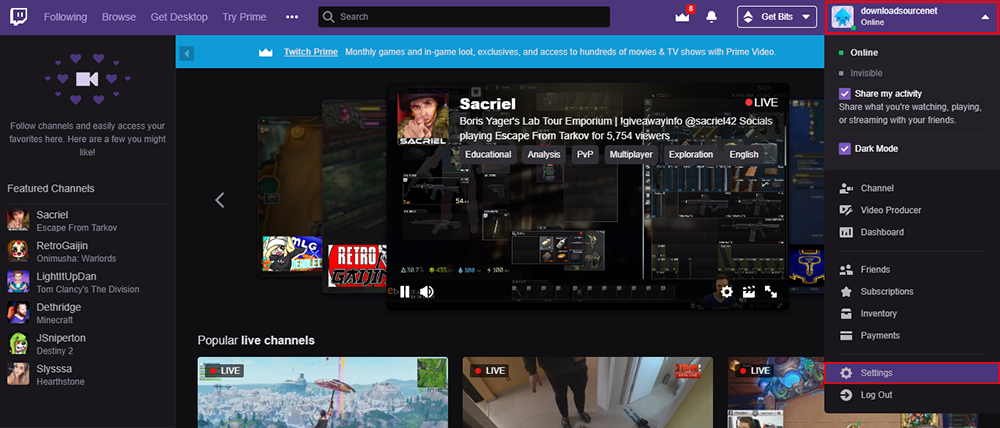
Now stay on the Profile tab and scroll down to the box labelled Username (not display name). Finally, make the change you would like, then confirm it using the Save option at the bottom of the page. Any username changes will of course still be subject to name availability.
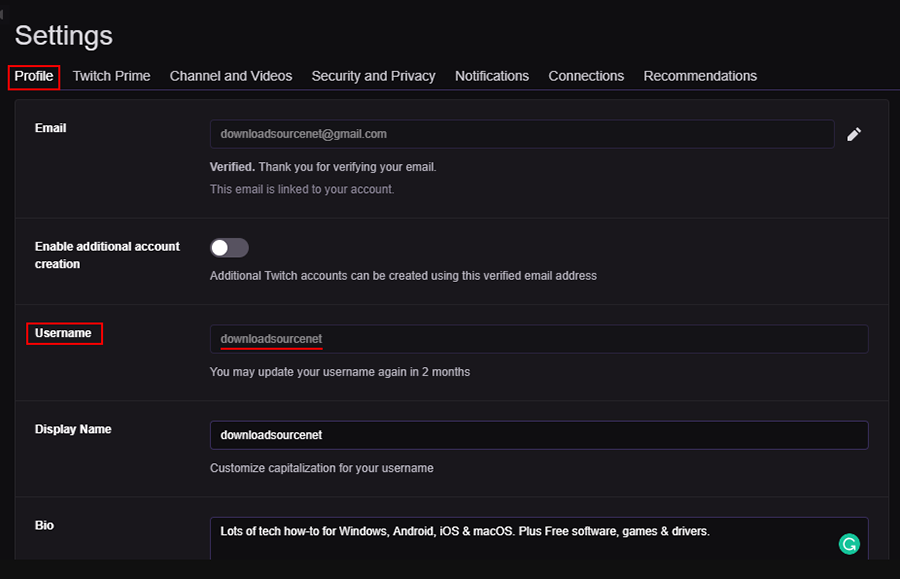
Once changed, your username and channel URL will update instantly and your follower/subscriber count will remain unchanged. The only difference is that your followers will now see your new Twitch username. Just be aware that some users may find your sudden name change strange and unsub from your channel thinking they accidentally signed up to a new account by mistake. It’s probably a good idea to let your following know that you are planning to change your username in the near future. That way they are prepared and don’t unsub by mistake when you make the change.
On a side note, if you spend a fair amount of time streaming Twitch, make sure you check out the following guide which will show you how to stream multiple Twitch channels at the same time. How to Watch Multiple Twitch Channels at the Same Time.
