Table of Contents
If you are using Instagram and have recently started getting into Instagram Reels, this article will show you how to moderate your Reels. Learn how to quickly and easily disable comments on Instagram Reels to prevent anyone and everyone from commenting on your Instagram Reels videos.
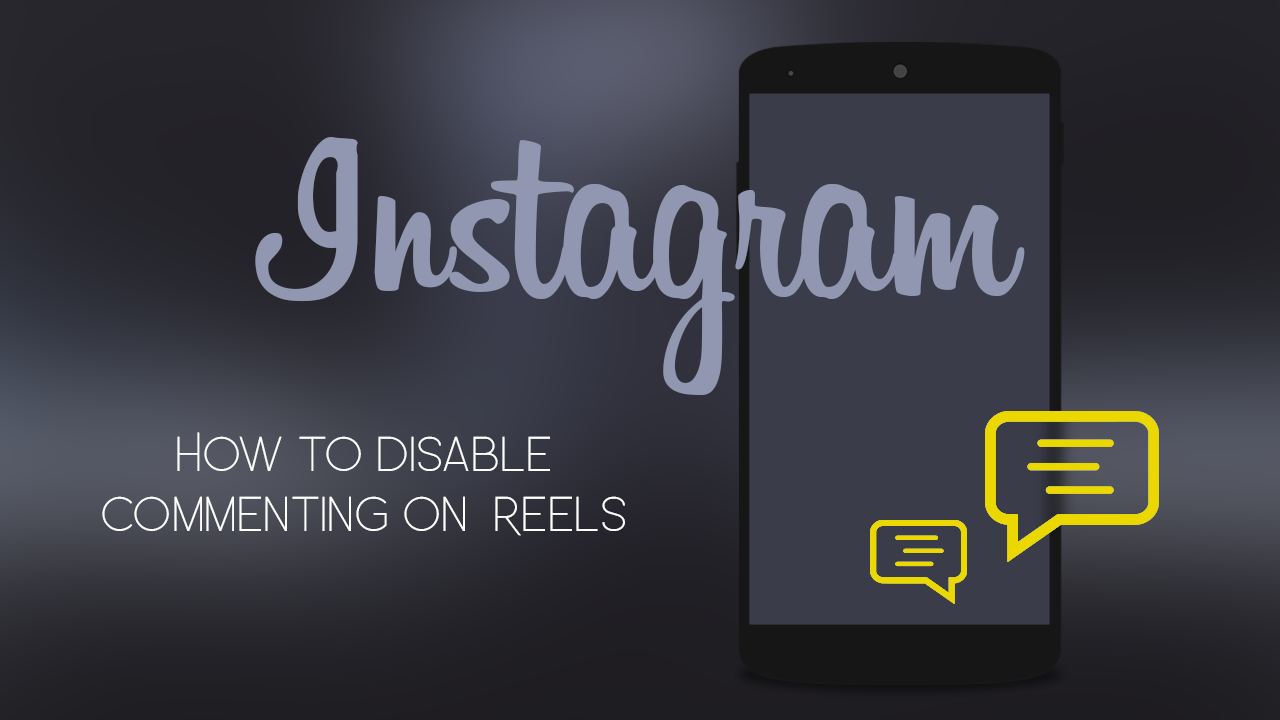
Facebook isn’t known for letting other companies get away with new and interesting features for long. As Snapchat learned very quickly and very harshly over the last few years! Facebook is quick to clone, copy, then implement just about any new idea that comes along, regardless of how harshly they are criticised for doing so. In the past they slammed Snapchat against the proverbial wall, stealing Stories, vanishing messaging, and of course just about every other unique feature Snap had.
In 2020, only a few years down the track and Facebook has just implemented the same game plan to quell TikTok’s meteoric rise, Cloning features of TikTok straight into Instagram. If you haven’t already spotted it, Instagram now has a brand new feature called Reels, which aims to replicate the TikTok experience within Instagram.
Seeing as the feature is still very new a lot of people are still finding their way around Reels, so follow along as this article shows you how to stop people commenting on your Instagram Reels. If you don’t want people commenting on your Instagram Reels posts, this will prevent them from doing so.
Related: How to download Instagram Reels and Instagram TV Videos on Android and iOS.
How do you stop people commenting on your Instagram Reels videos? Disable Comments on Instagram Reels.
To turn off comments on Instagram Reels, open the Instagram app on your device, then change to your profile page. When you are on your profile page, tap the Reels icon in the middle to see all your Instagram Reels. Here you will see all your Instagram Reels, to disable commenting on one, tap it, then tap the 3-dot menu in the top right corner of the page. Now tap Turn Off Commenting or use the option below to moderate how commenters can comment on your Instagram Reels.
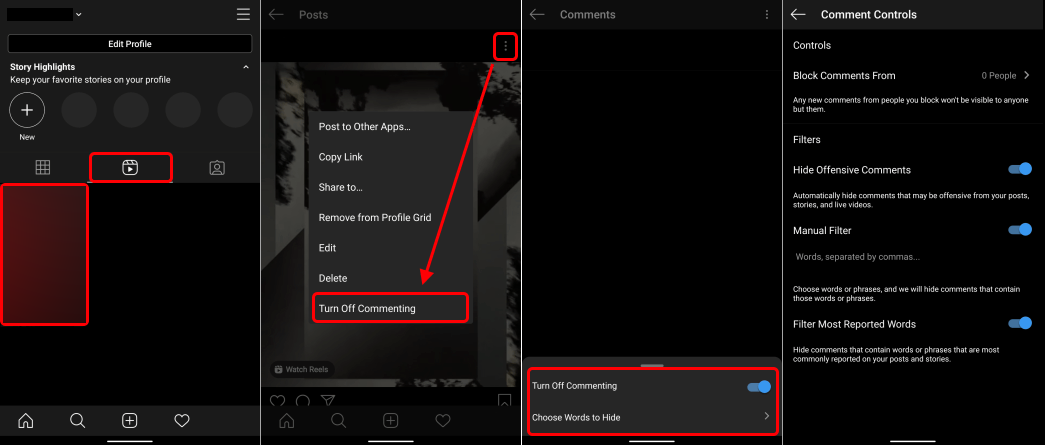
Whatever changes you make will only take effect on this Reel, so you will need to moderate all your Instagram Reels individually. Perhaps in future updates, Instagram will allow for default posting settings that will remain the same for each new post. If you haven’t seen the Reels option on your version of Instagram yet, you may need to update or wait for the feature to be rolled out to your country and region.
On a side note…
If you have only just recently updated to iOS 14, you’ll also probably be interested in taking advantage of the newly added PIP (Picture in Picture) mode feature. Which allows you to view multiple items in separate windows at the same time. With PIP enabled, you can work on a Google Spreadsheet, and watch YouTube or Netflix content in a small always on top window.
