Table of Contents
If you have recently started playing Apex Legends you’ve probably jumped straight into the action and forgotten to explore all of the options within the settings menus. If so, you’ve probably missed a small, important option that allows you to disable ‘Usage Sharing’ (data collection). A feature that allows EA to gather system and usage data from your system.
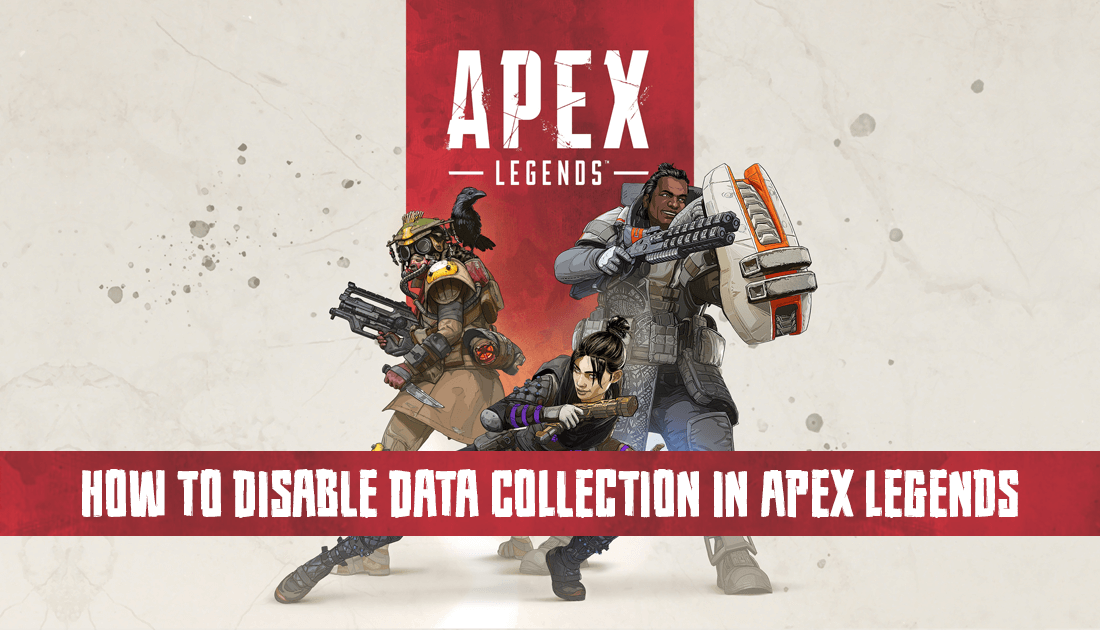
How to Merge Two Fortnite Accounts. (Xbox, PS4, and Nintendo Switch)
Apex Legends has set the bar extremely high for 2019 game launches after stealth dropping this month (February) to register more than 1 million players in less than 8 hours. In comparison, it took Fortnite more than 24 hours to reach the same figures. That’s not the most surprising thing though, the Apex Legends launch was about as smooth as a launch can go, with almost no reports of server issues or game crippling bugs.
Of course for any new release there are bound to be some issues, but for now, they seem limited to some basic FPS (frames per second) optimisation and of course weapon damage and character balances. As the data continues to roll on in, Respawn and EA will be able to further optimise gameplay and of course the store, which is what helps keep Apex Legends F2P (Free to Play). Thankfully, all of the content available for purchase is strictly cosmetic. Meaning it won’t give you an advantage while playing.
Related: How to Mute Teammates and Players in Apex Legends. (Xbox, PC, PS4)
Although allowing EA and Respawn to collect your system usage data whilst playing Apex Legends does help towards improving game stability in the long run, it’s not something everyone wants to be opted into by default, so follow along as the rest of this article guides you through the process of disabling it.
“EA collects data from your device to provide and improve our products and services, update software, dynamically serve content, provide product support, communicate with you, and personalise your experience with EA. To limit collection of data from your device to that necessary to operate this game, disable device usage data sharing. Disabling sharing may result in loss of functionality.
CHANGES WILL BE REFLECTED IN YOUR NEXT GAME PLAY SESSION.”
How Do You Stop Apex Legends Sharing Usage Data With EA? (Stop Apex Legends Collecting Telemetry and Other Usage Data)
For now the exact meaning of: “Disabling sharing may result in loss of functionality.” hasn’t yet been confirmed by EA, but there doesn’t seem to be any actual loss of functionality. No experience gain reduction or Apex crate reward loss. It seems to simply be worded in a way that makes users think twice about disabling it. If this changes at any stage, we’ll update the article as soon as we find out.
To disable Usage Sharing in Apex Legends, the process is super simple, first launch the game, then click the Settings icon in the bottom right-hand corner of the screen. This will open the main settings area, here change to the Gameplay tab, then scroll down to Usage Sharing and flip the option from Enabled to Disabled. Once you have done so, Restart Apex Legends for the change to take effect.
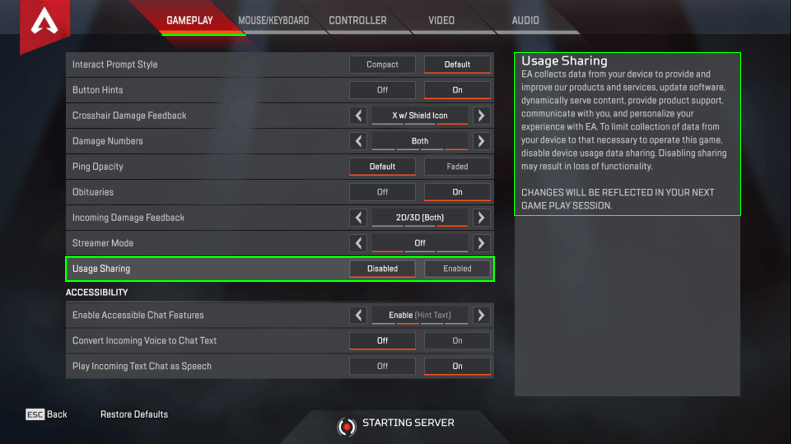
After future updates, it’s a good idea to go back in and check the setting. Developers have a habit of automatically resetting usage sharing options to their default enabled position after major updates.
