Microsoft Outlook has recently undergone a major upgrade with new features added alongside an interface overhaul, making it look a lot more like Windows 10. If you have been using the service for some time and would like to disable Link Previews and Message Previews, this guide will show you how.

How to Block Access to Specific Websites on Google Chrome.
The new Outlook.com layout and design is far easier to use than the old one, with a very similar layout to the Microsoft Mail app. It also comes with many of the same features, you are familiar with plus a ton more. If you have the time, the settings menu of Outlook.com has plenty of new features, personalization options, and of course layout options that are worth checking out. It’s also worth opting into the beta, which doesn’t require you to do anything other than flipping the toggle.
One of the main changes to Outlook.com is the ability to show/hide message previews and link previews. If you aren’t a fan of either of these, follow the instructions below to learn how to disable them.
How to Disable Link Previews on Outlook.com.
By default, when you add a URL to an email in Outlook.com or receive a message with a URL in the email, you'll see a preview of the website the link leads to accompanied by a thumbnail and a description of the link. (a link preview like shown in the cover photo) To disable Link Previews in Outlook you will need to do the following, which isn’t difficult, just a little hard to find if you don’t know where to look.
First, go to Outlook.com and sign into your email account, once you have signed in, click the Settings cog in the upper right-hand corner of the screen. From this menu, scroll to the very bottom of the page, select View Full Settings, then change to the Mail tab.
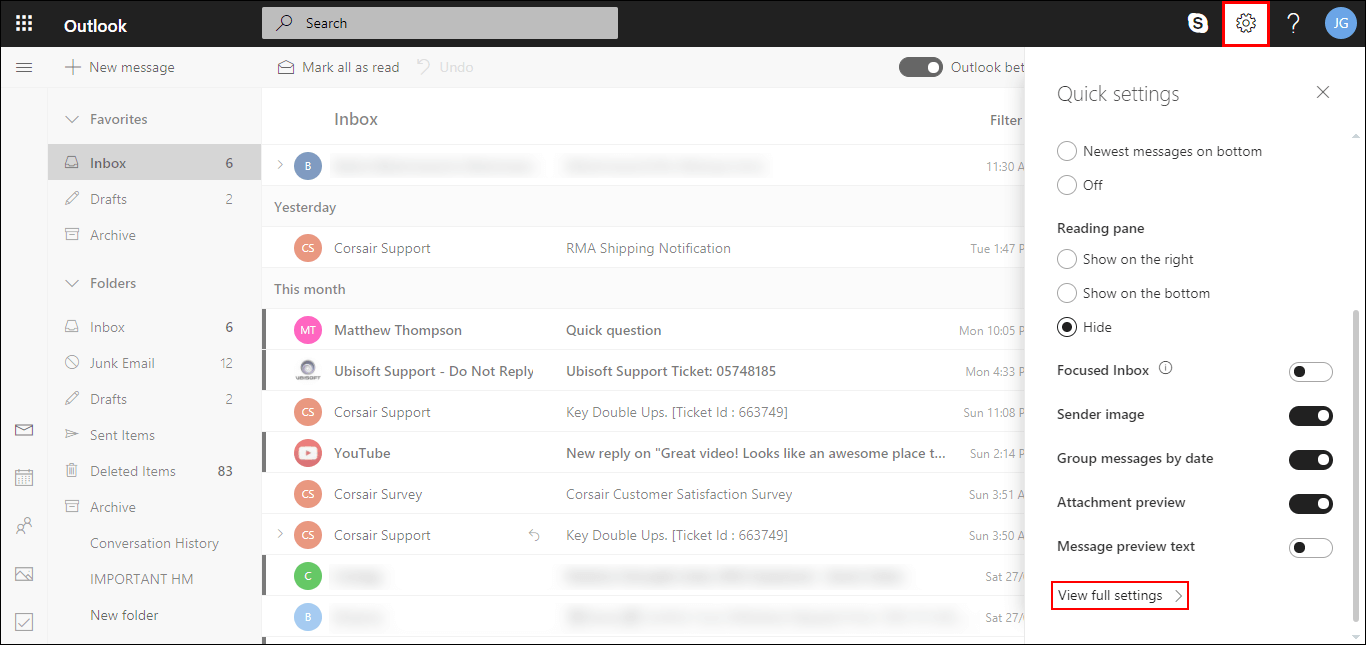
When you are on the mail tab, change to Compose and scroll to the very bottom of the page, here you will see Link Preview. To disable the feature, simply Untick the box and save the changes using the Save icon in the above corner of the window and exit settings.
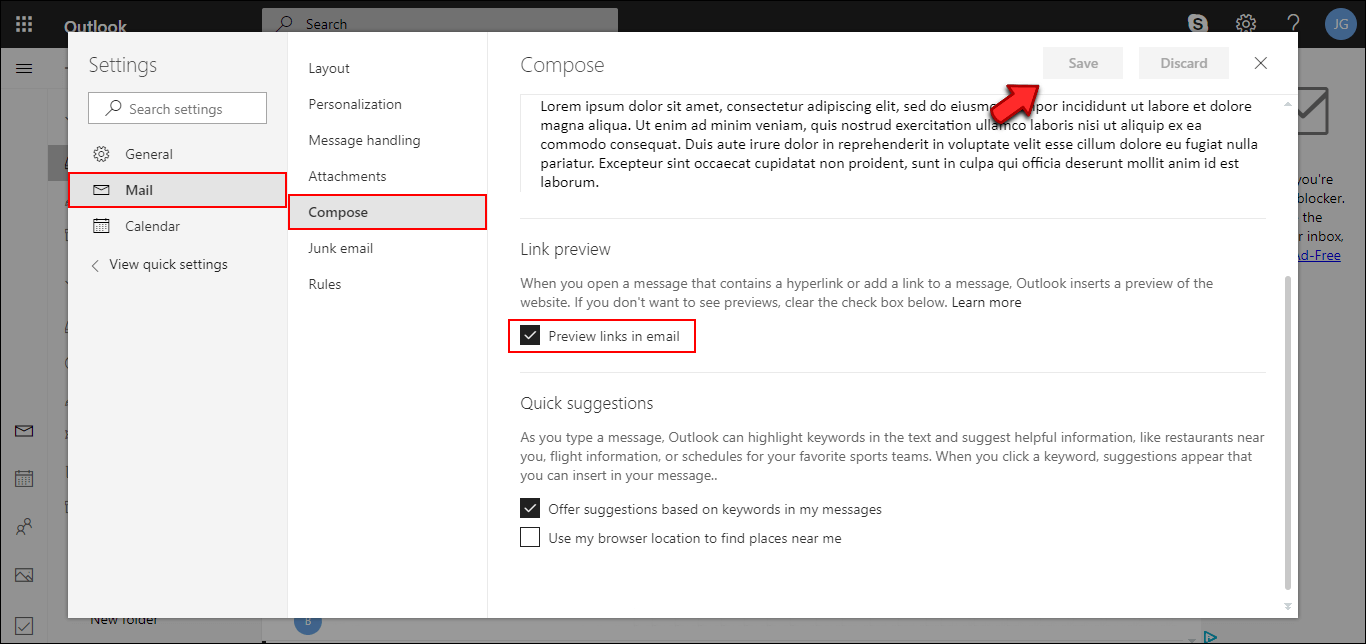
How to Disable Message Previews on Outlook.com.
First, go to Outlook.com and sign into your email account, once you have signed in, click the Settings cog in the upper right-hand corner of the screen. From this menu, scroll to the very bottom of the page, select View Full Settings, then change to the Mail tab.
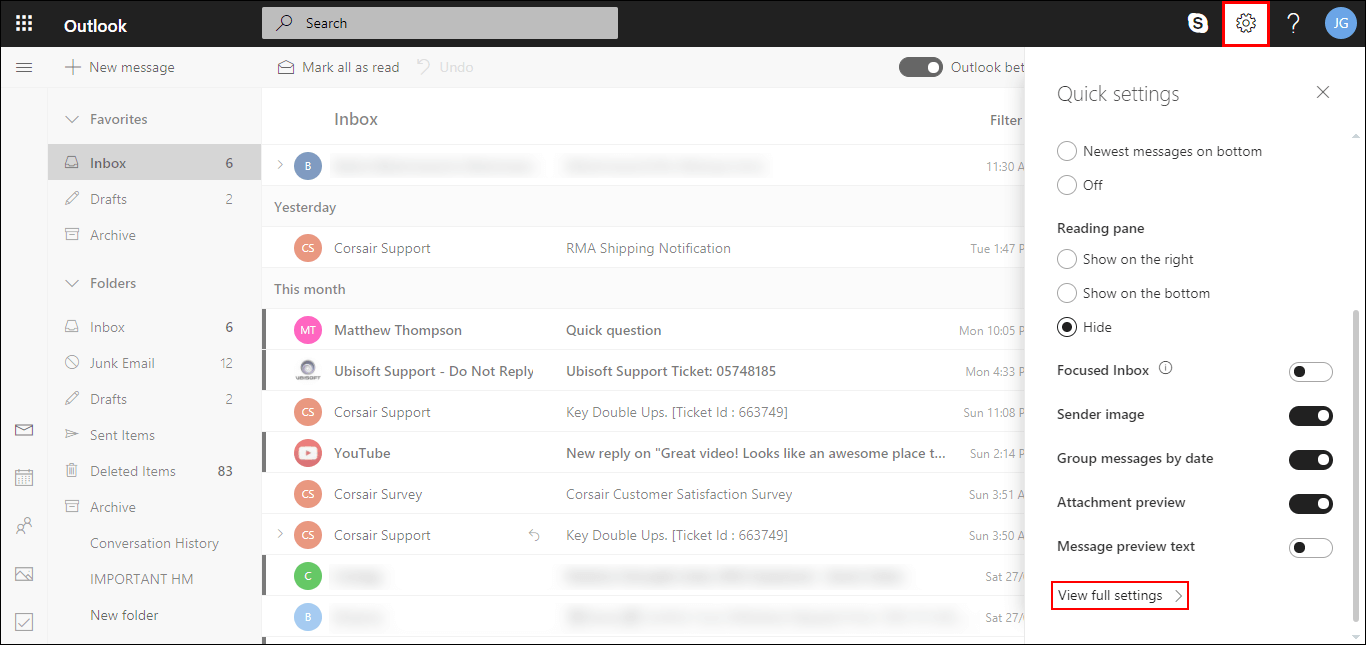
Here stay on the Layout tab and scroll down until you find Message Preview Text. When you find it, change the setting to Hide Preview Text. Now, click Save in the upper right-hand corner and exit settings.
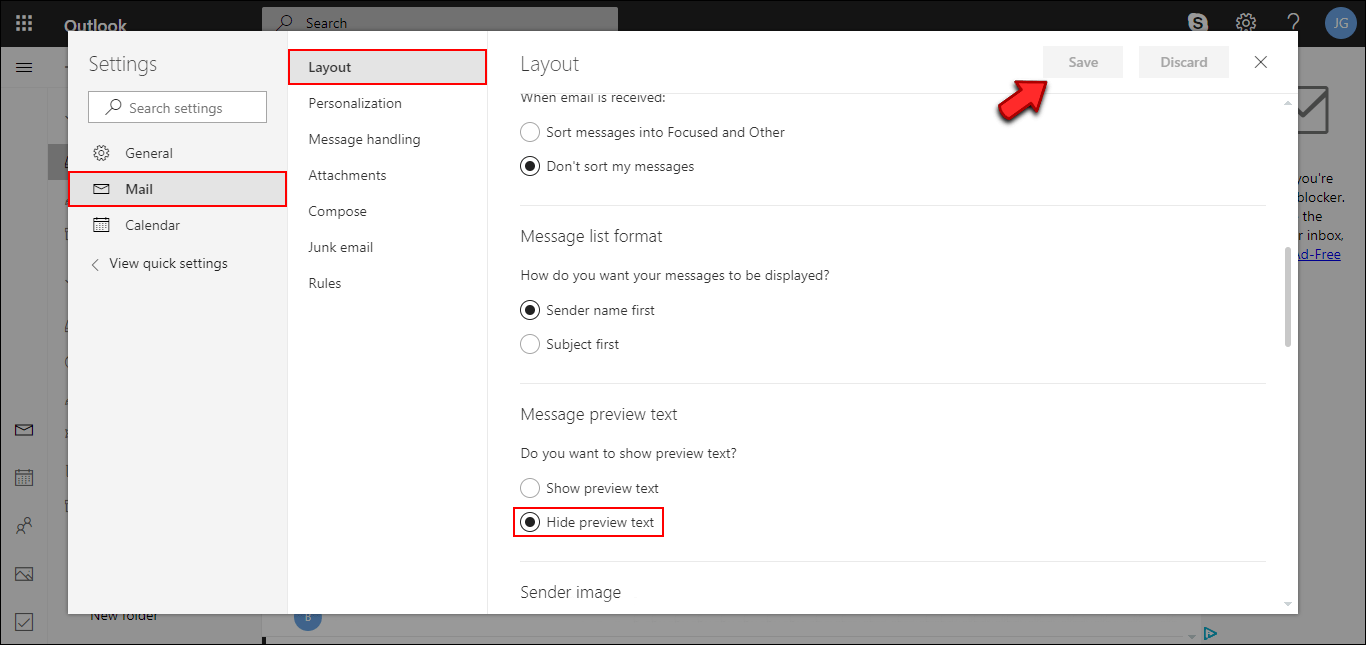
That sums up the guide. If you want to do the same for message previews in the Windows 10 Mail app, check out the following guide: How to Disable Message Previews in the Windows 10 Mail App.
