If you are using OneDrive on your Android or iPhone and just want it to shut up and store your data. This article will show you how to disable the new and annoying On this day notifications. I don’t know who thought it was a good idea for OneDrive to start behaving like a social media tool. But it needs to stop before it gets worse!
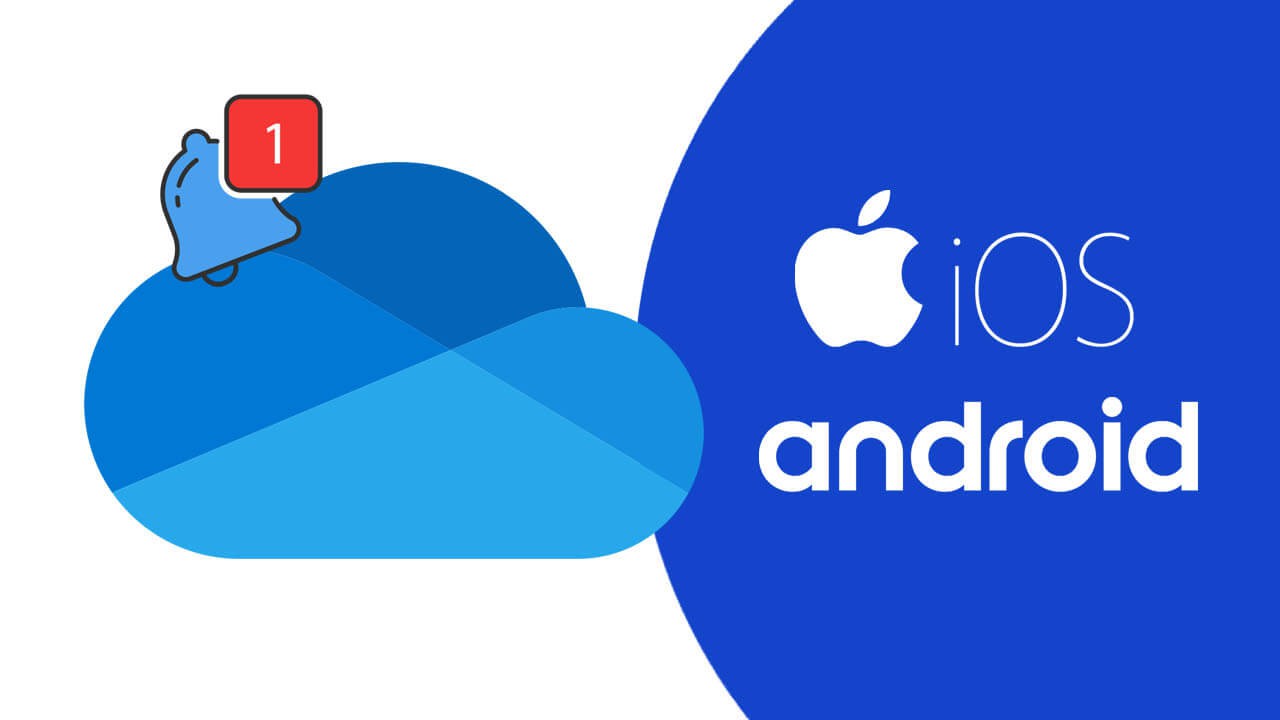
Related: How to Change or Move Microsoft OneDrive Folder Locations on Windows 10.
Recently we wrote an article showing you how to disable the newly added and super annoying ‘On this day’ notifications from OneDrive on PC. We thought that was the end of it and figured Microsoft probably wouldn’t expand on it anymore, as no one seemed to find it useful or worthwhile having it enabled. Well, it seems like that wasn’t the case, as Microsoft has also added the ‘On this day’ notification to the Android and iPhone OneDrive apps.
If you haven’t already checked out our Windows 10 guide on disabling ‘On this day’ notifications from Onedrive, you can find it here. Oddly enough, making the change on one device doesn’t seem to carry across (sync) to all devices, at least not yet. As a result, you’ll need to manually disable ‘On this day’ notifications on Android and iOS separately and manually. So let’s get started.
How do you disable OneDrive ‘On this day’ notifications on Android?
To disable OneDrive ‘On this day’ notifications on Android, you’ll need to do the following.
- Open the OneDrive app.
- Tap the Me icon.
- Tap the Settings heading.
- Tap Personal settings.
- Now flip the Show photos and videos from this day in previous years toggle to Off.
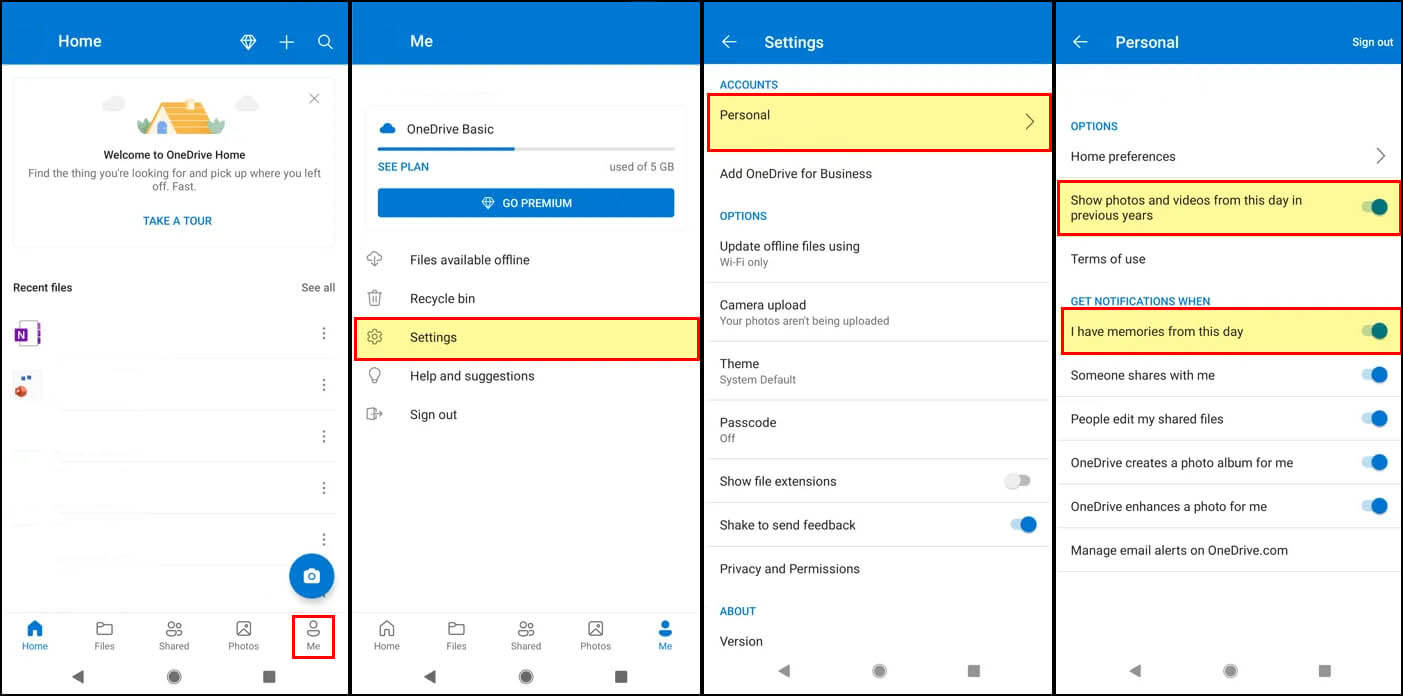
Once you have made the change OneDrive will stop notifying you about the files you uploaded on this day from previous years. If you use OneDrive a lot this notification gets really annoying really fast. The process for iOS is basically the same, however, if you require the full walkthrough on disabling the notifications keep reading below.
How do you disable OneDrive ‘On this day’ notifications on iPhone? (‘aka’ Memories from this day)
To disable OneDrive ‘On this day’ ‘memories’ notifications on iOS you’ll need to do the following:
- Open the OneDrive app on your iPhone.
- Tap on your Profile picture.
- Select Settings, then tap Notifications.
- Toggle the I Have Memories From This Day button to Off.
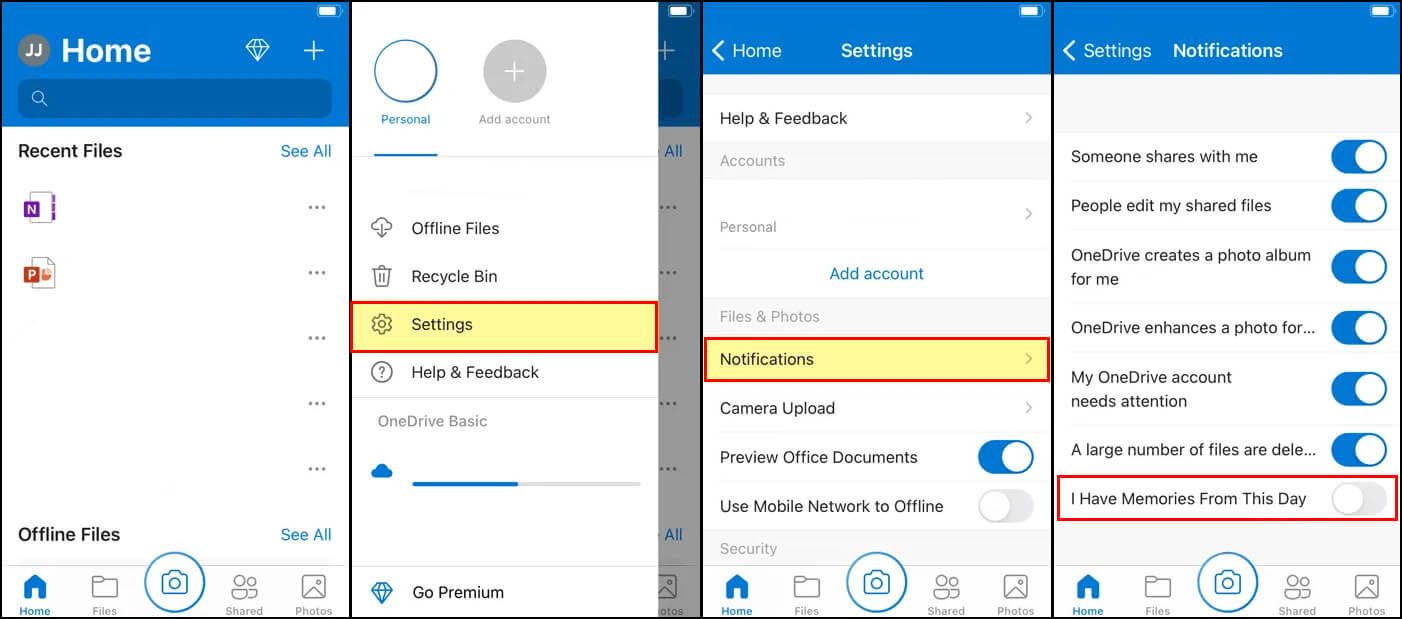
As soon as you make the change, OneDrive will stop sending you notifications about your ancient file history. After all, it’s not a social media app, it’s a damn utility!
Other OneDrive Changes you should consider making?!
If you spend a lot of time using OneDrive across a range of different devices and environments make sure you check out our massive collection of OneDrive guides. Here you’ll find dozens of guides showing you how to optimise your OneDrive experience on Windows 10, Android, iOS and of course the web. Although Onedrive is an awesome utility, it does require some tweaks to get it to work more efficiently sometimes. Anyway, I hope you’ve found this guide useful. As always if you have any questions feel free to reach out on one of our linked social media platforms.
